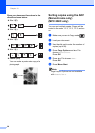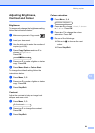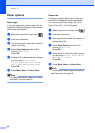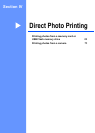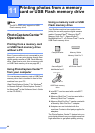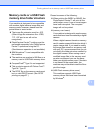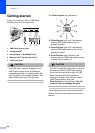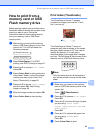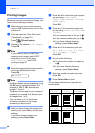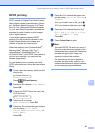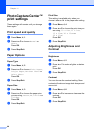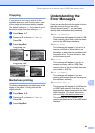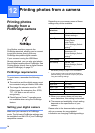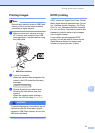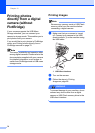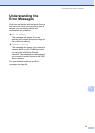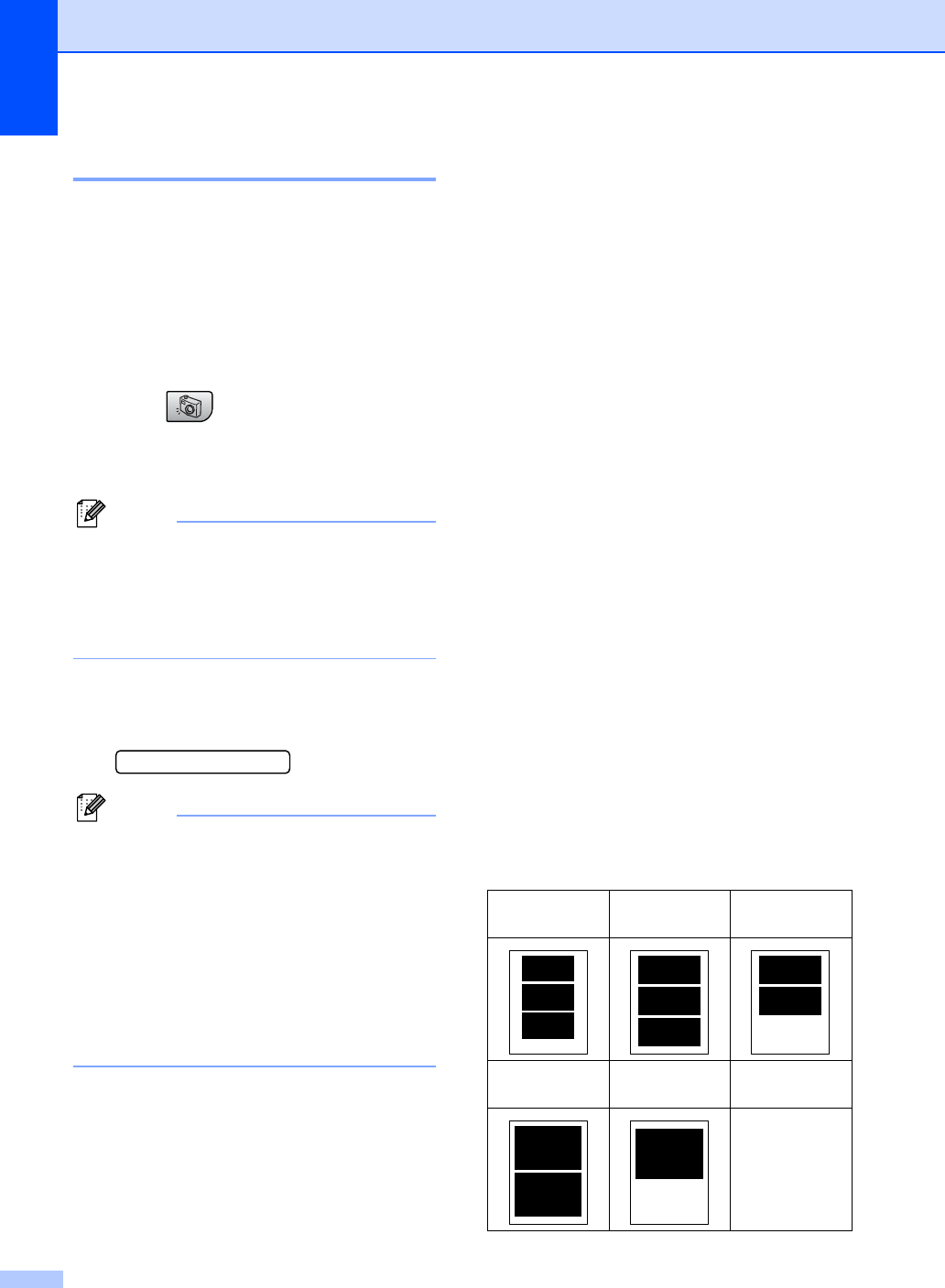
Chapter 11
66
Printing Images 11
Before you can print an individual image, you
have to know the image number.
a Make sure you have put the memory
card or USB Flash memory drive in the
correct slot.
b Print the index first. (See Print Index
(Thumbnails) on page 65.)
Press (PhotoCapture).
c Press a or b to choose Print Images.
Press OK.
Note
If your memory card or USB Flash
memory drive contains valid DPOF
information, the LCD will show
DPOF Print:Yes. See DPOF
printing on page 67.
d Enter the image number that you want to
print from the thumbnail index.
Press OK.
No.:1,3,6
Note
• Multiple numbers can be entered by using
the OK key to separate numbers. For
example 1, OK, 3, OK, 6 would print
images 1,3 and 6.
The # key can be used to print a range of
numbers, for example 1, #, 5 would print
all images from 1 to 5.
• You can enter up to 12 characters
(including commas) for the image
numbers you want to print.
e After you have chosen the images you
want to print, press OK to choose your
settings.
If you have already chosen your
settings, press Colour Start.
f Press a or b to choose the type of paper
you are using, Plain Paper,
Inkjet Paper, Brother Photo or
Other Photo.
Press OK.
g Press a or b to choose the paper size
you are using, Letter, A4, 10x15cm or
13x18cm.
If you choose Letter or A4, go to h.
If you choose another size, go to i.
If you have finished choosing
settings, press Colour Start.
h Press a or b to choose the print size
(10 x 8cm, 13 x 9cm, 15 x 10cm,
18 x 13cm or 20x15cm).
Press OK.
i Do one of the following:
To choose the number of copies go
to j.
If you have finished choosing
settings, press Colour Start.
j Enter the number of copies you want.
Press OK.
k Press Colour Start to print.
The printing positions when using A4 are
shown below.
1
10 x 8cm
2
13 x 9cm
3
15 x 10cm
4
18 x 13cm
5
20 x 15cm