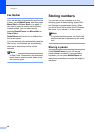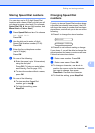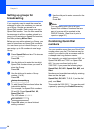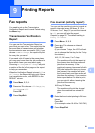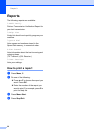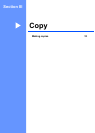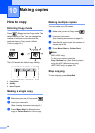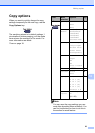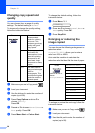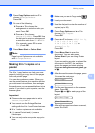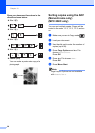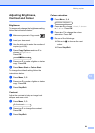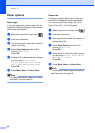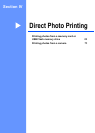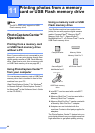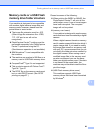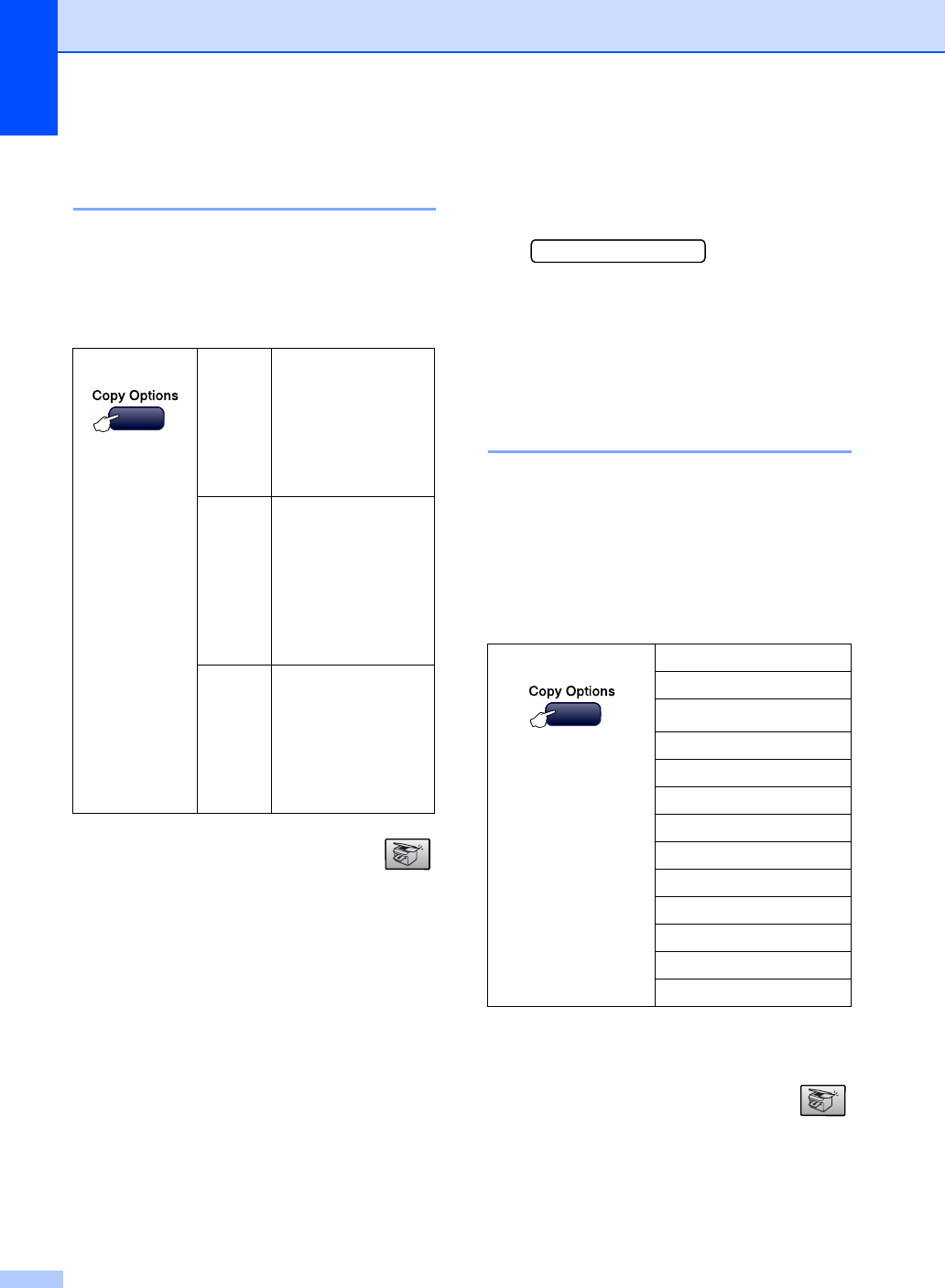
Chapter 10
56
Changing copy speed and
quality 10
You can choose from a range of quality
settings. The default setting is Normal.
To temporarily change the quality setting,
follow the instruction below:
a Make sure you are in Copy mode .
b Load your document.
c Use the dial pad to enter the number of
copies (up to 99).
d Press Copy Options and a or b to
choose Quality.
Press OK.
e Press a or b to choose Normal, Best or
Fast quality. Press OK.
f Press Mono Start or Colour Start.
To change the default setting, follow the
instruction below:
a Press Menu, 3, 1.
1.Quality
b Press a or b to choose Normal, Best or
Fast quality. Press OK.
c Press Stop/Exit.
Enlarging or reducing the
image copied 10
You can choose the following enlargement or
reduction ratios:
Custom(25-400%) allows you to enter a
ratio from 25% to 400%.
Auto sets the machine to calculate the
reduction ratio that best fits the size of paper.
To enlarge or reduce the next copy follow the
instruction below:
a Make sure you are in Copy mode .
b Load your document.
c Use the dial pad to enter the number of
copies (up to 99).
Press
Normal Normal is the
recommended
mode for ordinary
print outs. This
produces good copy
quality with good
copy speed.
Fast Fast copy speed
and lowest ink
consumption. Use to
save time printing
documents to be
proof-read, large
documents or many
copies.
Best Use best mode to
copy precise images
such as
photographs. This
provides the highest
resolution and the
slowest speed.
Press
Custom(25-400%)
200%
198% 10x15cmiA4
and then a or b to
choose
Enlarge/Reduce.
186%10x15cmiLTR
142% A5iA4
104% EXEiLTR
100%
97% LTRiA4
93% A4iLTR
83% LGLiA4
78% LGLiLTR
69% A4iA5
50%