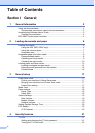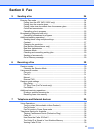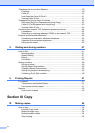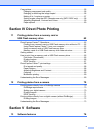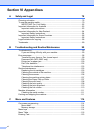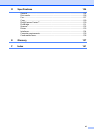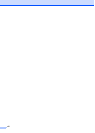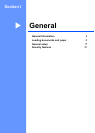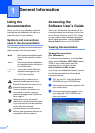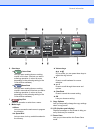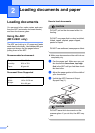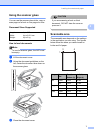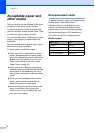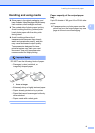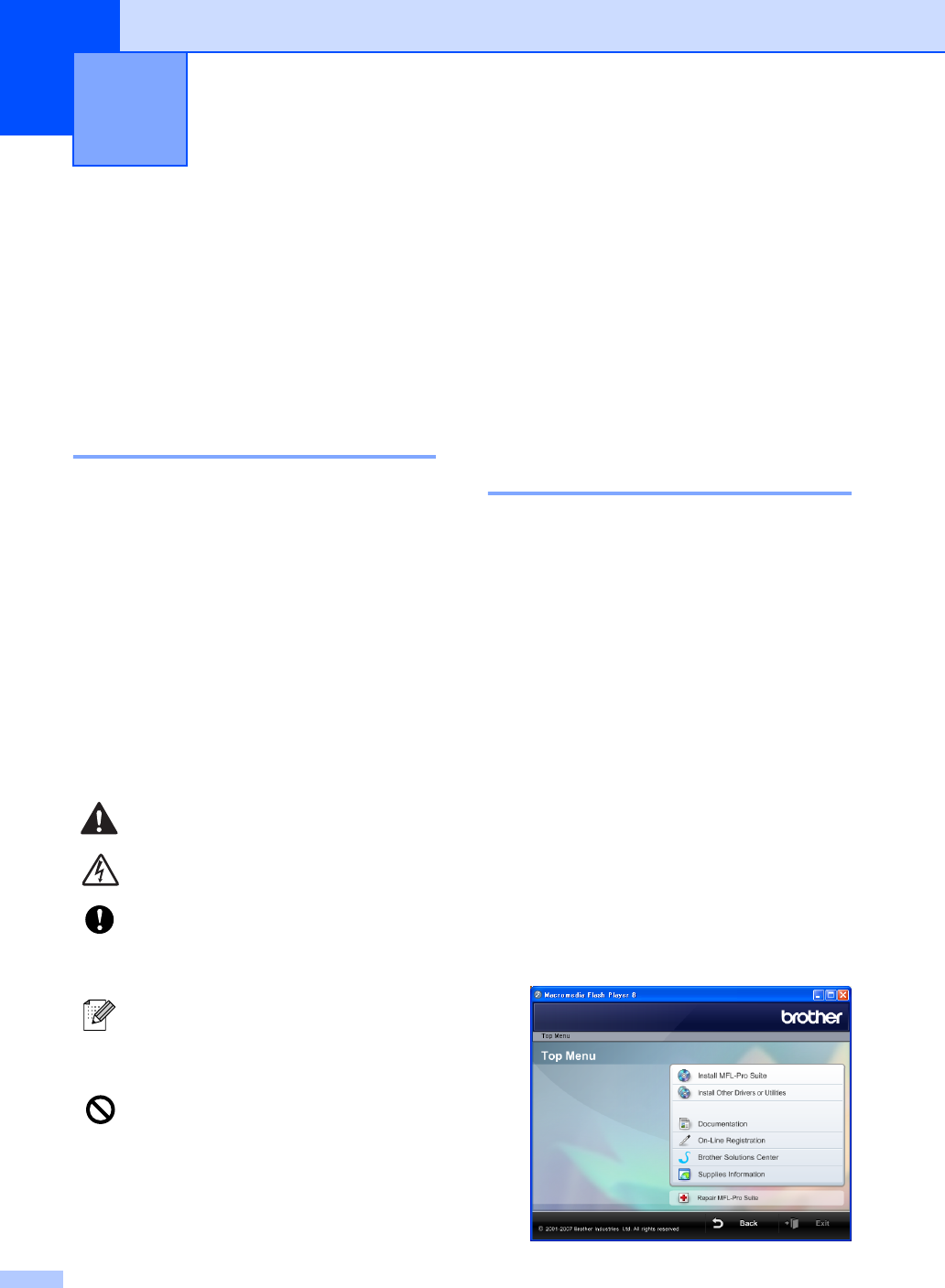
2
1
Using the
documentation
1
Thank you for buying a Brother machine!
Reading the documentation will help you
make the most of your machine.
Symbols and conventions
used in the documentation 1
The following symbols and conventions are
used throughout the documentation.
Accessing the
Software User’s Guide
1
This User’s Guide does not contain all the
information about the machine such as how
to use Printer, Scanner and PC Fax. When
you are ready to learn detailed information
about these operations, read the Software
User’s Guide that is on the CD-ROM.
Viewing Documentation 1
Viewing Documentation
(For Windows
®
) 1
To view the documentation, from the Start
menu, point to Brother, MFC-XXXX (where
XXXX is your model name) from the
programs group, and then choose
User’s Guides in HTML format.
If you have not installed the software, you can
find the documentation by following the
instructions below:
a Turn on your PC. Insert the Brother
CD-ROM into your CD-ROM drive.
b If the model name screen appears, click
your model name.
c If the language screen appears, click
your language. The CD-ROM main
menu will appear.
General Information 1
Bold Bold typeface identifies specific
keys on the machine’s control
panel.
Italics Italicized typeface emphasizes
an important point or refers you
to a related topic.
Courier
New
Text in the Courier New font
identifies messages on the
LCD of the machine.
Warnings tell you what to do to
prevent possible personal injury.
Electrical Hazard icons alert you to
possible electrical shock.
Cautions specify procedures you
must follow or avoid to prevent
possible damage to the machine or
other objects.
Notes tell you how you should
respond to a situation that may arise
or give tips about how the operation
works with other features.
Improper Setup icons alert you to
devices and operations that are not
compatible with the machine.