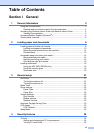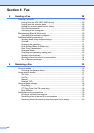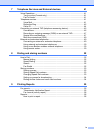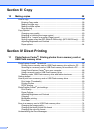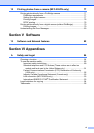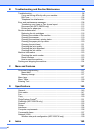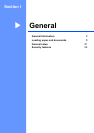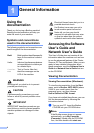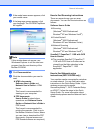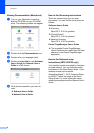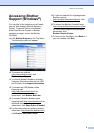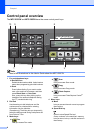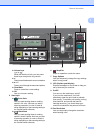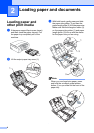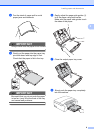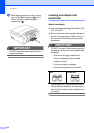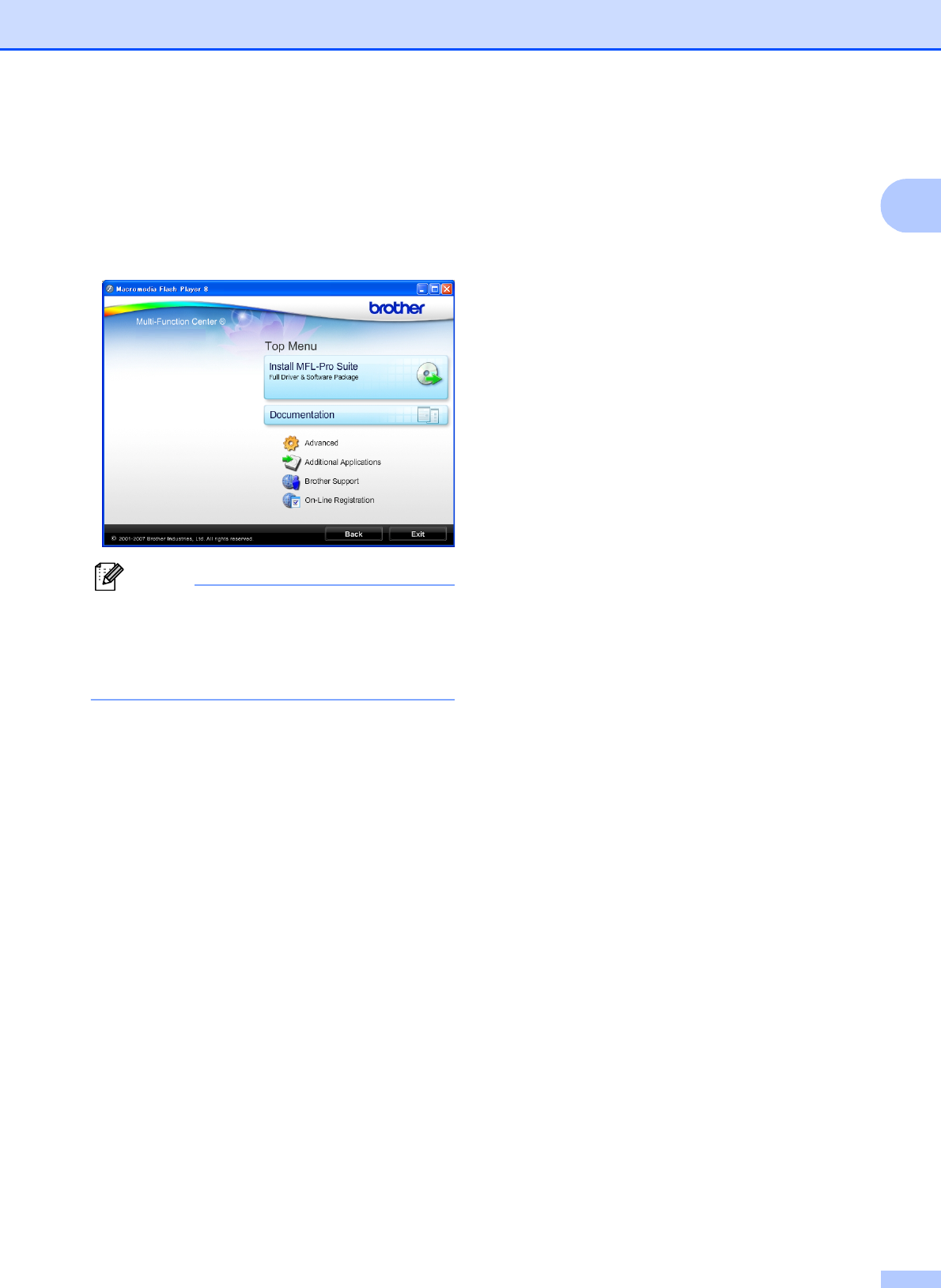
General Information
3
1
b If the model name screen appears, click
your model name.
c If the language screen appears, click
your language. The CD-ROM Top Menu
will appear.
Note
If this window does not appear, use
Windows
®
Explorer to run the start.exe
program from the root directory of the
Brother CD-ROM.
d Click Documentation.
e Click the documentation you want to
read.
HTML documents:
Software User’s Guide and
Network User’s Guide in HTML
format.
This format is recommended for
viewing on your computer.
PDF documents:
User’s Guide for stand-alone
operations and Software User’s
Guide and Network User’s Guide in
PDF format.
This format is recommended for
printing the manuals. Click to go to
the Brother Solutions Center, where
you can view or download the PDF
documents. (Internet access and
PDF Reader software are required.)
How to find Scanning instructions 1
There are several ways you can scan
documents. You can find the instructions as
follows:
Software User’s Guide
Scanning
(Windows
®
2000 Professional/
Windows
®
XP and Windows Vista
®
)
ControlCenter3
(Windows
®
2000 Professional/
Windows
®
XP and Windows Vista
®
)
Network Scanning
(Windows
®
2000 Professional/
Windows
®
XP and Windows Vista
®
)
ScanSoft™ PaperPort™ 11SE with OCR
How-to-Guides
The complete ScanSoft™ PaperPort™
11SE with OCR How-to-Guides can be
viewed from the Help selection in the
ScanSoft™ PaperPort™ 11SE
application.
How to find Network setup
instructions (MFC-255CW only)
1
Your machine can be connected to a wireless
or wired network. You can find basic setup
instructions in the Quick Setup Guide. If your
wireless access point supports
SecureEasySetup™, Wi-Fi Protected Setup
or AOSS™, follow the steps in the Quick
Setup Guide. For more information about
network setup please see the Network User's
Guide.