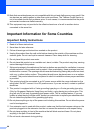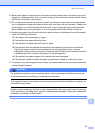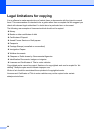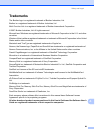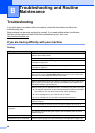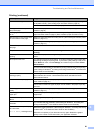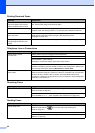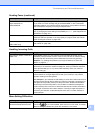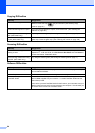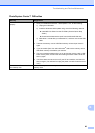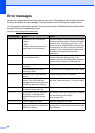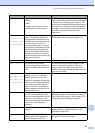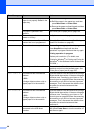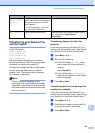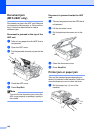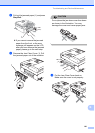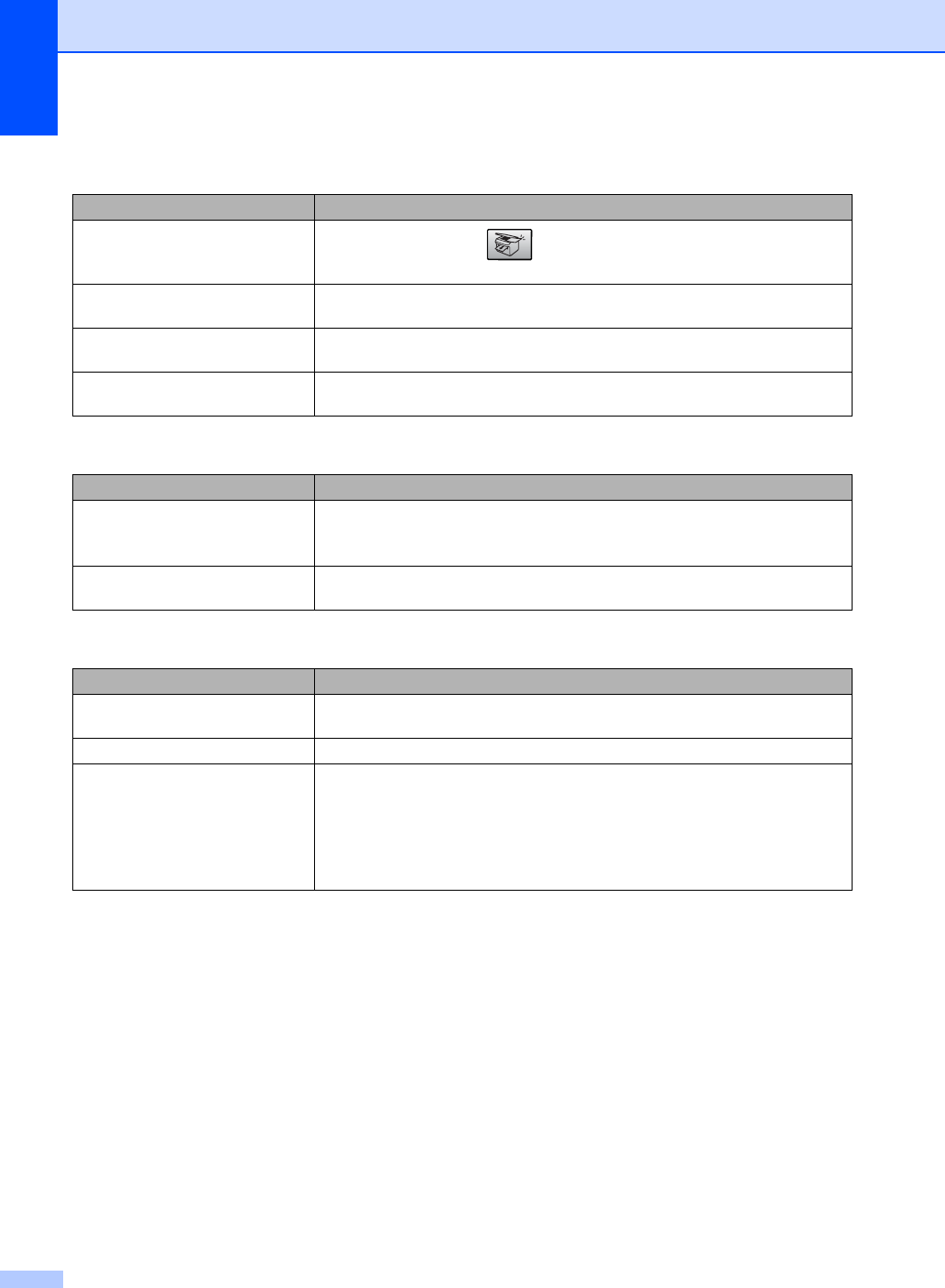
94
Copying Difficulties
Difficulty Suggestions
Cannot make a copy
Make sure that the Copy key is illuminated. (See Entering Copy
mode on page 54.)
Vertical streaks appear on copies. If you see vertical streaks on copies, clean the scanner. (See Cleaning the
scanner on page 106.)
Poor copy results when using the
ADF (MFC-260C only)
Try using the scanner glass. (See Using the scanner glass on page 7.)
Vertical black line appears in
copies (MFC-260C only)
Black vertical lines on copies are typically caused by dirt or correction fluid on the
glass strip. Clean the glass strip. (See Cleaning the scanner on page 106.)
Scanning Difficulties
Difficulty Suggestions
TWAIN/WIA errors appear when
starting to scan.
Make sure the Brother TWAIN/WIA driver is chosen as the primary source. In
PaperPort
™ 11SE with OCR, click File, Scan or Get Photo and click Select to
choose the Brother TWAIN/WIA driver.
Poor scanning results when using
the ADF. (MFC-260C only)
Try using the scanner glass. (See Using the scanner glass on page 7.)
Software Difficulties
Difficulty Suggestions
Cannot install software or print. Run the Repair MFL-Pro Suite program on the CD-ROM. This program will repair
and reinstall the software.
‘Device Busy’ Make sure the machine is not showing an error message on the LCD.
Cannot print images from
FaceFilter Studio.
To use FaceFilter Studio, you must install the FaceFilter Studio application from
the CD-ROM supplied with your machine. To install FaceFilter Studio see the
Quick Setup Guide.
Also, before you start FaceFilter Studio for the first time, you must make sure your
Brother machine is turned On and connected to your computer. This will allow you
to access all the functions of FaceFilter Studio.