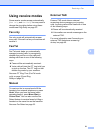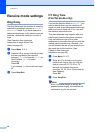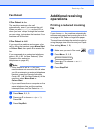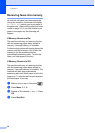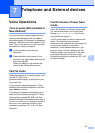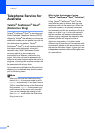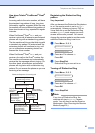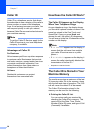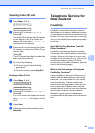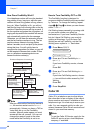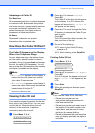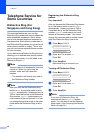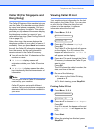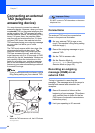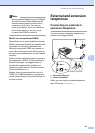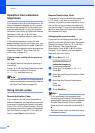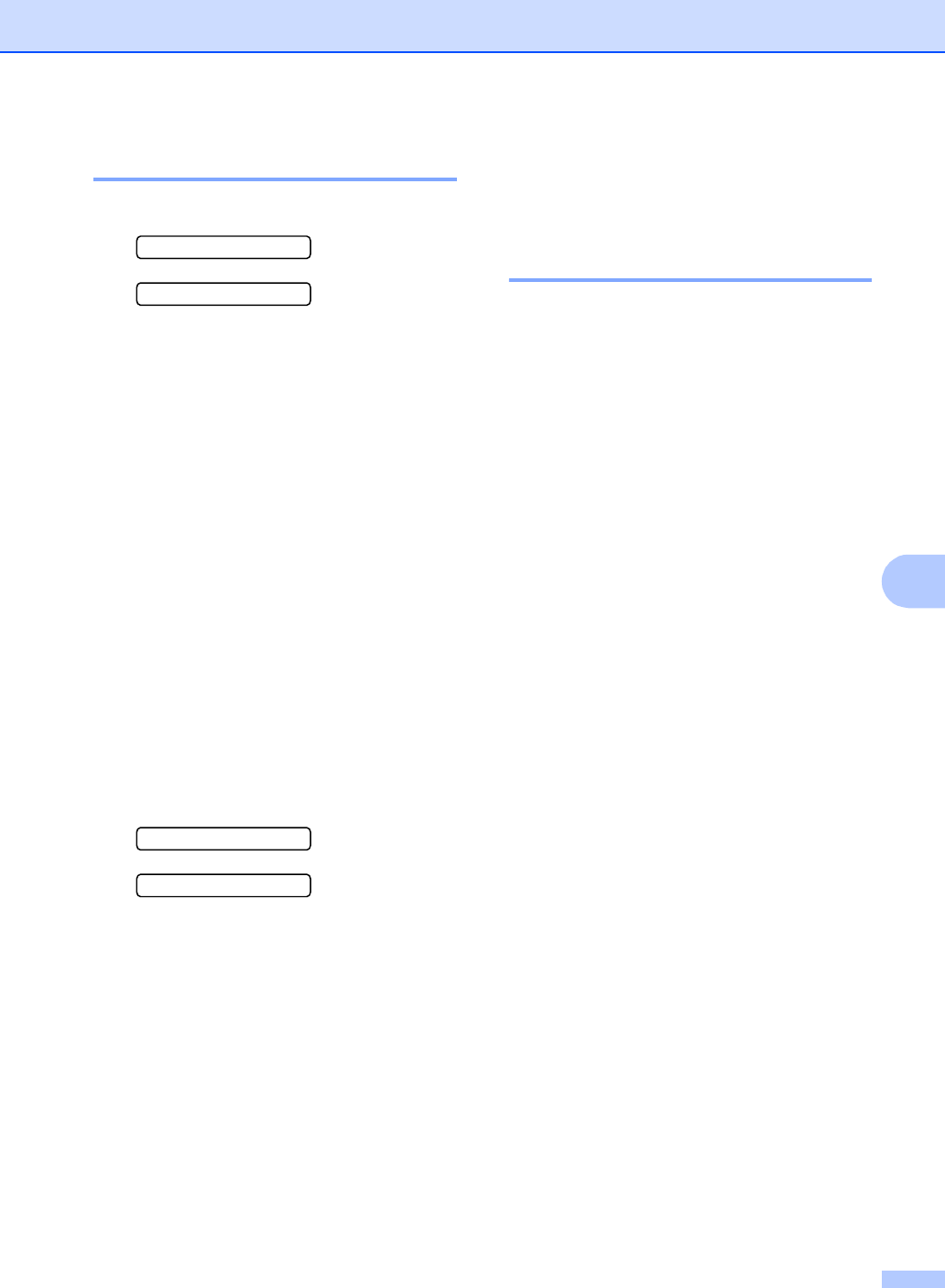
Telephone and External devices
39
7
Viewing Caller ID List 7
a Press Menu, 2, 0, 4.
0.Miscellaneous
4.Caller ID
b Press a or b to choose Display#.
Press OK.
The Caller ID of the last call will appear
on the display. If no ID is stored, the
beeper will sound and No Caller ID
will appear on the display.
c Press a or b to scroll through the Caller
ID memory to choose the Caller ID you
want to view.
Press OK.
The LCD shows the caller's number, the
date, and time of the call.
d Do one of the following:
To return to the Caller ID listing,
press a or b.
To finish viewing, press Stop/Exit.
Printing Caller ID List 7
a Press Menu, 2, 0, 4.
0.Miscellaneous
4.Caller ID
b Press a or b to choose Print Report.
Press OK.
If no ID is stored, the beeper will sound
and No Caller ID will appear on the
LCD.
c Press Start.
d When the printing has finished, press
Stop/Exit.
Telephone Service for
New Zealand
7
FaxAbility 7
FaxAbility is a service offered by Telecom
that allows you to have an additional number
on one phone line, with its own distinctive ring
pattern. This way, when you get an incoming
call, you can identify the number being called
by its ring.
How Will the Fax Machine Treat All
Other Numbers? 7
FaxAbility mode ensures that the machine
will answer calls to the FaxAbility (secondary)
number. When a call comes in to your main
number, all the phones will ring. You can set
an external answering device (TAD) to
answer calls on the other number(s). (See the
chart in the following page.)
What is the Advantage of Using the
FaxAbility Function?
7
Using FaxAbility is the most efficient way to
receive both fax and telephone calls on the
same line. It is much easier for your callers
who dial manually. The fax machine will
answer with receiving tones so they will not
have to press an activation code. And the
people who call to talk on your main number
will not have to talk to your fax machine.
Basically, it gives you two independent
numbers without the higher cost of a second
line.