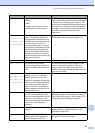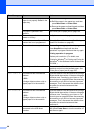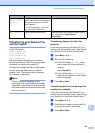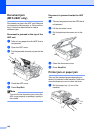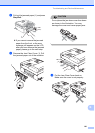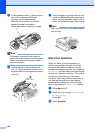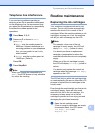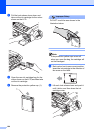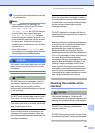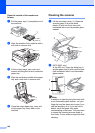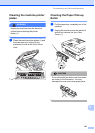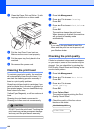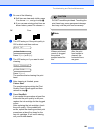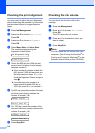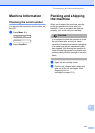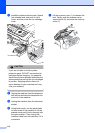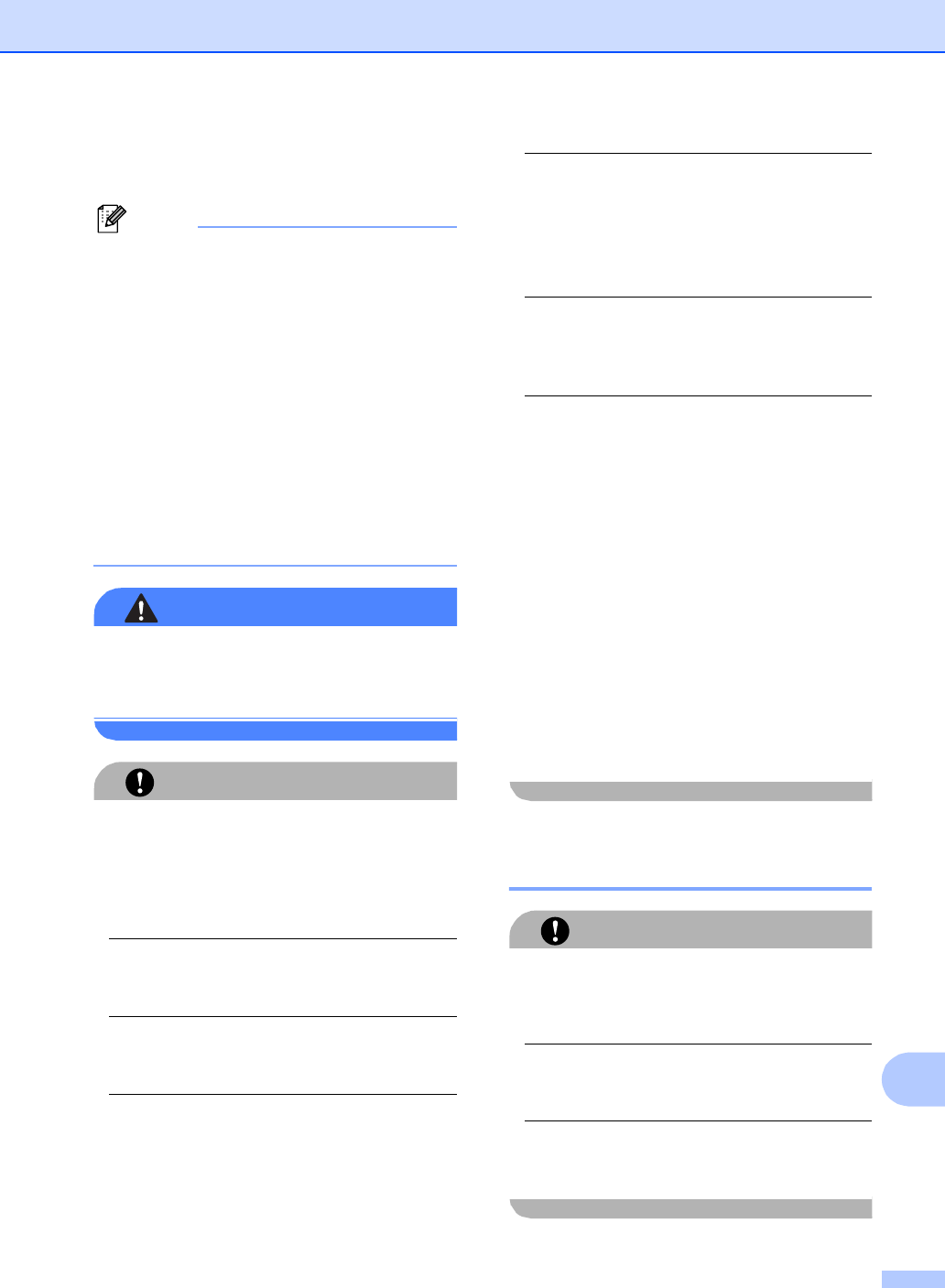
Troubleshooting and Routine Maintenance
105
B
g The machine will automatically reset the
ink dot counter.
Note
• If you replaced an ink cartridge, for
example Black, before the LCD shows
Near Empty Black or
Ink Empty Black, the LCD will ask you
to verify that it was a brand new one
(Did You Change Blck?). For each
new cartridge you installed, press 1 (Yes)
to automatically reset the ink dot counter
for that colour. If the ink cartridge you
installed is not a brand new one, be sure
to press 2 (No).
• If the LCD shows No Cartridge after
you install the ink cartridge, check that the
ink cartridges are installed properly.
WARNING
If ink gets in your eyes, wash them out with
water at once and call a doctor if you are
concerned.
CAUTION
DO NOT take out ink cartridges if you do
not need to replace them. If you do so, it
may reduce the ink quantity and the
machine will not know the quantity of ink left
in the cartridge.
DO NOT touch the cartridge insertion slots.
If you do so, the ink may stain your skin.
If ink stains your skin or clothing, wash with
soap or detergent at once.
If you mix the colours by installing an ink
cartridge in the wrong position, clean the
print head several times after correcting the
cartridge installation.
Once you open an ink cartridge, install it in
the machine and use it up within six months
of installation. Use unopened ink cartridges
by the expiration date written on the
cartridge package.
DO NOT dismantle or tamper with the ink
cartridge, this can cause the ink to leak out
of the cartridge.
Brother multifunction machines are designed
to work with ink of a particular specification
and will work to a level of optimum
performance when used with genuine
Brother Branded ink cartridges. Brother
cannot guarantee this optimum performance
if ink or ink cartridges of other specifications
are used. Brother does not therefore
recommend the use of cartridges other than
genuine Brother Branded cartridges or the
refilling of empty cartridges with ink from
other sources. If damage is caused to the
print head or other parts of this machine as a
result of using incompatible products with
this machine, any repairs required as a result
may not be covered by the warranty.
Cleaning the outside of the
machine B
CAUTION
Use neutral detergents. Cleaning with
volatile liquids such as thinner or benzine will
damage the outside surface of the machine.
DO NOT use cleaning materials that
contain ammonia.
DO NOT use isopropyl alcohol to remove dirt
from the control panel. It may crack the panel.