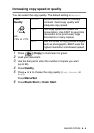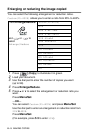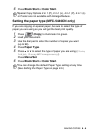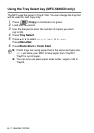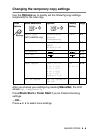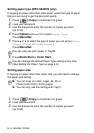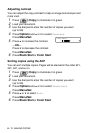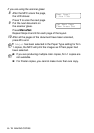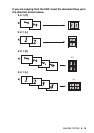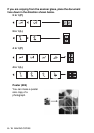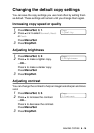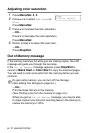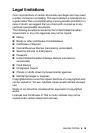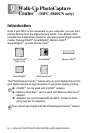MAKING COPIES 8 - 12
Making N in 1 copies or a poster (Page Layout)
You can reduce the amount of copies by using the N in 1 copy
feature. This allows you to copy two or four pages on one page,
which allows you to save paper. It is also possible to create a poster.
When you use the Poster feature your MFC divides your document
into sections, then enlarges the sections so you can assemble them
into a poster. If you want to print a poster, use the scanner glass.
1
Press (
Copy
) to illuminate it in green.
2
Load your document.
3
Use the dial pad to enter the number of copies you want
(upto99).
4
Press
Options
and
▲
or
▼
to select
Page Layout
.
Press
Menu/Set
.
5
Press
▲
or
▼
to select
2 in 1 (P)
,
2 in 1 (L)
,
4 in 1 (P)
,
4 in 1 (L)
,
Poster(3 x 3)
or
Off(1 in 1)
.
Press
Menu/Set
.
6
Press
Black Start
or
Color Start
to scan the document.
7
If you are making a poster or placed the document in the ADF,
the MFC scans document and starts printing.
■
Please make sure Paper Size is set to
Letter
or
A4
.
■
You can use N in 1 copy feature with 100% copy size only.
■
(
P
) means Portrait and (
L
) means Landscape.