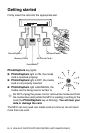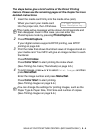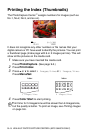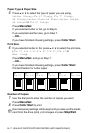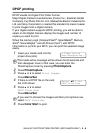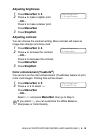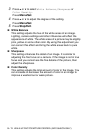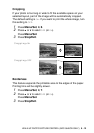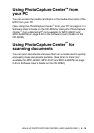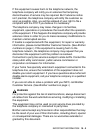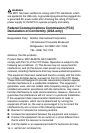9 - 11 WALK-UP PHOTOCAPTURE CENTER
™
(MFC-5840CN ONLY)
3
Press
▲
or
▼
to select
White Balance
,
Sharpness
or
Color Density
.
Press
Menu/Set
.
4
Press
▲
or
▼
to adjust the degree of the setting.
Press
Menu/Set
.
5
Press
Stop/Exit
.
■
White Balance
This setting adjusts the hue of the white areas of an image.
Lighting, camera settings and other influences will effect the
appearance of white. The white areas of a picture may be slightly
pink, yellow or some other color. By using this adjustment you
can correct this effect and bring the white areas back to pure
white.
■
Sharpness
This setting enhances the detail of an image. It is similar to
adjusting the fine focus on a camera. If the image is not in true
focus and you cannot see the fine details of the picture, then
adjust the sharpness.
■
Color Density
This setting adjusts the total amount of color in the image. You
can increase or decrease the amount of color in an image to
improve a washed out or weak picture.