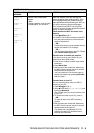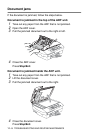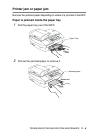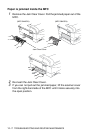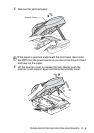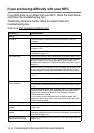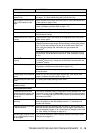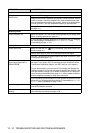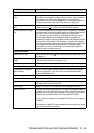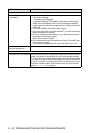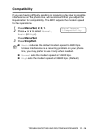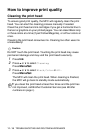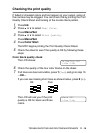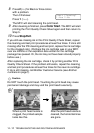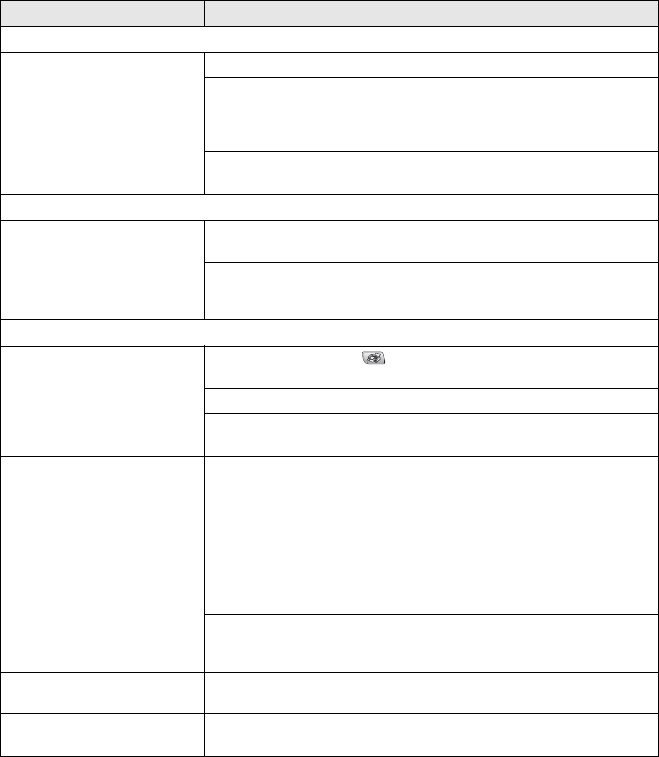
11 - 11 TROUBLESHOOTING AND ROUTINE MAINTENANCE
Phone Line or Connections
Dialing does not work.
(No dial tone)
Check the MFC is plugged in.
Check for a dial tone. If possible, call your MFC to hear it answer. If there
is still no answer, check the telephone line cord connection and make
sure all telephone connections are secured. If there is no ringing when
you call your MFC, ask your telephone company to check the line.
Change Tone/Pulse setting. (See Setting Tone and Pulse dialing mode
on page 2-1.)
Receiving Faxes
Cannot receive a fax Make sure the MFC is in the correct receiving mode for your setup. (See
Basic receiving operations on page 4-1.)
If you frequently encounter interference on the phone line, try changing
the menu setting of Compatibility to Basic or Normal. (See
Compatibility
on page 11-14.)
Sending Faxes
Cannot send a fax Make sure that the Fax key is illuminated. (See
How to enter Fax
mode on page 3-1.)
Ask the other party to check that receiving machine has paper.
Print the Transmission Verification Report and check for an error. (See
Printing reports on page 7-3.)
Transmission Verification
Report says ‘Result:NG’ or
‘Result:ERROR’.
There is probably temporary noise or static on the line. Try sending the
fax again. If you send a PC FAX message and get ‘Result:NG’ on the
Transmission Verification Report, your MFC may be out of memory.
To gain extra memory, you can turn off Fax Storage (see Setting Fax
Storage on page 6-3), print fax messages in memory (see Printing a fax
from the memory
on page 4-5) or cancel a Delayed Fax or Polling Job
(see Canceling a scheduled job on page 3-11). If the problem continues,
ask the telephone company to check your phone line.
If you frequently get transmission error with possible interference on the
phone line, try to change the menu setting of Compatibility to Basic or
Normal. (See Compatibility on page 11-14.)
Poor sending quality. Try changing your resolution to Fine or S.Fine. Make a copy to check
your MFC’s scanner operation.
Vertical black lines when
sending.
If the copy you made shows the same problem, your scanner is dirty.
(See Cleaning the scanner on page 11-23.)
DIFFICULTY SUGGESTIONS