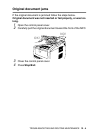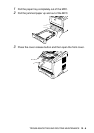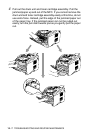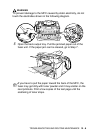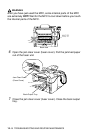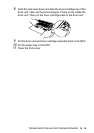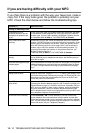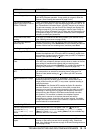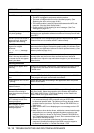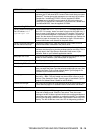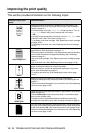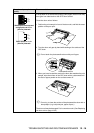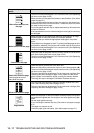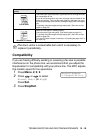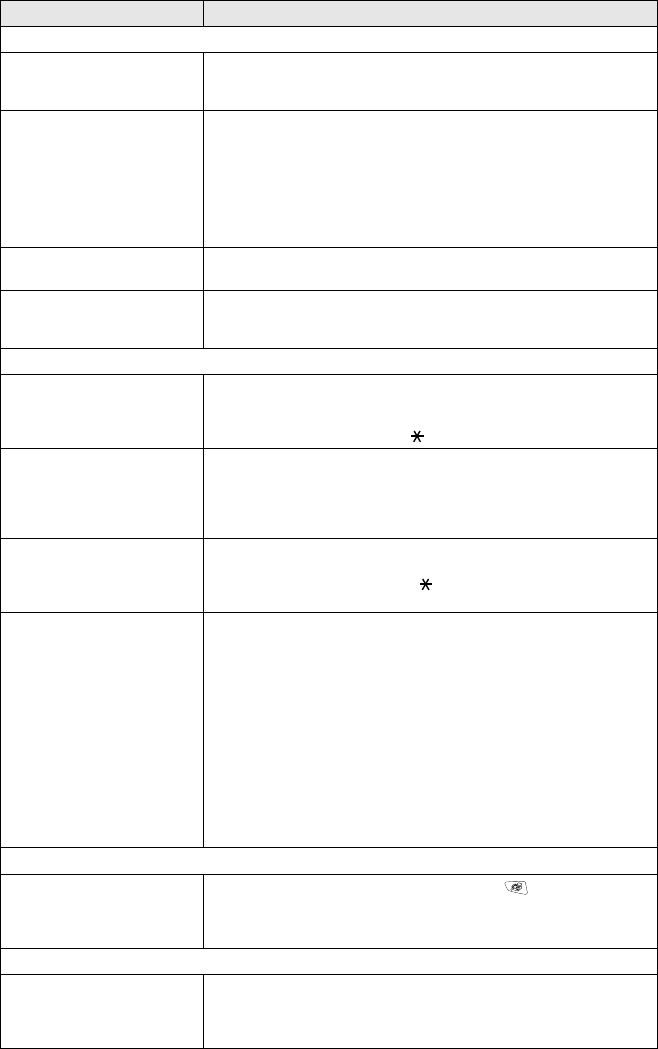
TROUBLESHOOTING AND ROUTINE MAINTENANCE 12 - 12
Sending Faxes
Poor sending quality. Try changing your resolution to Fine or S.Fine. Make a copy to check
your MFC’s scanner operation. If copy quality is not good, clean the
scanner. (See Cleaning the scanner on page 12-22.)
Transmission Verification
Report says ‘RESULT:NG’ or
‘RESULT:ERROR’.
There is probably temporary noise or static on the line. Try sending the
fax again. If you send a PC FAX message and get ‘RESULT:NG’ or, on
the Transmission Verification Report, your MFC may be out of memory.
To gain extra memory, you can turn off Fax Storage (see Setting Fax
Storage on page 8-3), print fax messages in memory (see Polling on
page 5-9) or cancel a Delayed Fax or Polling Job (see Canceling a fax
in progress on page 6-9). If the problem continues, ask the telephone
company to check your phone line.
Vertical black lines when
sending.
If the copy you made shows the same problem, your scanner is dirty.
(See Cleaning the scanner on page 12-22.)
The other party does not
receive my fax.
Send a manual fax so you can listen to make sure the other party’s
machine is answering. Press Hook/Hold (or lift the handset) and dial the
number. Wait to hear fax receiving tones, and then press Start.
Handling Incoming Calls
Double-ring in Fax/Tel Mode The MFC knows the incoming call is not a fax so it is signaling you to
answer the telephone call. Pick up the MFC’s handset or answer from
an extension or external phone and then press your MFC’s Telephone
Answer Code (default setting is 51).
MFC ‘Hears’ Voice as CNG
Tone.
If your MFC is set to Easy Receive On, it is more sensitive to sounds.
Your MFC may mistakenly interpret certain voices or music on the line
as a calling fax machine and respond with fax receiving tones.
Deactivate the fax by pressing Stop/Exit. Try avoiding this problem by
turning Easy Receive to Off. (See Easy Receive on page 5-4.)
Transferring a Fax Call to the
MFC.
If you answered at the MFC, press Start and hang up immediately. If
you answered on an external or extension phone, press your Fax
Receive Code (default setting is ( 51). When your MFC answers,
hang up.
Custom features on a single
line
If you have Call Waiting/Caller ID, RingMaster, Voice Mail, an
answering machine, an alarm system or other custom feature on a
single phone line with your MFC, it may create a problem sending or
receiving fax data.
For Example: Your Brother MFC handles the Caller ID subscriber
services. However, if you subscribe to Voice Mail or some other
custom service and its signal comes through the line while your MFC
is sending or receiving a fax, the signal can temporarily interrupt or
disrupt the fax data. Brother’s ECM feature should help overcome
this problem. This condition is related to the telephone system
industry and is common to all devices that send and receive
information on a single, shared line with custom features. If avoiding
a slight interruption is crucial to your business, a separate line with no
custom features is recommended.
Menu Setting Difficulties
The MFC beeps when you try
to access the Setup
Receive and Setup Send
menus.
Make sure that MFC is in Fax mode. If the Fax key is not
illuminated, press it to turn on Fax mode. Setup Receive setting
(Menu, 2, 1) and Setup Send setting (Menu, 2, 2) are available only
when the MFC is in Fax mode.
Copy Quality Difficulties
Vertical streaks appear in
copies.
Sometimes you may see vertical streaks on your copies. Either the
scanner or the primary corona wire for printing is dirty. Clean them
both. (See
Cleaning the scanner
on page 12-22 and
Cleaning the drum
unit
on page 12-24.)
DIFFICULTY SUGGESTIONS