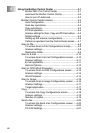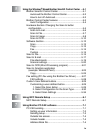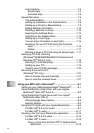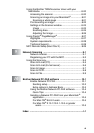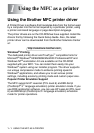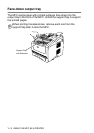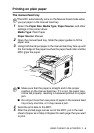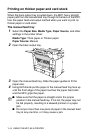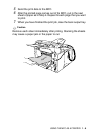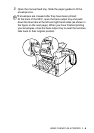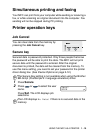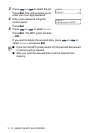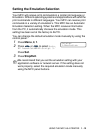1 - 5 USING THE MFC AS A PRINTER
Printing on thicker paper and card stock
When the back output tray is pulled down, the MFC has a straight
paper path from the manual feed tray through to the back of the MFC.
Use this paper feed and output method when you want to print on
thicker paper or card stock.
The manual feed tray
1
Select the Paper Size, Media Type, Paper Source, and other
settings in the printer driver.
Media Type: Thick paper or Thicker paper
Paper Source: Manual
2
Open the back output tray.
3
Open the manual feed tray. Slide the paper guides to fit the
paper size.
4
Using both hands put the paper in the manual feed tray face up
until the front edge of the paper touches the paper feed roller
and the MFC grips the paper.
■
Make sure that the paper is straight and in the proper
position in the manual feed tray. If it is not, the paper may not
be fed properly, resulting in a skewed printout or a paper
jam.
■
Do not put more than one piece of paper in the manual feed
tray at any one time, or it may cause a jam.