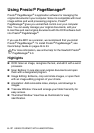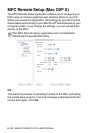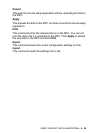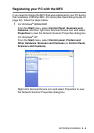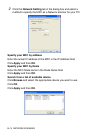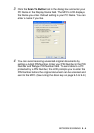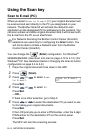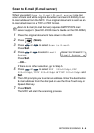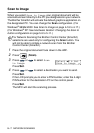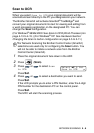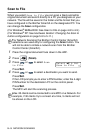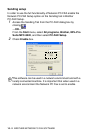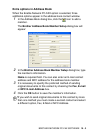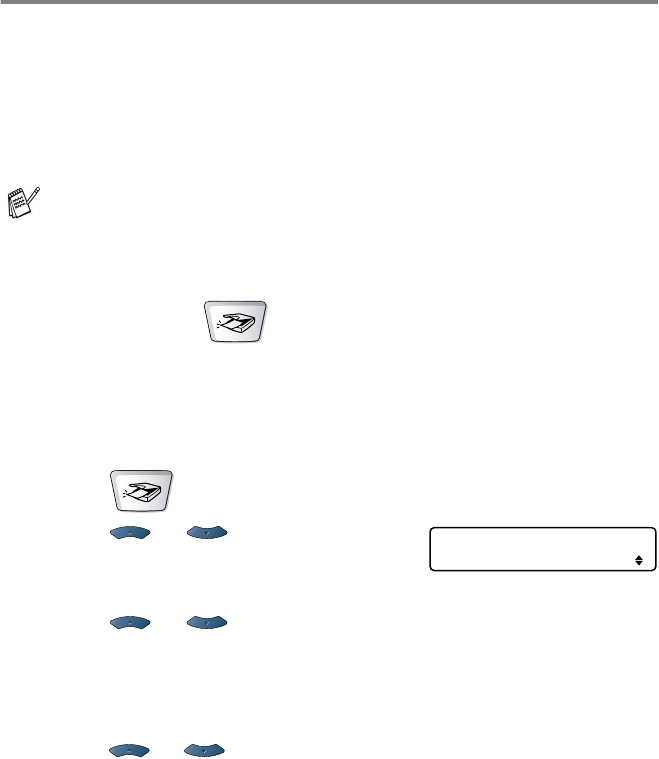
9 - 5 NETWORK SCANNING
Using the Scan key
Scan to E-mail (PC)
When you select
Scan to E-mail
(
PC
) your original document will
be scanned and sent directly to the PC you designated on your
network. The Brother SmartUI will activate the default E-mail
application on the designated PC for addressing to the recipient. You
can scan a black and white original document and it will be sent with
the E-mail from the PC as an attachment.
You can change the (
Scan
) configuration. For Windows
®
98/98SE/Me/2000: (See Scan to E-mail on page 4-10 to 4-12.) (For
Windows
®
XP: See Hardware Section: Changing the Scan to button
configuration on page 5-5 to 5-9.)
1
Place the original document face down in the ADF.
2
Press (
Scan
).
3
Press or to select
Scan
to E-mail
.
Press
Set
.
4
Press or to select
PC
.
Press
Set
.
—OR—
If there is no other selection, go to Step 5.
5
Press or to select the destination PC you want to use
for E-mailing your original documents.
Press
Set
.
If the LCD prompts you to enter a PIN Number, enter the 4-digit
PIN Number for the destination PC on the control panel.
Press
Set
.
The MFC will start the scanning process.
For Network Scanning the Brother Control Center (SmartUI)
selections are used only for configuring the Scan button. You
will not be able to initiate a Network scan from the Brother
Control Center (SmartUI).
Scan to E-mail
PC