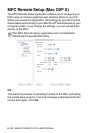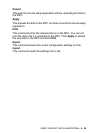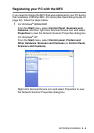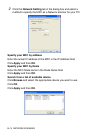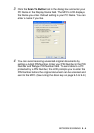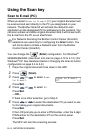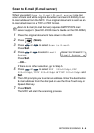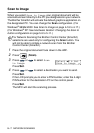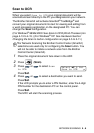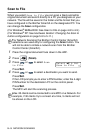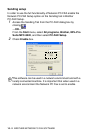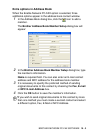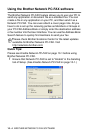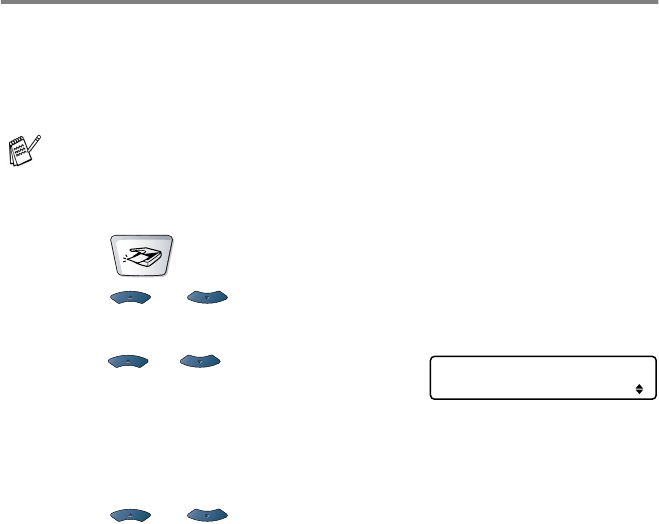
NETWORK SCANNING 9 - 6
Scan to E-mail (E-mail server)
When you select
Scan to E-mail
(
E-mail server
) you can
scan a black and white original document and send it directly to an
E-mail address from the MFC. Your original document is sent as an
E-mail attachment in a TIFF or PDF format.
1
Place the original document face down in the ADF.
2
Press (
Scan
).
3
Press or to select
Scan to E-mail
.
Press
Set
.
4
Press or to select
E-mail
Server
.
Press
Set
.
—OR—
If there is no other selection, go to Step 5.
5
Press or to select
PDF 200×200dpi
,
PDF
200×100dpi
,
TIFF 200×200dpi
or
TIFF 200×100dpi
and
Set
.
6
The LCD prompts you to enter an address. Enter the destination
E-mail address from the dial pad or use the One-Touch key or
Speed-Dial key.
7
Press
Start
.
The MFC will start the scanning process.
Scan to E-mail (E-mail Server) requires SMTP/POP3 mail
server support. (See NC-9100h User’s Guide on the CD-ROM.)
Scan to E-mail
E-mail Server