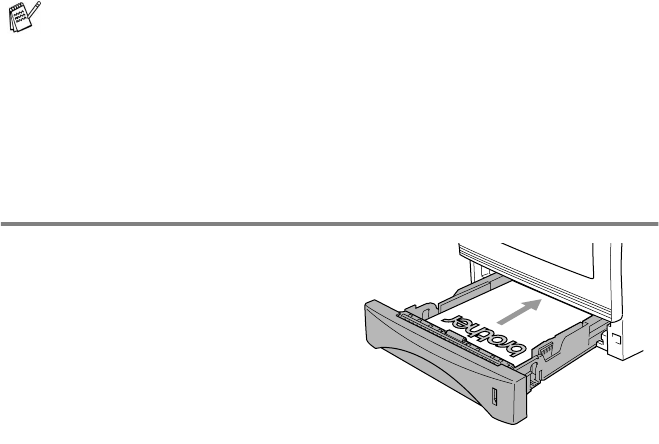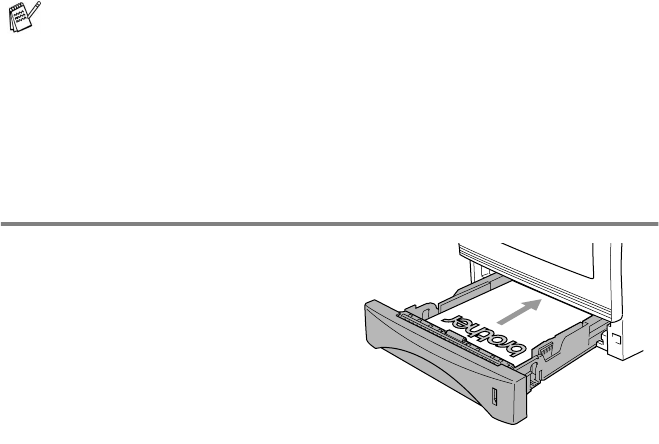
USING THE MFC AS A PRINTER 1 - 2
How to print your original document
When the MFC receives data from your computer, it begins printing
by picking up paper from the paper tray. The paper tray can feed
many types of paper and envelopes.
1
From your computer select the Print command.
If your computer is also connected to any other printers, select
MFC-8220 (USB) Printer or Brother MFC-8220 as your printer
driver from the Print or Print Settings menu in your software
application, and then click on OK to begin printing.
2
Your computer sends a print command and data to the MFC.
3
The LCD back light will change to orange and the MFC starts to
print.
If your application software does not support your custom paper size,
select the next largest paper size.
Then adjust the print area by changing the right and left margins in
your application software.
Manual Duplex Printing
The MFC prints all the
even-numbered pages on one
side of the paper first.
Then, the Windows
®
driver
instructs you (with a pop-up
message) to reinsert the paper.
Before reinserting the paper,
straighten it well, or you may get
a paper jam. Very thin or very
thick paper is not recommended.
We recommend 75 to 90 g/m
2
(20 to 24 lb) paper.
You can select the paper size and orientation in your application
software.