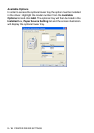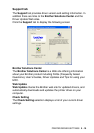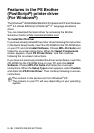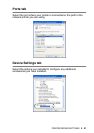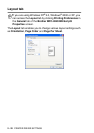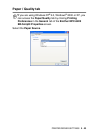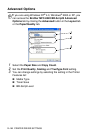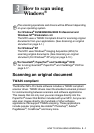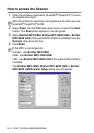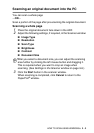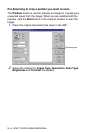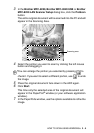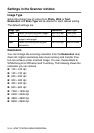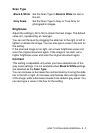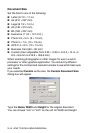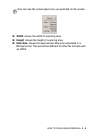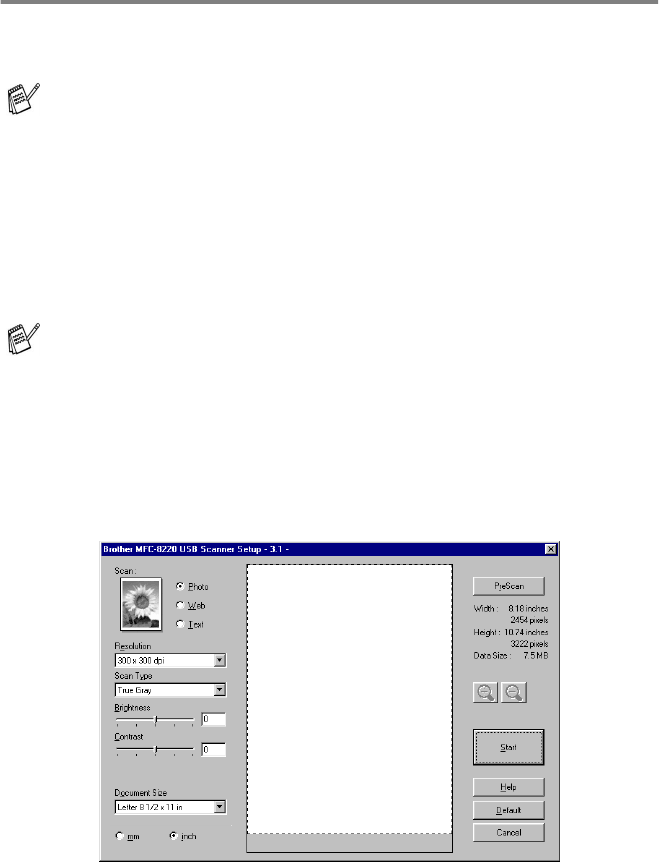
3 - 2 HOW TO SCAN USING WINDOWS
®
How to access the Scanner
1
Open the software application (ScanSoft
®
PaperPort
®
) to scan
an original document.
2
Select Scan from the File drop-down menu or select the Scan
button. The Scan panel appears in the left panel.
3
Select Brother MFC-8220, Brother MFC-8220 USB or Brother
MFC-8220 LAN (if the optional NC-9100h is installed) from the
Scanner drop-down list box.
4
Click
Scan
.
The Brother MFC-8220, Brother MFC-8220 USB or Brother
MFC-8220 LAN Scanner Setup dialog box will appear:
The instructions for scanning in this guide are for when you use
ScanSoft
®
PaperPort
®
8.0SE.
If the MFC is connected via:
Parallel - use Brother MFC-8220
USB - use Brother MFC-8220 USB
LAN - use Brother MFC-8220 LAN (if the optional NC-9100h is
installed)