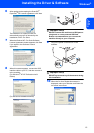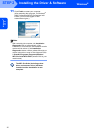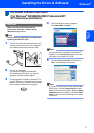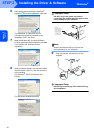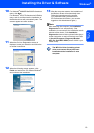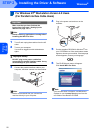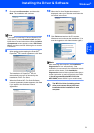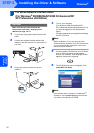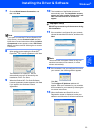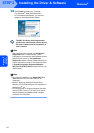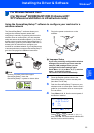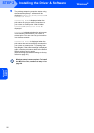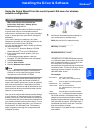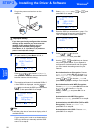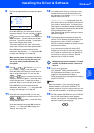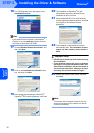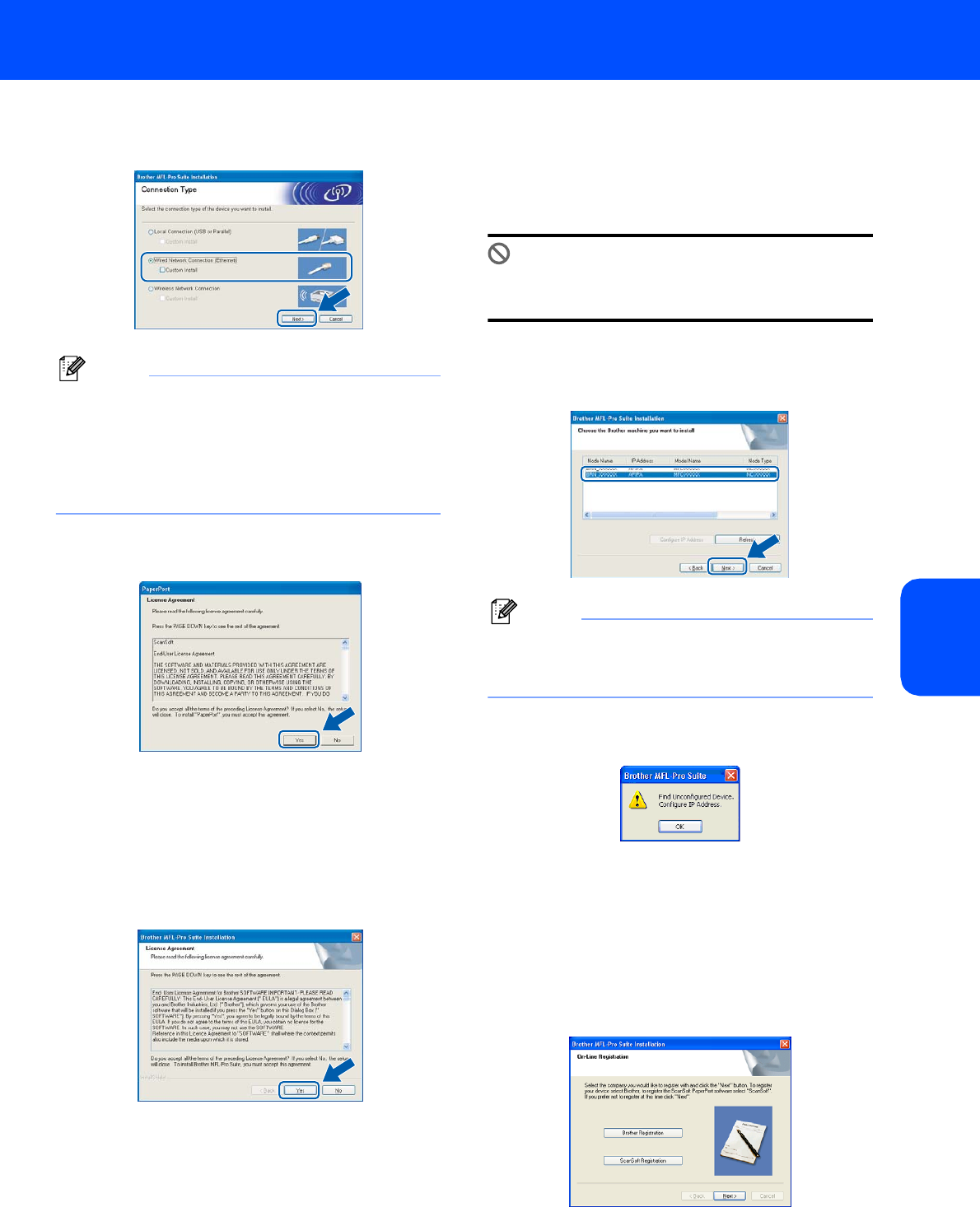
Installing the Driver & Software
23
Windows
®
Windows
®
Wired
Network
7 Choose Wired Network Connection, and
then click Next.
Note
If you want to install the PS driver (Brother’s BR-
Script Driver), choose Custom Install and then
follow the on-screen instructions. When the Select
Components screen appears, check PS Printer
Driver, and then continue following the on-screen
instructions.
8 After reading and accepting the ScanSoft
®
PaperPort
®
SE License Agreement, click Yes.
The installation of PaperPort
®
SE will
automatically start and is followed by the
installation of MFL-Pro Suite.
9 When the Brother MFL-Pro Suite Software
License Agreement window appears, click Yes
if you agree to the Software License
Agreement.
10 The installation of the Brother drivers will
automatically start. The installation screens
appear one after another. Please wait, it will
take a few seconds for all screens to
appear.
Improper Setup
DO NOT try to cancel any of the screens during
this installation.
11 If the machine is configured for your network,
choose the machine from the list, and then click
Next.
Note
This window will not appear if there is only one
machine connected on the network, it will be
chosen automatically.
12 If the machine is not yet configured for use on
your network, the following screen appears.
Click OK.
The Configure IP Address window will
appear. Enter an IP address for your machine
that is suitable for your network by following the
on-screen instructions.
13 When the Brother and ScanSoft on-line
Registration screen is displayed, make your
selection and follow the on-screen instructions.