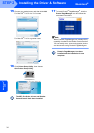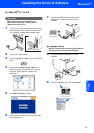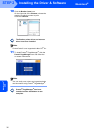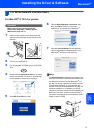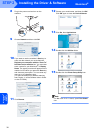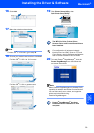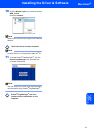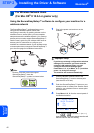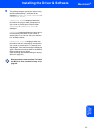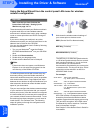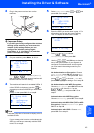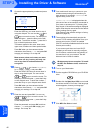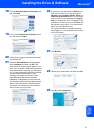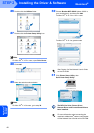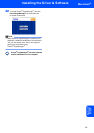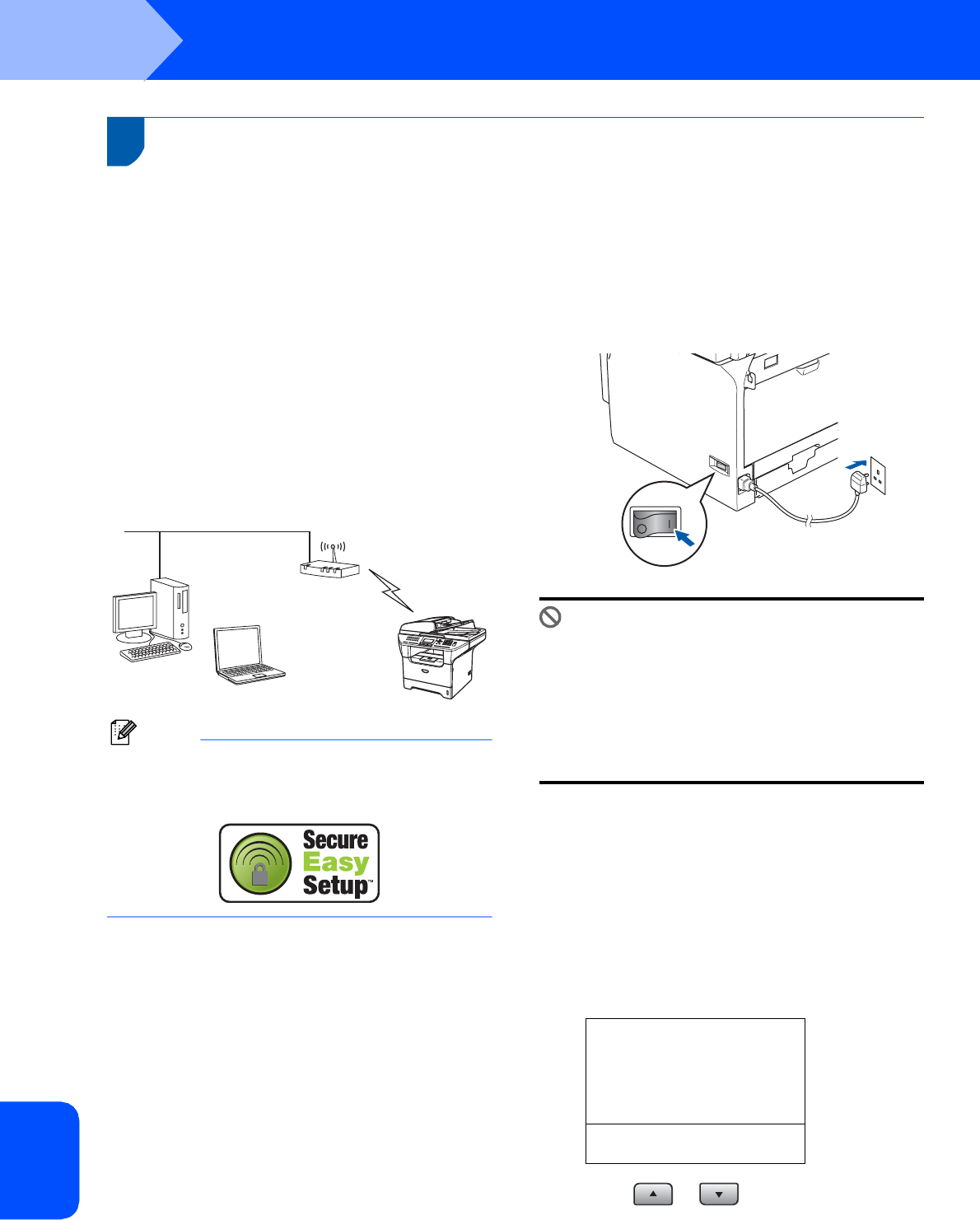
Installing the Driver & Software
42
STEP 2
Macintosh
®
Macintosh
®
Wireless
Network
For Wireless Network Users
(For Mac OS
®
X 10.2.4 or greater only)
Using the SecureEasySetup™ software to configure your machine for a
wireless network
The SecureEasySetup™ software allows you to
configure the wireless network easier than
configuring it manually. By pushing a button on the
wireless router or access point, you can complete
setup and secure the wireless network. Your router or
access point must also support SecureEasySetup™.
See the user’s guide for your wireless LAN router or
access point for instructions to configure your
machine for a wireless network. If your wireless router
or access point does not support SecureEasySetup™
go to the next page for installation instructions.
Note
Routers or access points that support
SecureEasySetup™ have the
SecureEasySetup™ symbol as shown below.
1 Plug in the power cord and turn on the
machine.
Improper Setup
If you have previously configured the wireless
settings of the machine you must reset the
network (LAN) settings before you can
configure the wireless settings again.
Press Menu, 6, 2, 4 (or Menu, 6, 0, 1) and then
press 1 to accept the change.
The machine will restart automatically.
2 Place the Brother machine close to the
SecureEasySetup™ router or access point
(less than 50 m/16 feet).
3 Push the SecureEasySetup™ button on your
wireless router or access point. See the user’s
guide for your wireless router or access point
for instructions.
4 Press Menu, 6, 2, 2, 2 on the control panel of
the Brother machine.
22. Setup WLAN
WLAN Enable?
a On
b Off
Select ab & OK
Press or to choose On (or Off),
then press OK. The wired network interface will
become inactive with this setting.