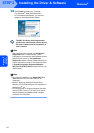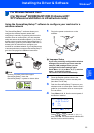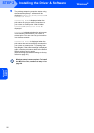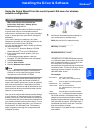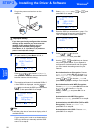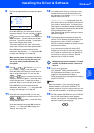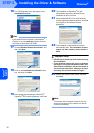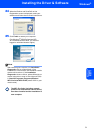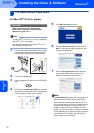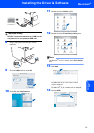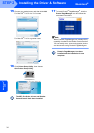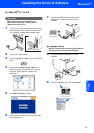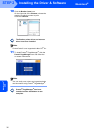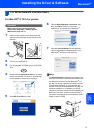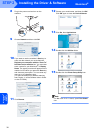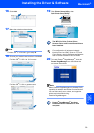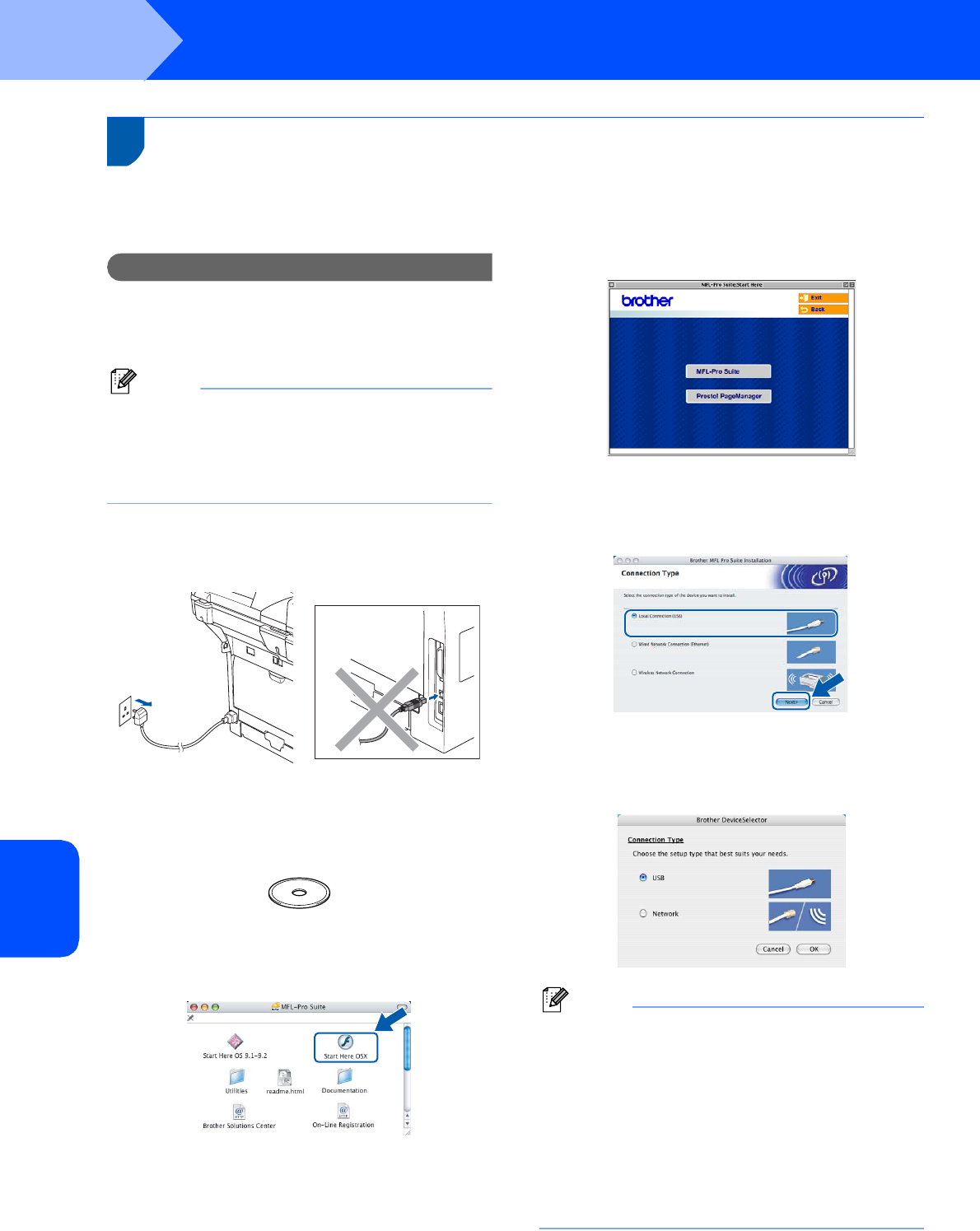
Installing the Driver & Software
32
STEP 2
Macintosh
®
Macintosh
®
USB
For USB Interface Cable Users
For Mac OS
®
10.2.4 or greater
Important
Make sure that you have finished the
instructions from Step 1 Setting Up the
Machine on page 4 to 11.
Note
For Mac OS
®
X 10.2.0 to 10.2.3 user, upgrade to
Mac OS
®
X 10.2.4 or greater.
(For the latest information for Mac OS
®
X, visit
http://solutions.brother.com)
1 Turn off and unplug the machine from the AC
outlet and disconnect it from your Macintosh
®
,
if you already connected an interface cable.
2 Turn on your Macintosh
®
.
3 Put the supplied CD-ROM into your CD-ROM
drive.
4 Double-click the Start Here OSX icon to install
the printer and scanner drivers. If the language
screen appears, choose your language.
5 Click MFL-Pro Suite to install.
6 Choose Local Connection, and then click
Next. Follow the on-screen instruction, and
restart your Macintosh
®
.
7 After the DeviceSelector window appears
connect the USB interface cable to your
Macintosh and then to the machine.
Note
The DeviceSelector window will not appear if you
have connected a USB interface cable to the
machine before restarting your Macintosh
®
or if
you are overwriting a previously installed version
of the Brother Software. If you encounter this
problem continue with the installation but skip
step 9. You should choose your Brother machine
from the Model pop-up menu in the main screen of
ControlCenter2. For details, see the Software
User’s Guide on the CD-ROM.