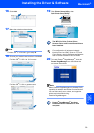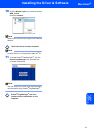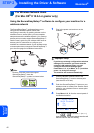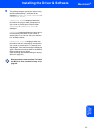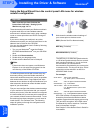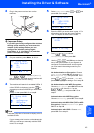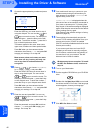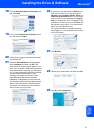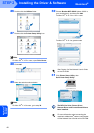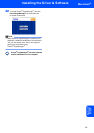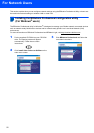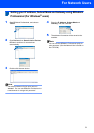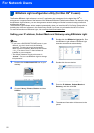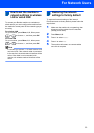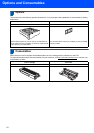Installing the Driver & Software
47
Macintosh
®
Macintosh
®
Wireless
Network
18 Choose Wireless Network Connection, and
then click Next.
19 Click on the Checked and confirmed check
box, and then click Next.
20 Follow the on-screen instructions and restart
your Macintosh
®
.
21 When the DeviceSelector window appears
choose Network and then click OK. The
DeviceSelector window will not appear if you
have also connected a USB interface cable to
the machine before restarting your Macintosh
or if you are overwriting a previously installed
version of the Brother Software. If you
encounter this problem continue but skip
steps 22 through 24. After the software
installation is completed you should choose
your Brother machine from the Model pop-up
menu in the main screen of ControlCenter2.
For details, see Chapter 10 in the Software
User’s Guide on the CD-ROM.
22 If you want to use the machine’s Scan key to
scan over the network you must check the
Register your computer with the “Scan To”
functions at the machine box. You must also
enter a name for your Macintosh
®
in Display
Name. The name you enter will appear on the
machine’s LCD when you press the Scan key
and choose a scan option. You can enter any
name up to 15 characters long.
(For more information on network scanning,
see Chapter 11 of the Software User’s Guide
on the CD-ROM.)
23 Click Browse.
24 Choose your model name, and then click OK.
25 Click Go, then Applications.