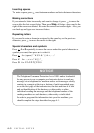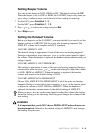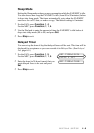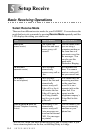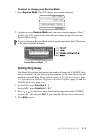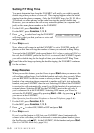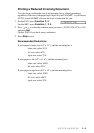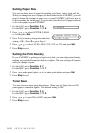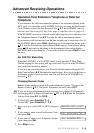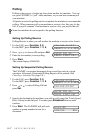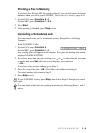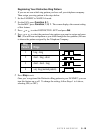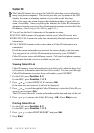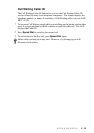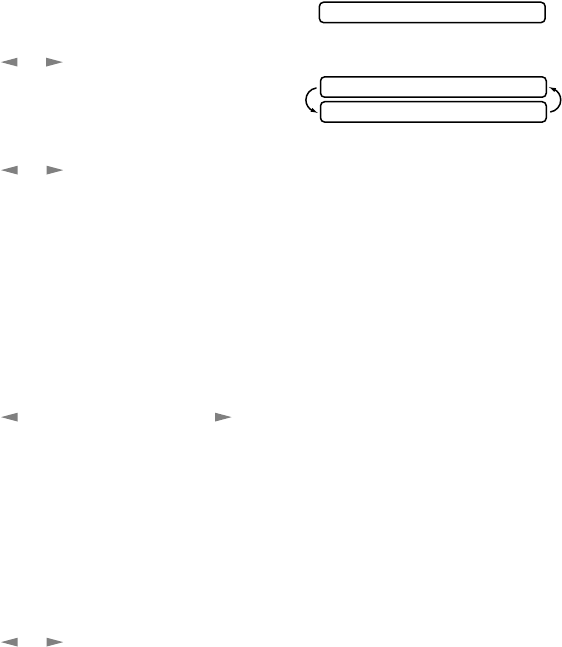
5 - 5
SETUP RECEIVE
Setting Paper Size
You can use three sizes of paper for printing your faxes: letter, legal and A4.
When you change the size of paper you have loaded in the FAX/MFC, you will
need to change the setting for paper size, so your FAX/MFC will know how to
fit the incoming fax on the page. You can also select the level of page reduction
to fit on the paper in your FAX/MFC.
1
For the FAX, press Function, 2, 6.
For the MFC, press Function, 1, 2, 6.
2
Press or to select LETTER, LEGAL
or A4 and press Set.
3
Press 1 if you want to change the reduction
setting—OR—Press 2 to go to Step 5.
4
Press or to select AUTO, 100%, 93%, 87% or 75% and press Set.
5
Press Stop to exit.
Setting the Print Density
If your FAX/MFC is printing too light or too dark, you can adjust print density,
making your printed documents darker or lighter. The new setting will remain
until you change it again.
1
For the FAX, press Function, 2, 7.
For the MFC, press Function, 1, 2, 7.
2
Press to make print lighter, or to make print darker and press Set.
3
Press Stop to exit.
Toner Save
You can conserve toner using this feature. When you set Toner Save to ON,
print appears somewhat lighter. The default setting is OFF.
1
For the FAX, press Function, 2, 9.
For the MFC, press Function, 1, 2, 9.
2
Press or to turn ON (or OFF) and press Set.
3
Press Stop to exit.
6.PAPER
CHANGE REDUCTION
1.YES 2.NO