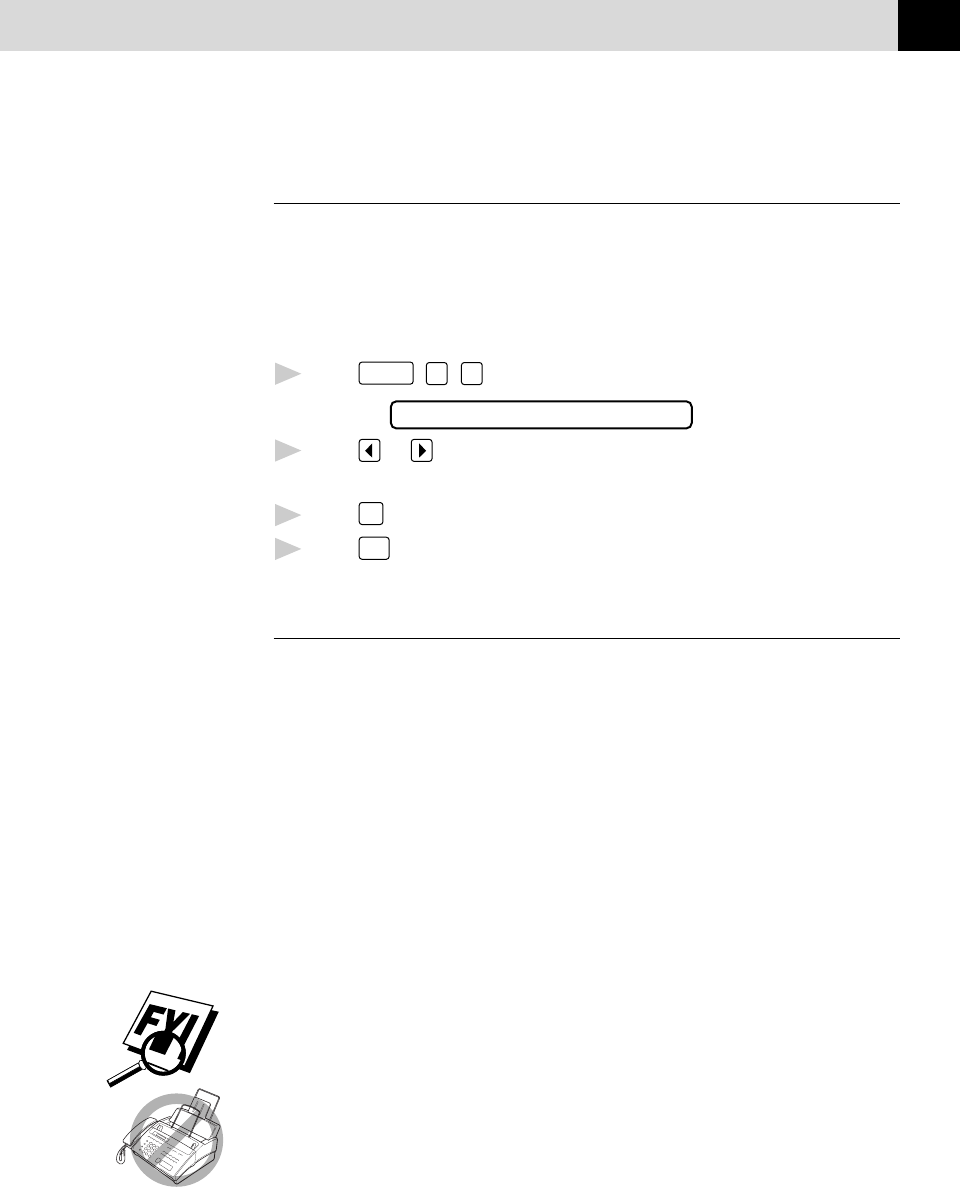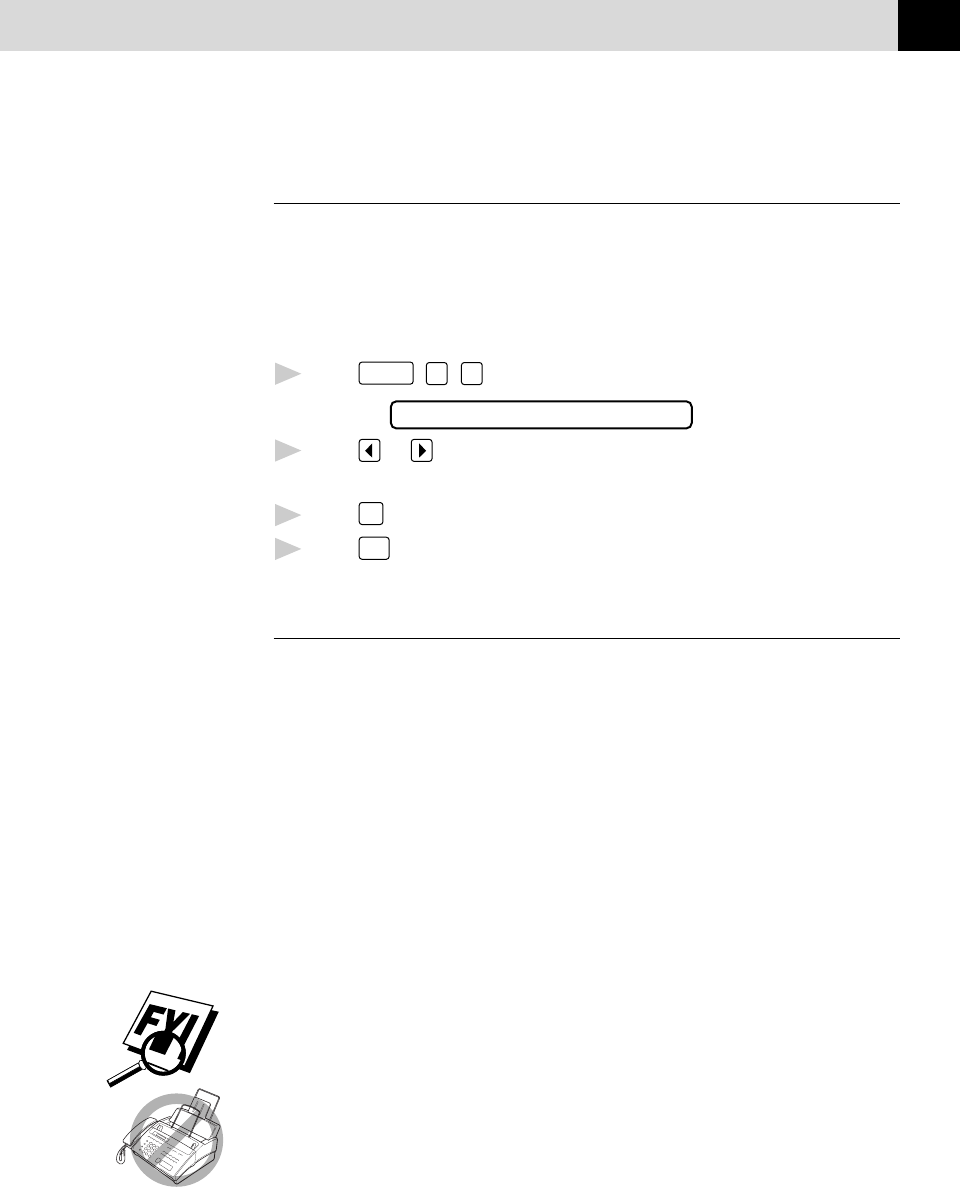
43
SETUP RECEIVE
Setting Multi-Function Link Mode
(For MFC 970MC Only)
If you connect your FAX/MFC to your PC, you can receive faxes into your
PC. See chapter 15 to set up for Multi-Function Link (for MFC 970MC
only). After completing all setup for Multi-Function Link, you can select
Multi-Function Link Mode (PC Primary/PC Receive Only/Fax Receive
Only) for routing incoming faxes.
1
Press
Function
,
2
,
8
. The screen displays
8.MF LINK
2
Press or to select PC PRIMARY, PC RECEIVE ONLY or
FAX RECEIVE ONLY.
3
Press
Set
when the screen displays your selection.
4
Press
Stop
to exit.
Distinctive Ringing
This FAX/MFC feature lets you use the Distinctive Ringing subscriber
service offered by some telephone companies, which allows you to have
several telephone numbers on one phone line. Each phone number has its
own Distinctive Ringing pattern, so you know which phone number is
ringing. This is one way you can have a separate phone number for your
FAX/MFC.
Your FAX/MFC has a Distinctive Ringing function, allowing you to
dedicate one phone number just for receiving faxes. You’ll need to follow
the directions below to “register” the new Distinctive Ringing pattern, that
was assigned by the Telephone Company, so your FAX/MFC can recognize
its incoming calls.
You can change or cancel the Distinctive Ringing pattern at any time. You
can switch it off temporarily, then turn it back on. When you get a new fax
number, make sure you reset this function.
You can register only one Distinctive Ringing pattern with the FAX/MFC.
Some ringing patterns cannot be registered.
■ The FAX/MFC will answer only calls to its registered number.
■ To have your TAD answer only the main number, the FAX/MFC must
be in Manual Mode.
■ In FAX/TEL or FAX ONLY mode, the FAX/MFC will answer all
numbers on the phone line.
See
Multi-Function
Link (option)
for FAX 750,
FAX 770 and
FAX 870MC
p. 141