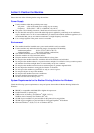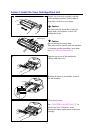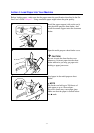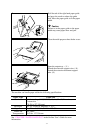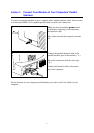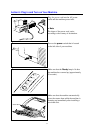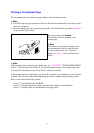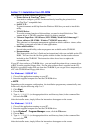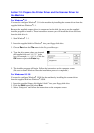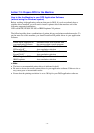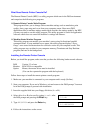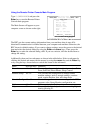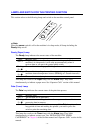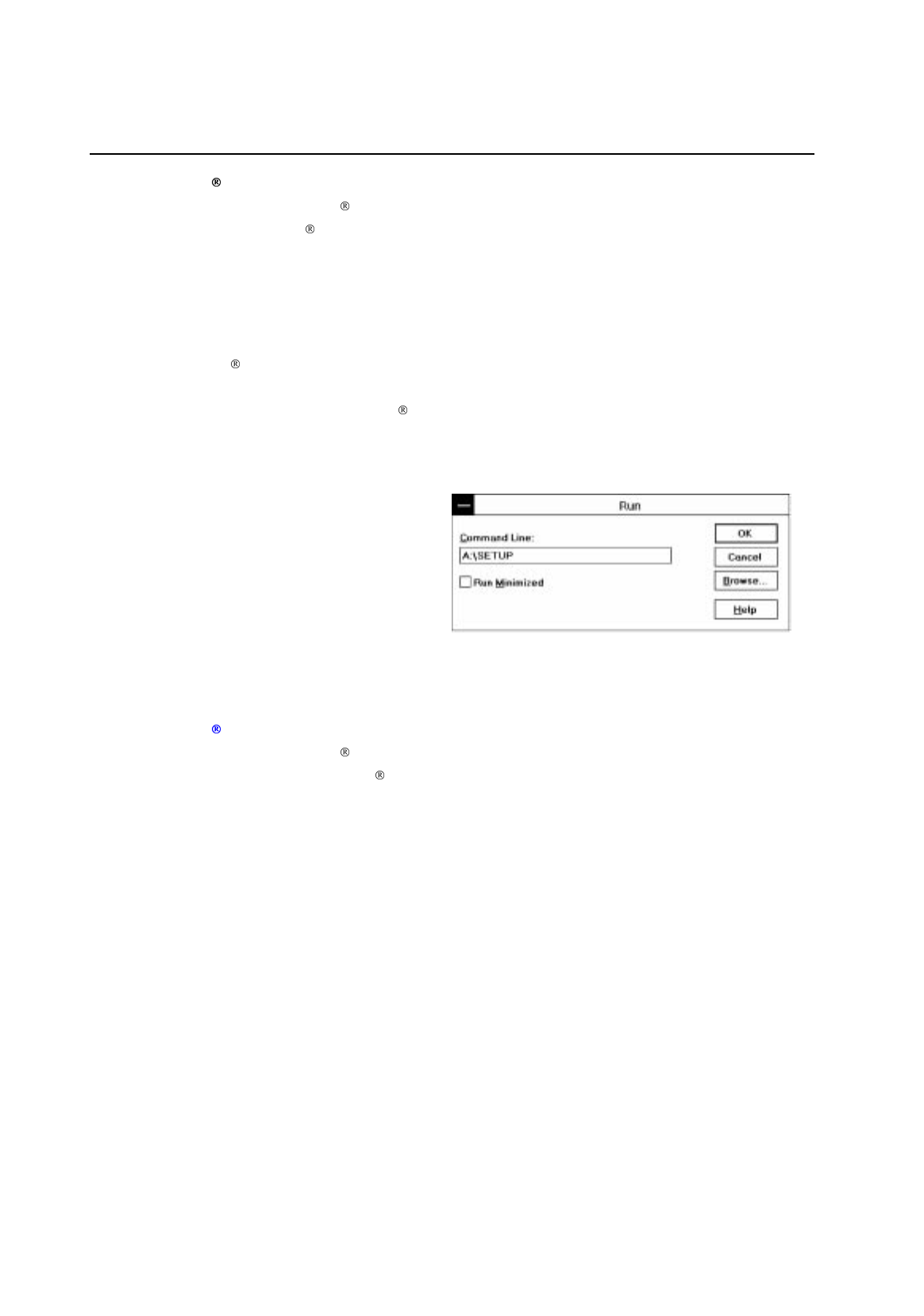
- 11 -
Action 7-2: Prepare the Printer Driver and the Scanner Driver for
the Machine
For Windows 3.1
You need to configure Windows
3.1 for the machine by installing the scanner driver from the
supplied disk into Windows 3.1.
Because the supplied scanner driver is compressed on the disk, be sure to use the supplied
installer program to install it. These instructions assume you will install the driver and fonts
from the disk drive A.
1.Start Windows 3.1.
2.Insert the supplied disk for Windows into your floppy disk drive.
3.Choose
Run
from the
File
menu in the
Program Manager
.
4.Type the drive name where you inserted
the supplied disk and “
SETUP
” in the
box: for example,
A:\SETUP
. Click the
OK
button or press the
Enter
key.
5.The installer program will begin. Follow the instructions on the computer screen.
(Be sure to restart Windows when the installation process is completed.)
For Windows
95 / 98
You need to configure Windows
95/98 for the machine by installing the scanner driver
from the supplied disk into Windows 95/98.
1.Insert the supplied floppy disk labeled “disk1” into your floppy disk drive.
2.Click the
Start
button and select
Run
.
3. Select “Setup.exe” and follow the instructions on the computer screen.