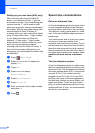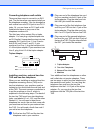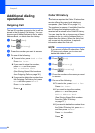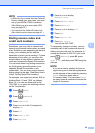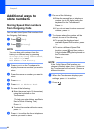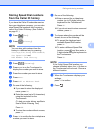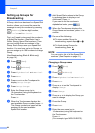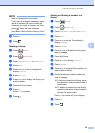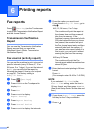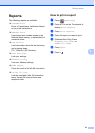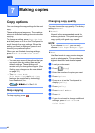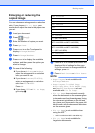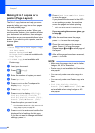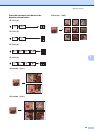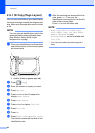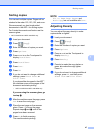40
6
Fax reports 6
Press (Settings) on the Touchscreen
to set up the Transmission Verification Report
and the Journal Period.
Transmission Verification
Report 6
You can use the Transmission Verification
Report as proof that you sent a fax.
(See Basic User’s Guide: Transmission
Verification Report.)
Fax Journal (activity report) 6
You can set the machine to print a journal at
specific intervals (every 50 faxes, 6, 12 or
24 hours, 2 or 7 days). If you set the interval
to Off, you can still print the report by
following the steps in How to print a report
on page 41. The factory setting is
Every 50 Faxes.
a Press (Settings).
b Press s or t on the Touchpanel to
display Fax.
c Press Fax.
d Press s or t to display
Report Setting.
e Press Report Setting.
f Press Journal Period.
g Press s or t to display the intervals.
h Press the option you want to set.
If you choose Every 50 Faxes, go to
step k.
6, 12, 24 hours, 2 or 7 days
The machine will print the report at
the chosen time and then erase all
jobs from its memory. If the
machine's memory becomes full with
200 jobs before the time you chose
has passed, the machine will print
the Fax Journal report early and then
erase all jobs from the memory. If
you want an extra report before it is
due to print, you can print it without
erasing the jobs from the memory.
Every 50 Faxes
The machine will print the Fax
Journal report when the machine has
stored 50 jobs.
i Enter the time to start printing in 24-hour
format.
Press OK.
(For example: enter 19:45 for 7:45 PM.)
NOTE
If you selected 12h Clock in the
Date & Time setting, enter the time in
12-hour format, and then press AM or PM.
(See Quick Setup Guide: Set the date and
time.)
j If you chose Every 7 Days, press the
first day for the 7-day countdown.
k Press .
Printing reports 6