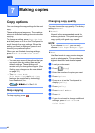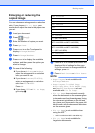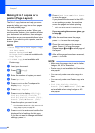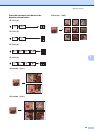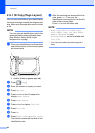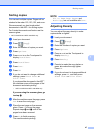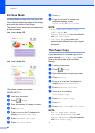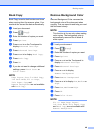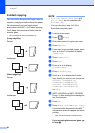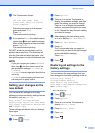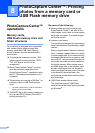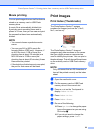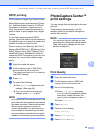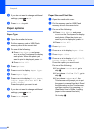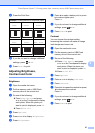Chapter 7
50
2-sided copying 7
You can reduce the amount of paper used for
copies by copying on both sides of the paper.
We recommend you load single-sided
documents in the ADF
1
for 2-sided copying.
For 2-sided documents and books use the
scanner glass.
1
MFC-J4410DW and MFC-J4610DW only.
(Long edge flip)
Portrait
Landscape
(Short edge flip)
Portrait
Landscape
NOTE
• 2in1(ID), Poster, Book Copy and
Fit to Page are not available with
2-sided Copy.
• You can use only Letter, A4, A5 or
Executive size plain paper.
a Load your document.
b Press (Copy).
c Enter the number of copies you want.
d Press Options.
e If you want to sort multiple copies, press
s or t on the Touchpanel to display
Stack/Sort.
f Press Stack/Sort.
g Press Sort.
h Press s or t to display
2-sided Copy.
i Press 2-sided Copy.
j Press s or t to display the 2-sided
copy layout you want to use, and press
Portrait LongEdgeFlip,
Landscape LongEdgeFlip,
Portrait ShortEdgeFlip,
Landscape ShortEdgeFlip
(or Off).
k (MFC-J4410DW and MFC-J4610DW)
Press OK after reading the message on
the Touchscreen.
l Press OK.
m Press Black Start or Color Start.
If you placed the document in the ADF
1
,
the machine scans the pages and starts
printing.
1
MFC-J4410DW and MFC-J4610DW only.
If you are using the scanner glass, go
to step n.
1
2
1
1
2
1
1
2
1
2
1
2
1
1
2
1
1
2
1
2