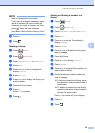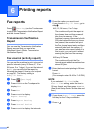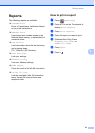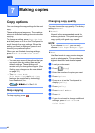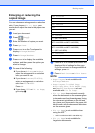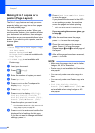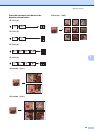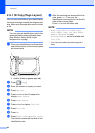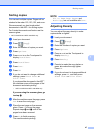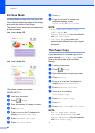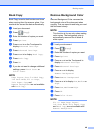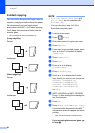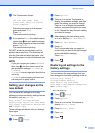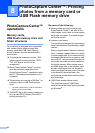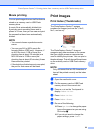Making copies
47
7
Sorting copies 7
You can sort multiple copies. Pages will be
stacked in the order 123, 123, 123, and so on.
We recommend you load single-sided
documents in the ADF
1
for sorting copies.
For 2-sided documents and books use the
scanner glass.
1
MFC-J4410DW and MFC-J4610DW only.
a Load your document.
b Press (Copy).
c Enter the number of copies you want.
d Press Options.
e Press s or t on the Touchpanel to
display Stack/Sort.
f Press Stack/Sort.
g Press Sort.
h Press OK.
i If you do not want to change additional
settings, press Black Start or
Color Start.
If you placed the document in the ADF
1
,
the machine scans all the pages of the
document and starts printing.
1
MFC-J4410DW and MFC-J4610DW only.
If you are using the scanner glass, go
to step j.
j After the machine scans the page, press
Yes to scan the next page.
k Place the next page on the scanner
glass. Press OK to scan the page.
Repeat steps j and k until all the
pages have been scanned.
l Press No to finish scanning.
The machine starts printing.
NOTE
Fit to Page, Page Layout and
Book Copy are not available with Sort.
Adjusting Density 7
You can adjust the copy density to make
copies darker or lighter.
a Load your document.
b Press (Copy).
c Enter the number of copies you want.
d Press Options.
e Press s or t on the Touchpanel to
display Density.
f Press Density.
g Press c to make the copy darker or
press d to make the copy lighter.
Press OK.
h If you do not want to change additional
settings, press OK, and then press
Black Start or Color Start.