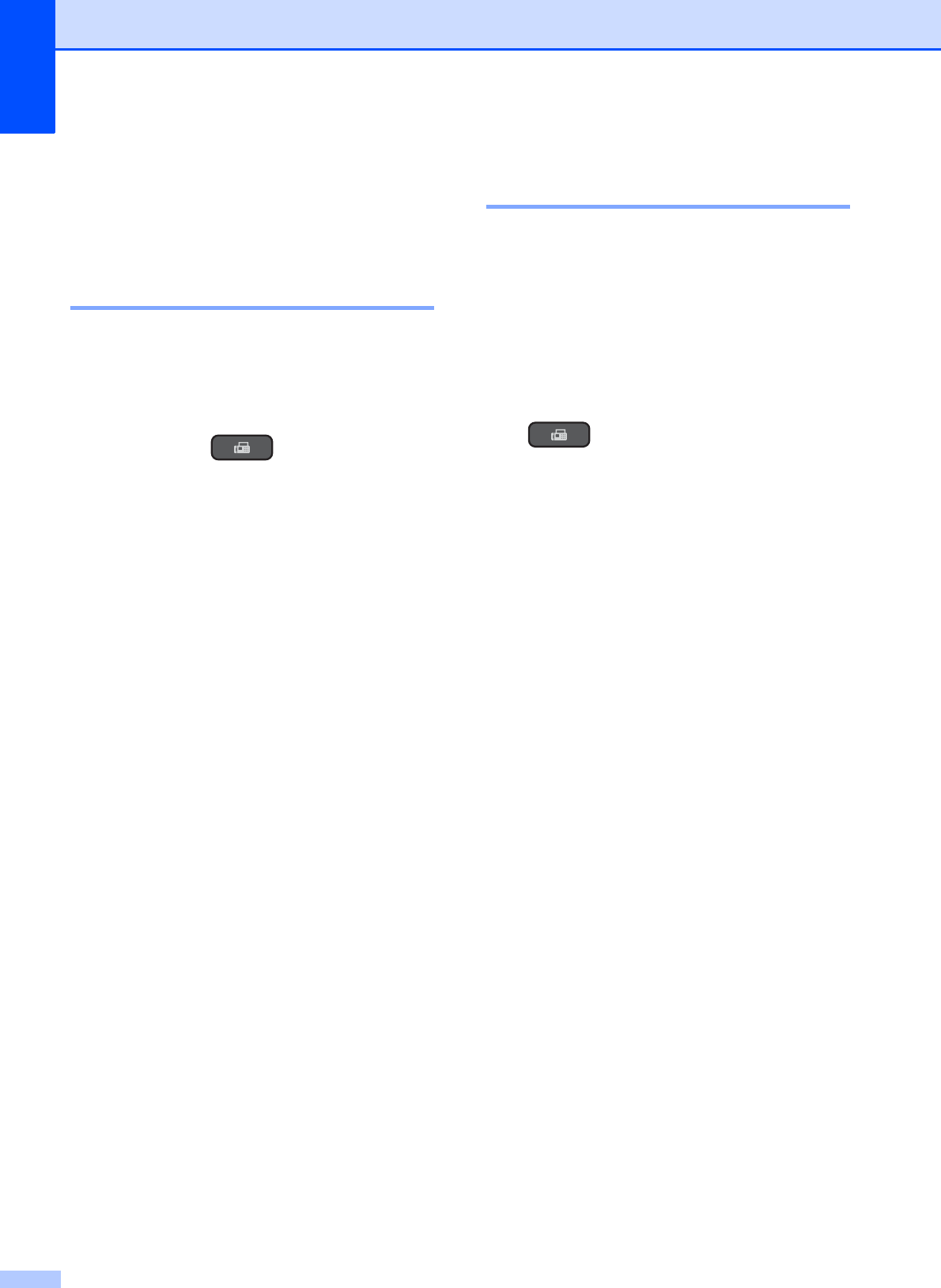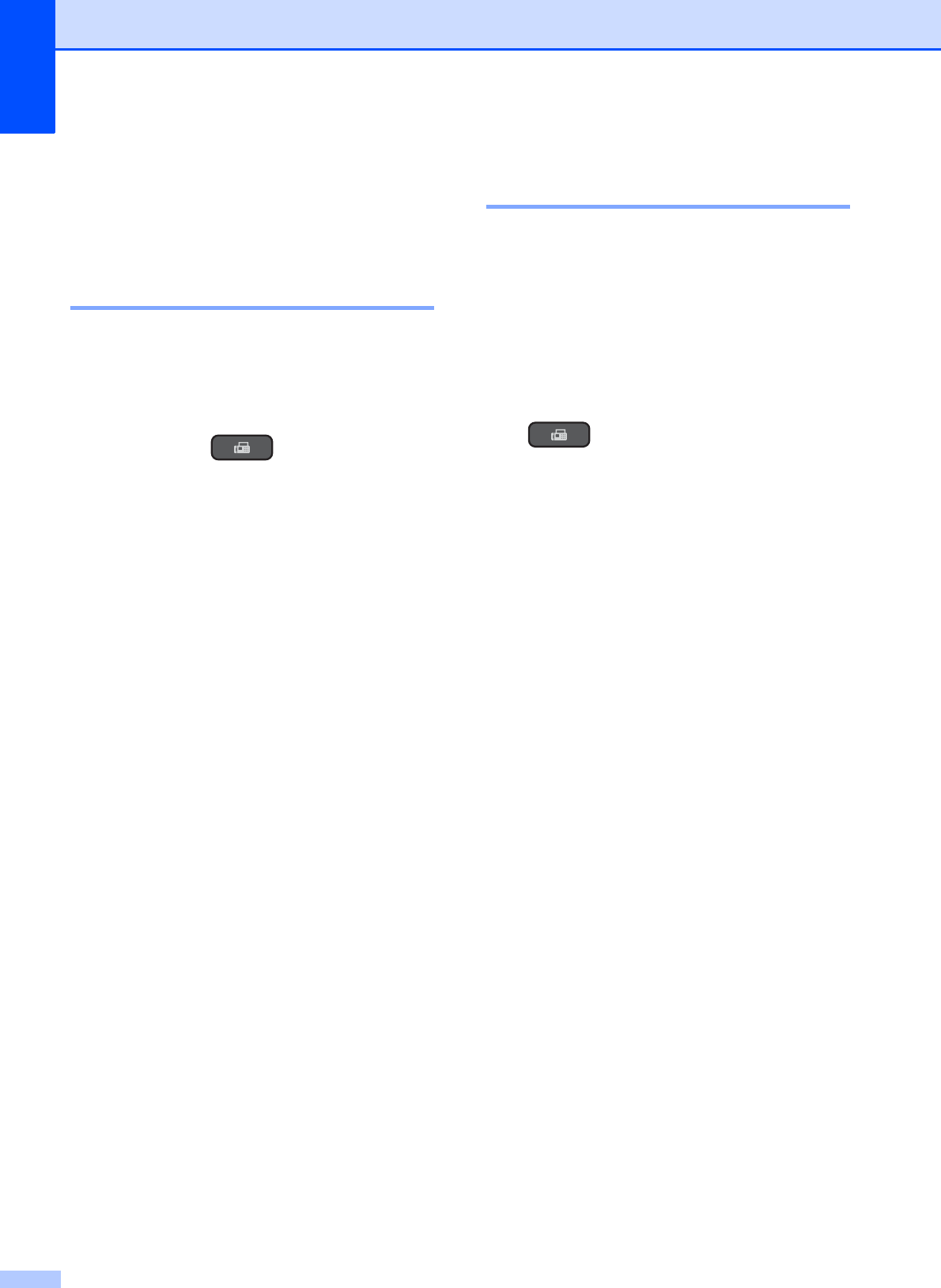
Chapter 5
24
Additional ways to
store numbers
5
Storing Speed Dial numbers
from the Outgoing Call history5
You can also store Speed Dial numbers from
the Outgoing Call history.
a Press Redial/Pause.
You can also choose Outgoing Call
by pressing (FAX).
b Press a or b to choose the number you
want to store.
Press OK.
c Press a or b to choose
Add to AddressBook.
Press OK.
d Press a or b to choose the two-digit
Speed Dial location where you want to
store the number.
Press OK.
e Do one of the following:
Enter the name (up to 16 characters)
using the dial pad.
Press OK.
(For help entering letters, see Basic
User’s Guide: Entering Text.)
To store the number without a name,
press OK.
f Press OK to confirm the fax or
telephone number.
g Press a or b to choose Complete.
Press OK.
h Press Stop/Exit.
Storing Speed Dial numbers
from the Caller ID history 5
If you have the Caller ID subscriber service
from your telephone company, you can also
store Speed Dial numbers from incoming
calls in the Caller ID history. (See Caller ID
on page 19.)
a Press Redial/Pause and press l.
You can also choose
Caller ID hist. by pressing
(FAX).
b Press a or b to choose the name or
number you want to store.
Press OK.
c Press a or b to choose
Add to AddressBook.
Press OK.
d Press a or b to choose the two-digit
Speed Dial location where you want to
store the number.
Press OK.
e Do one of the following:
If you want to store the displayed
name, press OK.
Enter the name (up to 16 characters)
using the dial pad.
Press OK.
(For help entering letters, see Basic
User’s Guide: Entering Text.)
To store the number without a name,
press OK.
f Press OK to confirm the fax or
telephone number.
g Press a or b to choose Complete.
Press OK.
h Press Stop/Exit.