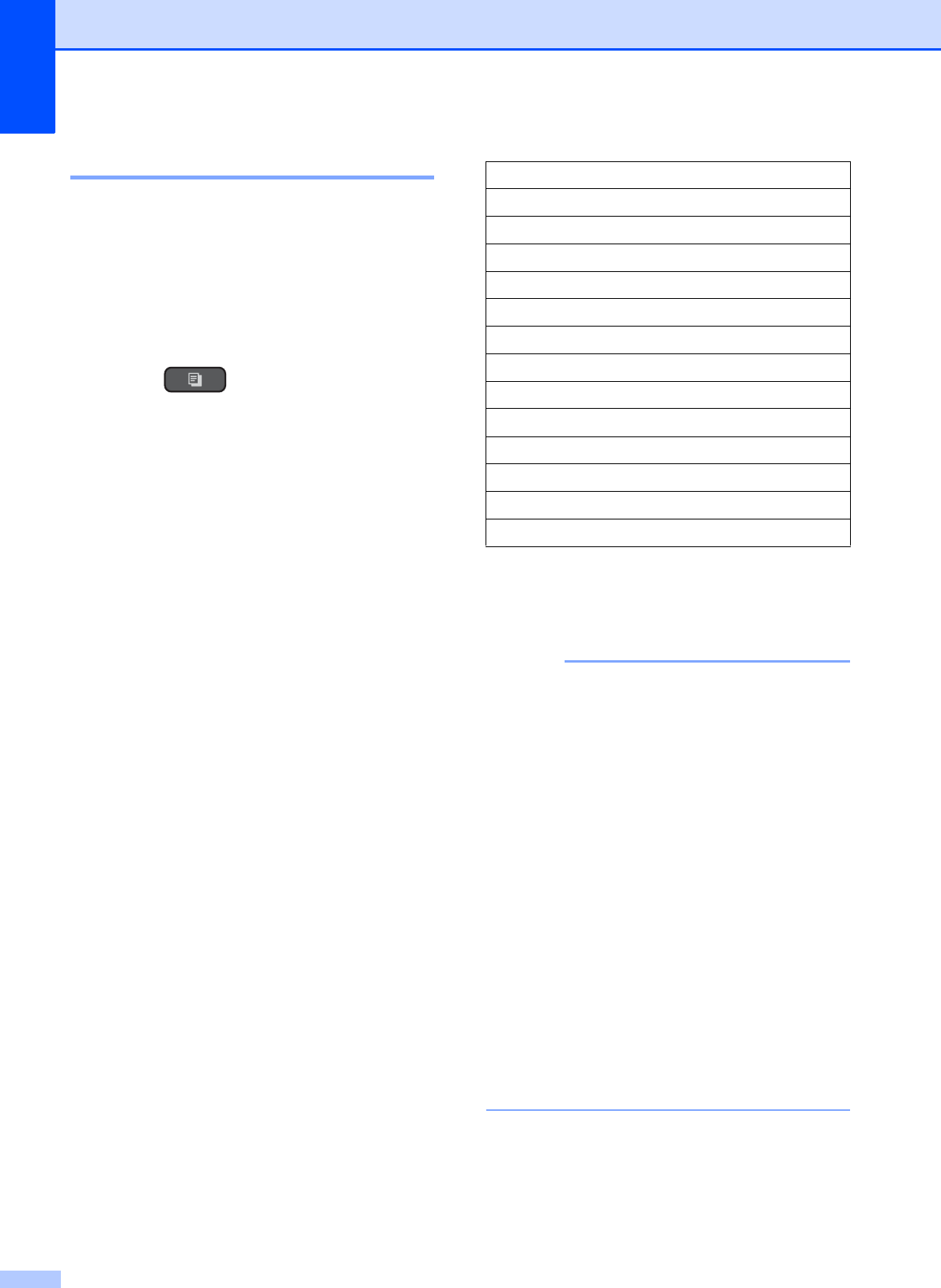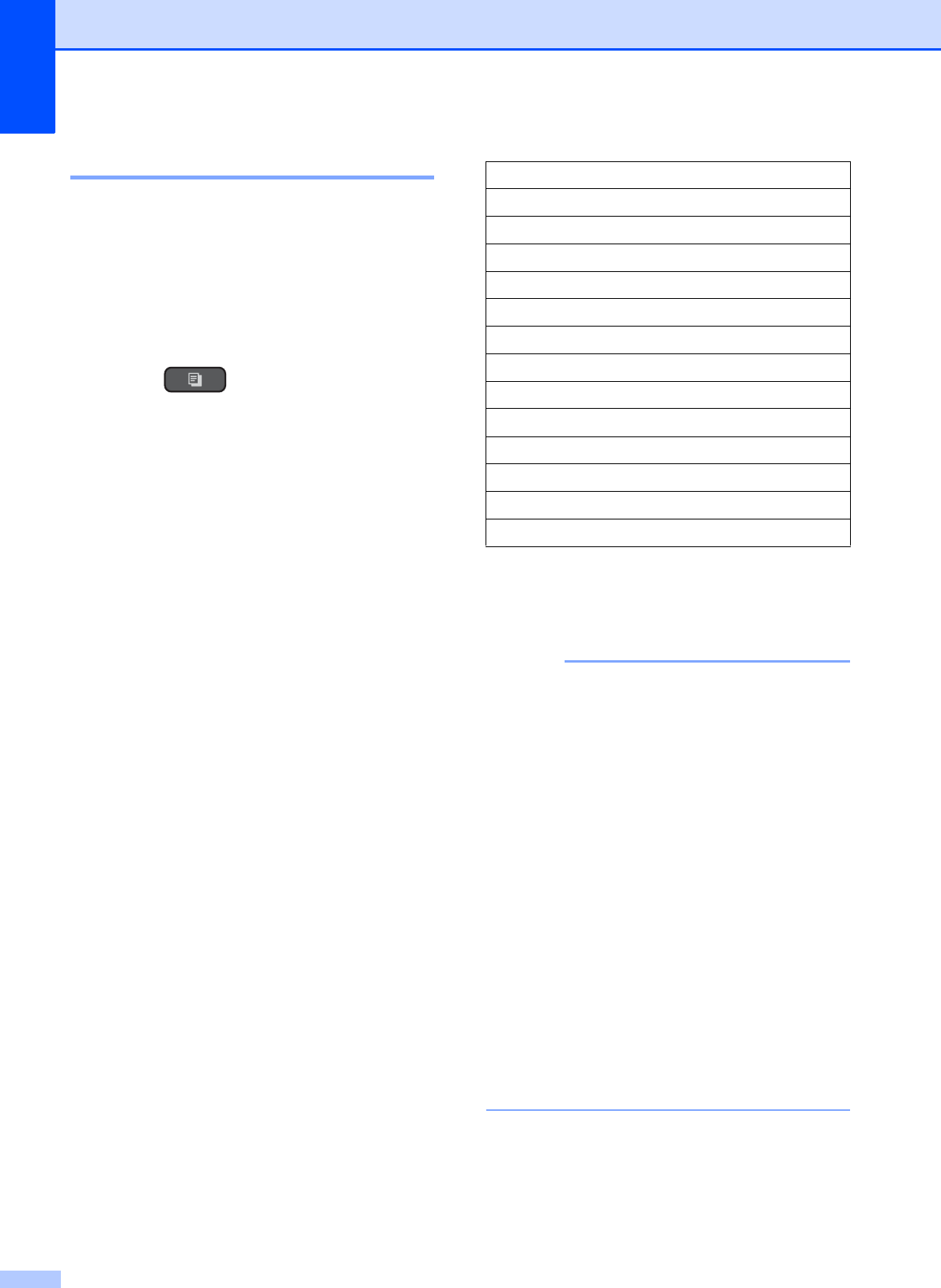
Chapter 7
30
Enlarging or reducing copies 7
You can choose an enlargement or reduction
ratio. If you choose Fit to Page, your
machine will adjust to the size you set in
Paper Size.
a Load your document.
b (MFC models)
Press (COPY).
c Enter the number of copies you want.
d Press a or b to choose
Enlarge/Reduce.
Press OK.
e Press a or b to choose the available
options.
f Do one of the following:
If you chose Enlarge or Reduce,
press OK and press a or b to choose
the enlargement or reduction ratio
you want.
Press OK.
If you chose Custom(25-400%),
press OK and then enter an
enlargement or reduction ratio from
25% to 400%.
Press OK.
If you chose 100% or Fit to Page,
press OK.
g If you do not want to change additional
settings, press Black Start or
Color Start.
• Page Layout is not available with
Enlarge/Reduce.
• Page Layout, 2-sided Copy
1
, Sort
and Remove Background are not
available with Fit to Page.
• Fit to Page does not work correctly
when the document on the scanner glass
is skewed more than 3 degrees. Using the
document guidelines on the left and top,
place your document in the upper-left
corner, with the document face down on
the scanner glass.
• Fit to Page is not available when
using the ADF
1
.
• Fit to Page is not available for Legal
size documents.
1
MFC models only
198% 4"x6"iA4
186% 4"x6"iLTR
104% EXEiLTR
100%
97% LTRiA4
93% A4iLTR
85% LTRiEXE
83% (DCP model)
83% LGLiA4 (MFC models)
78% (DCP model)
78% LGLiLTR (MFC models)
46% LTRi4"x6"
Fit to Page
Custom(25-400%)