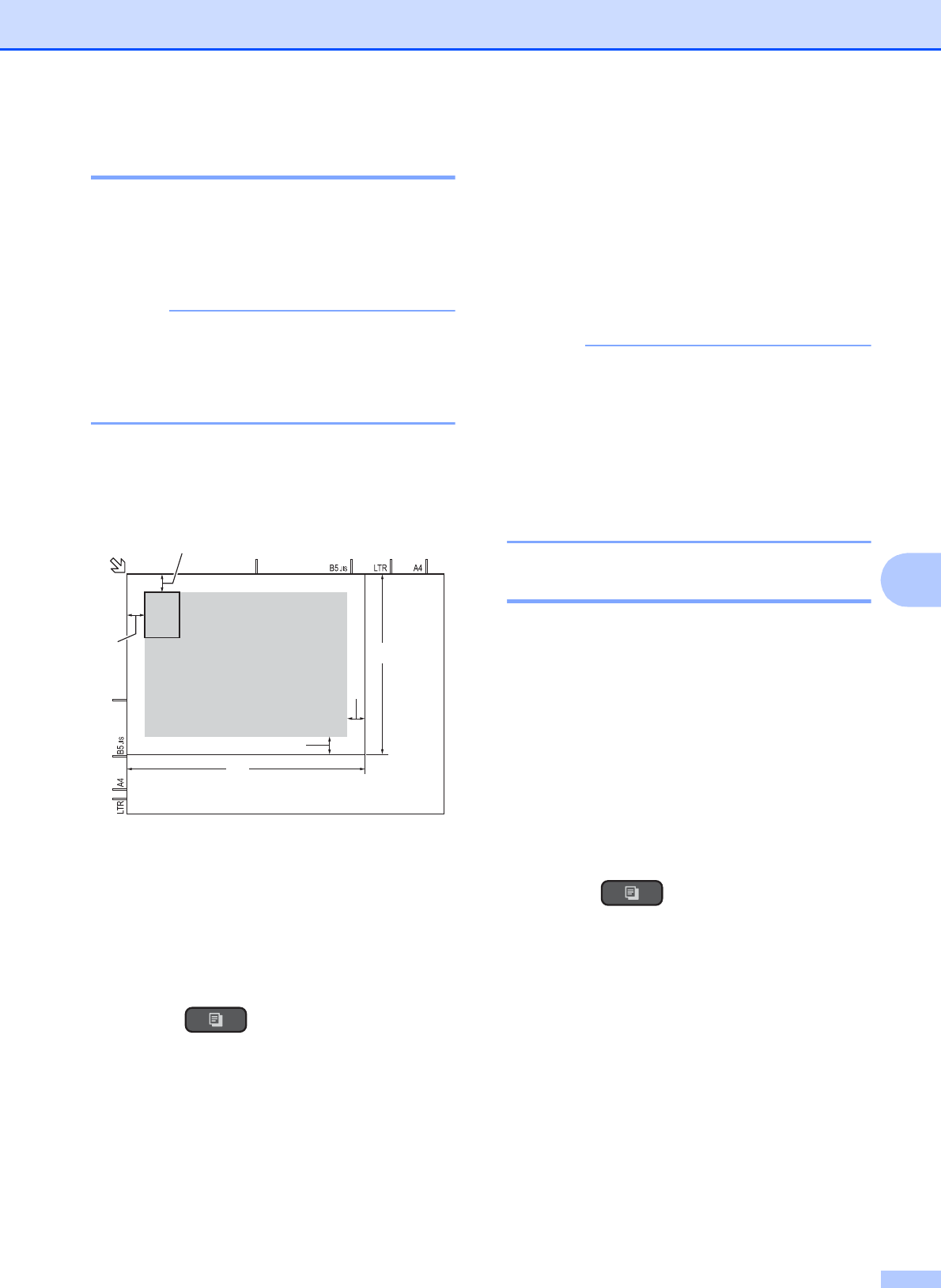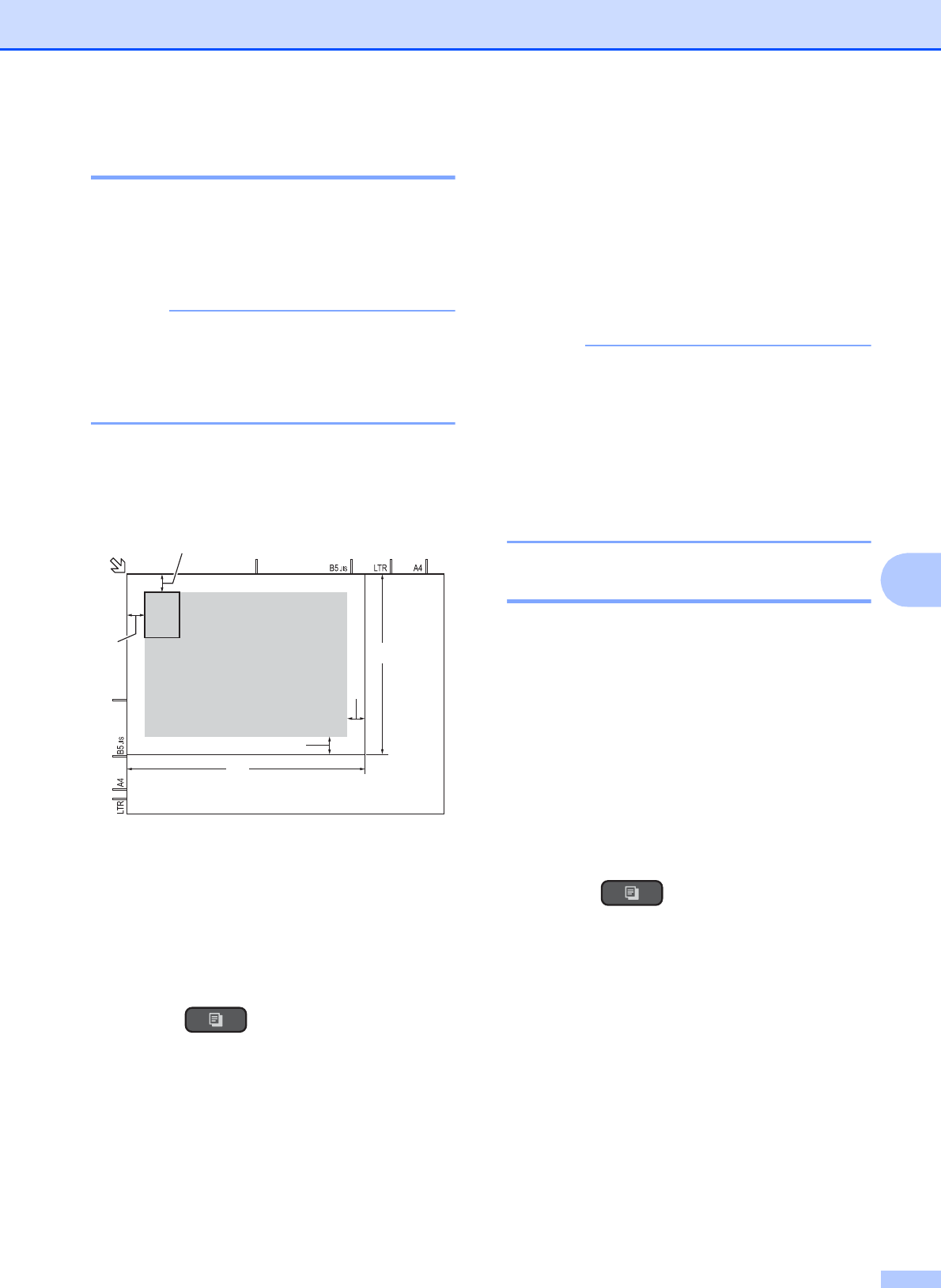
Making copies
33
7
2 in 1 ID copy (Page Layout) 7
You can copy both sides of your identification
card onto one page, keeping the original card
size. Make sure the paper size is set to Letter
or A4.
You can copy an identification card to the
extent permitted under applicable laws.
(See Product Safety Guide: Legal
limitations for copying.)
a Place your identification card face down
near the left corner of the scanner glass
as shown in the illustration.
1 0.12 in. (3 mm) or greater (top, left)
2 8.5 in. (216 mm)
3 5.5 in. (140 mm)
4 scannable area
b (MFC models)
Press (COPY).
c Enter the number of copies you want.
d Press a or b to choose Page Layout.
Press OK.
e Press a or b to choose 2in1(ID).
Press OK.
f Press Black Start or Color Start.
The machine starts scanning one side of
the identification card.
g After the machine has scanned one
side, press 1 or +. Turn over the
identification card and press OK to scan
the other side.
• Sort, 2-sided Copy
1
,
Enlarge/Reduce and
Remove Background are not available
with 2in1(ID).
• You can only make one color copy at a
time.
1
MFC models only
Sorting copies 7
You can sort multiple copies. Pages will be
stacked in the order 123, 123, 123, and so on.
We recommend you load single-sided
documents in the ADF
1
for sorting copies.
For 2-sided documents and books, use the
scanner glass.
1
MFC models only
a Load your document.
b (MFC models)
Press (COPY).
c Enter the number of copies you want.
d Press a or b to choose Stack/Sort.
Press OK.
e Press a or b to choose Sort.
Press OK.