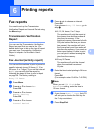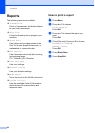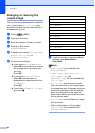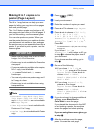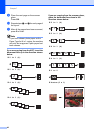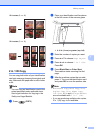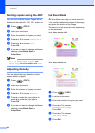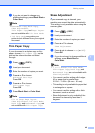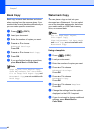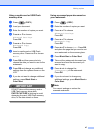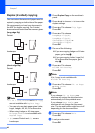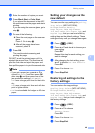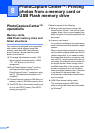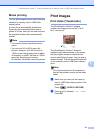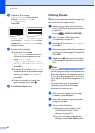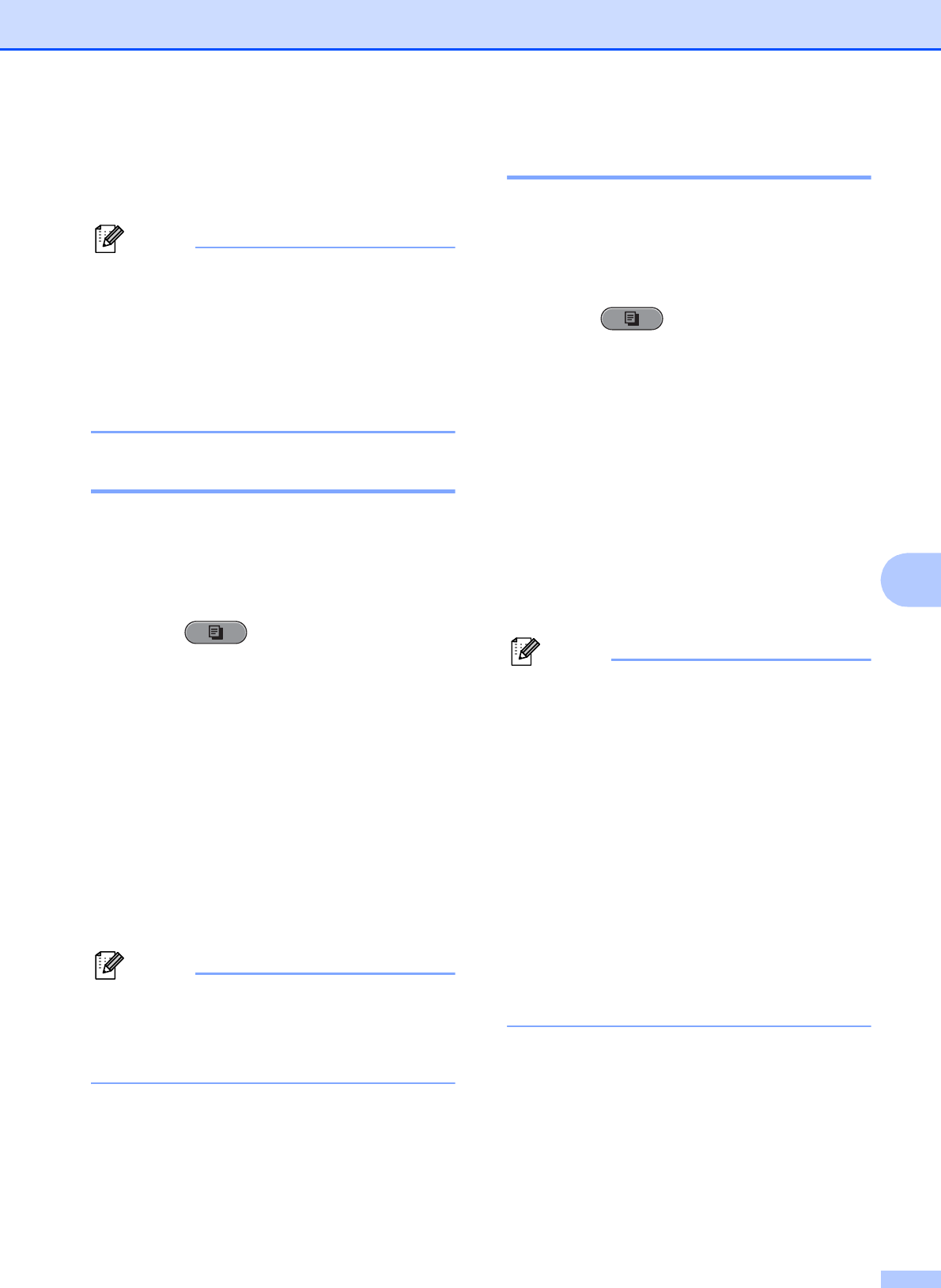
Making copies
45
7
g If you do not want to change any
additional settings, press Black Start or
Color Start.
Note
• Watermark Copy, Book Copy,
Skew Adjustment,
Thin Paper Copy and Page Layout
are not available with Ink Save Mode.
• Ink Save Mode may make your
printouts look different from your original
document.
Thin Paper Copy 7
If your document is a duplex copy on thin
paper, choose Thin Paper Copy so the
print on the other side does not bleed
through.
a Press (COPY).
b Load your document.
c Enter the number of copies you want.
d Press a or b to choose
Advanced Settings.
Press OK.
e Press a or b to choose
Thin Paper Copy.
Press OK.
f Press Black Start or Color Start.
Note
Fit to Page, Page Layout,
Skew Adjustment, Ink Save Mode,
Book Copy and Watermark Copy are
not available with Thin Paper Copy.
Skew Adjustment 7
If your scanned copy is skewed, your
machine can correct the data automatically.
This setting is only available when using the
scanner glass.
a Press (COPY).
b Load your document.
c Enter the number of copies you want.
d Press a or b to choose
Skew Adjustment.
e Press d or c to choose Auto (or Off).
Press OK.
f If you do not want to change additional
settings, press Black Start or
Color Start.
Note
• 1to2, Poster, Ink Save Mode,
Thin Paper Copy, Book Copy and
Watermark Copy are not available with
Skew Adjustment.
• You cannot use this setting with Ledger,
A3 or paper that is smaller than
2.52 in. 3.58 in. (64 mm 91 mm).
• This setting is only available for paper that
is rectangular or square.
• You cannot use this setting with a thick
document, such as a book.
• Skew Adjustment is only available if the
document is skewed by less than 3
degrees.