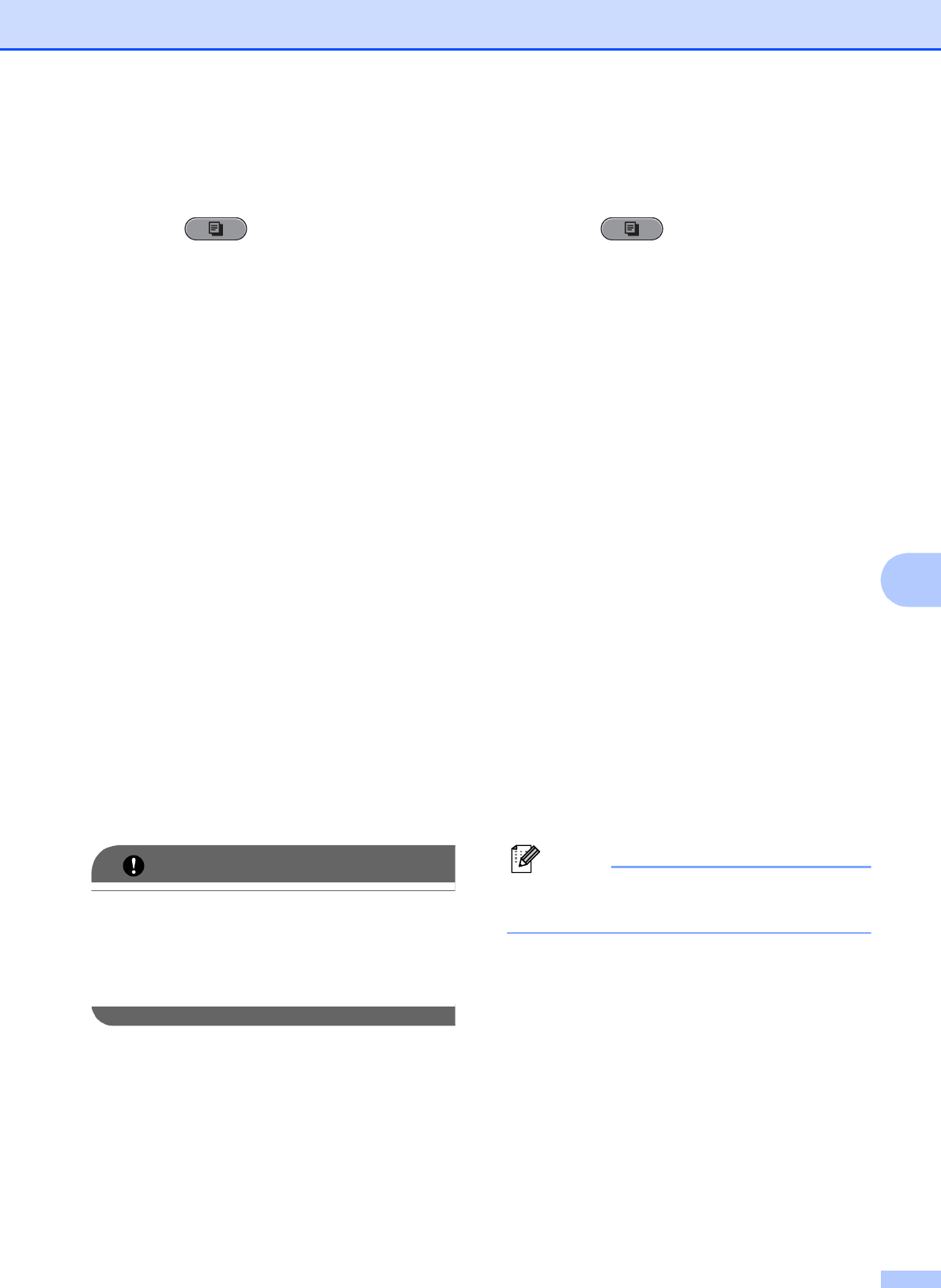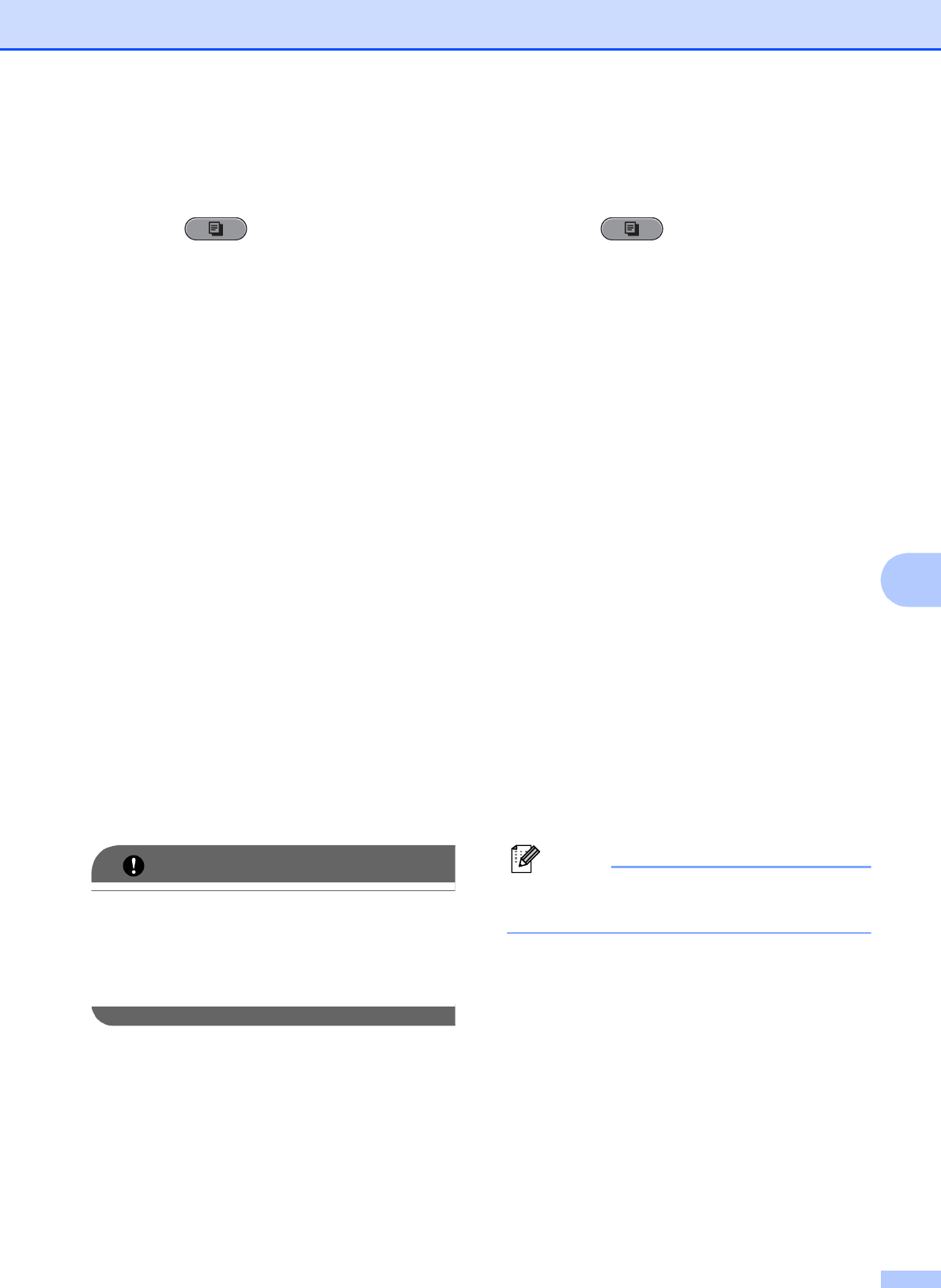
Making copies
47
7
Using a media card or USB Flash
memory drive
7
a Press (COPY).
b Load your document.
c Enter the number of copies you want.
d Press a or b to choose
Advanced Settings.
Press OK.
e Press a or b to choose
Watermark Copy.
Press OK.
f Insert a media card or USB Flash
memory drive. Press a or b to choose
Media.
g Press OK and then press d or c to
choose the data you want to use for the
watermark.
h Press OK and change any additional
settings from the options shown on the
LCD.
i If you do not want to change additional
settings, press Black Start or
Color Start.
DO NOT take out the memory card or
USB Flash memory drive while
PHOTO CAPTURE is blinking to avoid
damaging the card, USB Flash memory
drive, or the data stored on them.
Using a scanned paper document as
your watermark
7
a Press (COPY).
b Enter the number of copies you want.
c Press a or b to choose
Advanced Settings.
Press OK.
d Press a or b to choose
Watermark Copy.
Press OK.
e Press a or b to choose Scan. Press OK,
and place the page that you want to use
as a watermark on the scanner glass.
f Press Black Start or Color Start.
g Take out the watermark document you
scanned and load the document you
want to copy.
h Press d or c to change the
Transparency of the watermark.
Press OK.
i If you do not want to change any
additional settings, press Black Start or
Color Start.
You cannot enlarge or reduce the
scanned watermark.