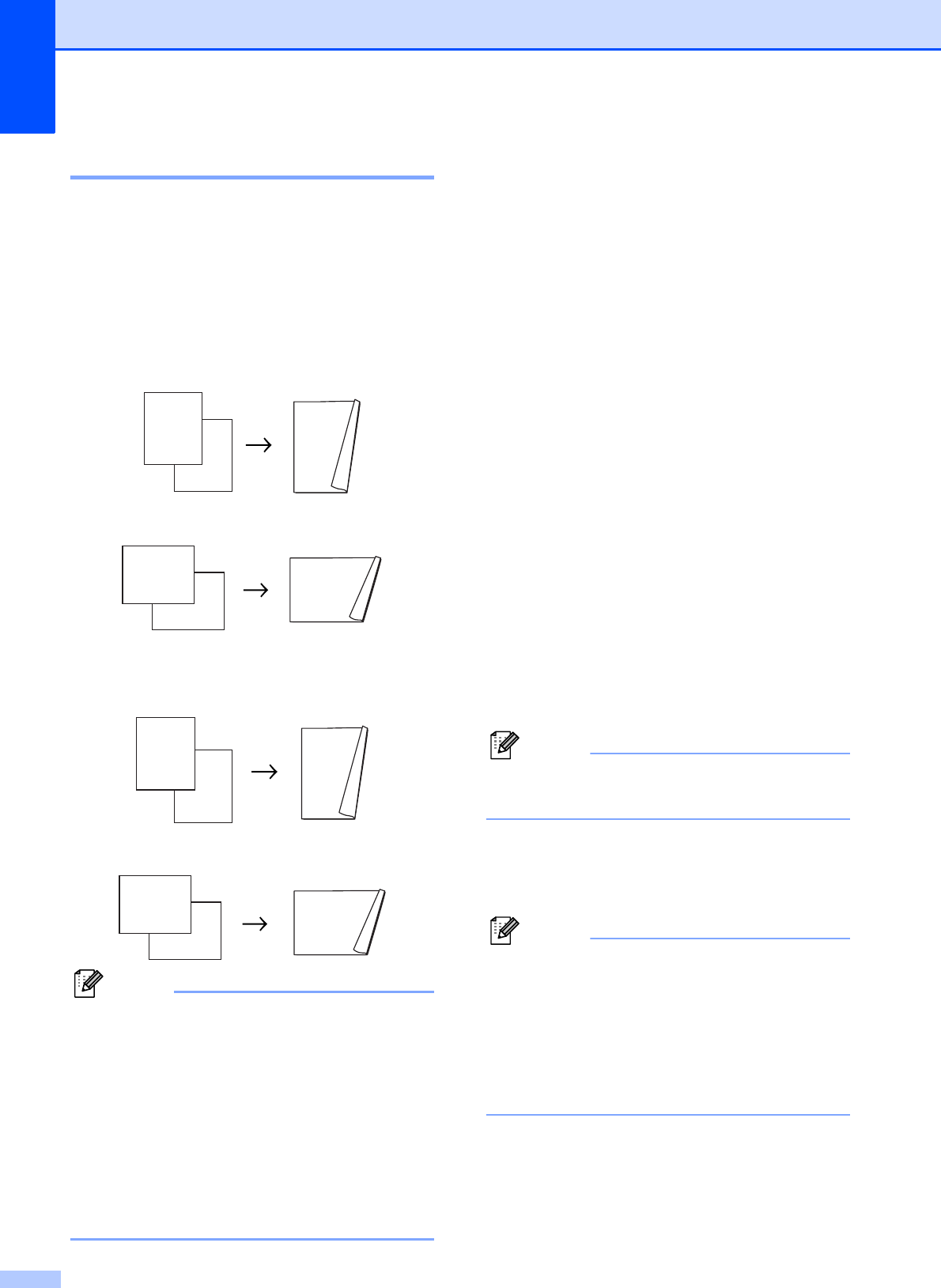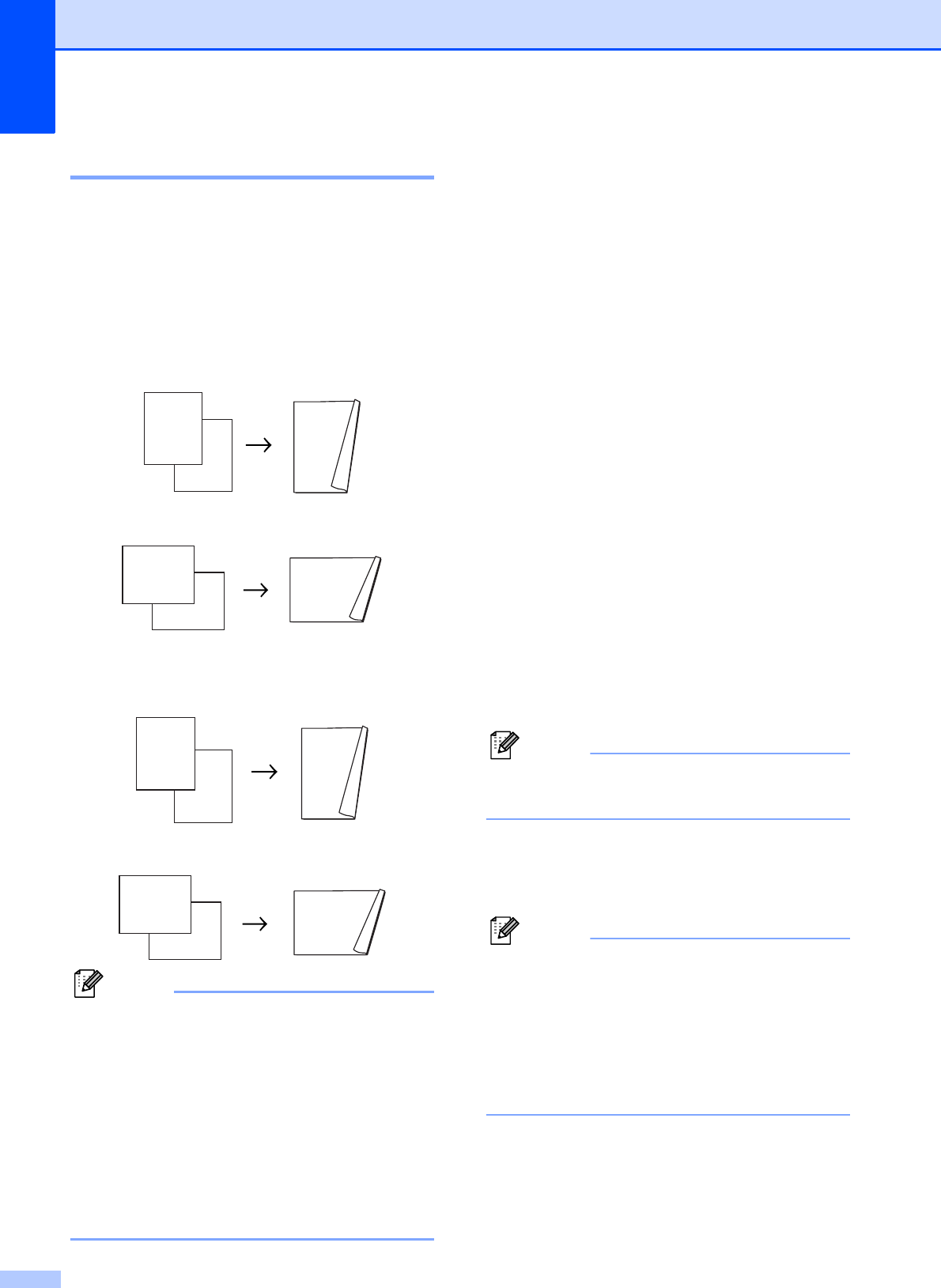
Chapter 7
48
Duplex (2-sided) copying 7
You can reduce the amount of paper used for
copies by copying on both sides of the paper.
We recommend you load your document in
the ADF for duplex copying. For 2-sided
documents and books use the scanner glass.
(long edge flip)
Portrait
Landscape
(short edge flip)
Portrait
Landscape
• 2 in 1 (ID), Poster and Book Copy
are not available with Duplex Copy.
• You can only use plain paper sizes Letter,
Legal, Ledger, A4, A5, A3 or Executive
• When using Ledger or A3 size paper,
Enlarge/Reduce is not available with
Duplex Copy.
• (P) means Portrait and (L) means
Landscape.
a Press Duplex Copy on the machine’s
panel.
b Press d or c to choose On to turn on the
duplex settings.
c Press a or b to choose Flip Type.
Press OK.
d Press a or b to choose
LongEdge Flip(P),
LongEdge Flip(L),
ShortEdge Flip(P) or
ShortEdge Flip(L).
Press OK.
e Do one of the following:
If you are copying Ledger or A3 size
paper, go to step f.
If you are copying Letter, Legal, A4,
A5 or Executive size paper, go to
step h.
f Press a or b to choose
A3/LGR DX Setting.
Press OK.
N in 1 copy is not available with
A3/LGR DX Setting.
g Press a or b to choose Fit to Page
or Keep Scale.
Press OK.
If you choose Fit to Page, your
machine will reduce the document size
automatically to fit the printable area.
If you choose Keep Scale, your
machine will not change the document
size. The top and bottom might be cut off
depending on the document size.
h Press a or b to choose Exit.
Press OK.
i Load your document.
Press OK.