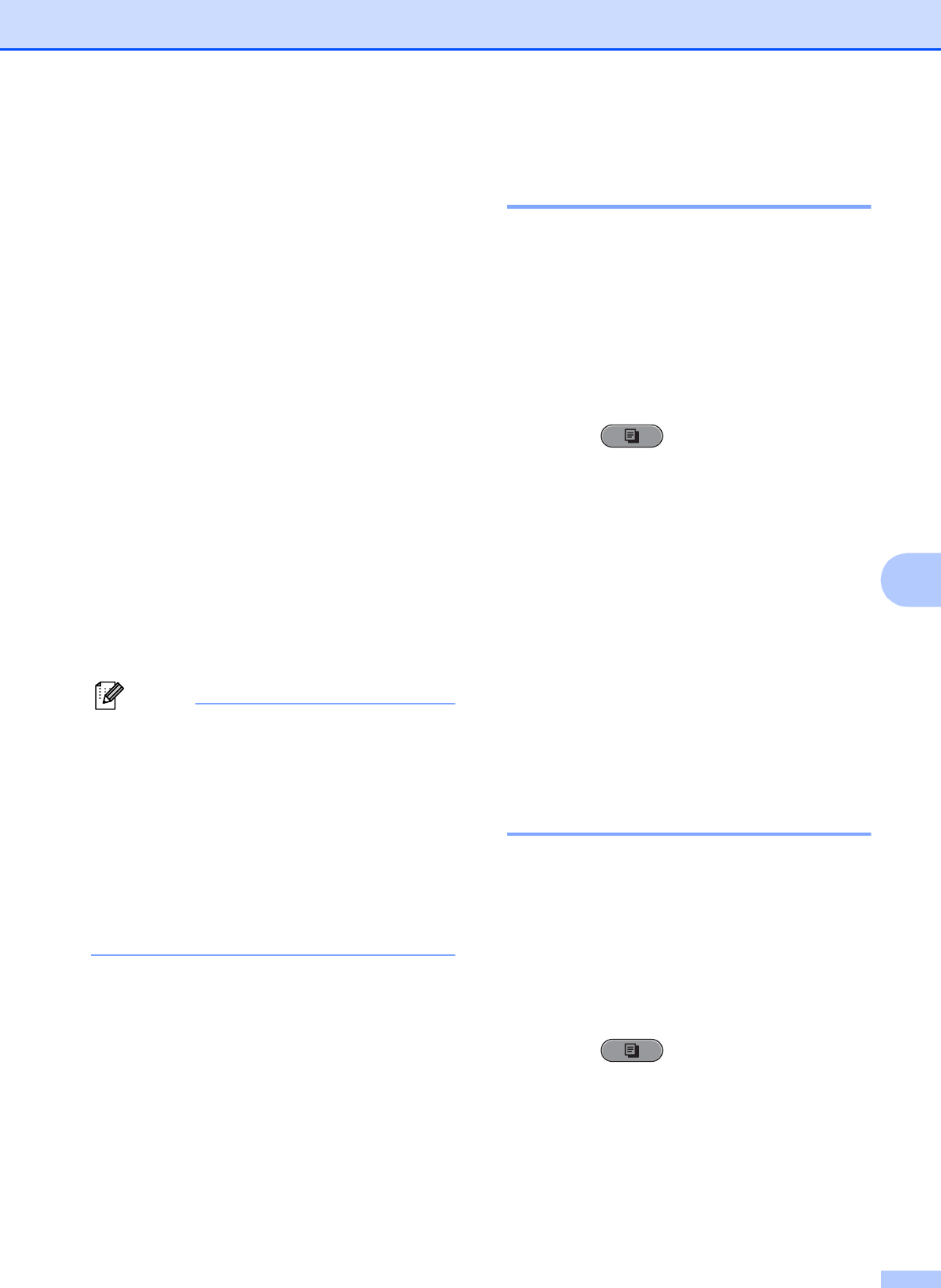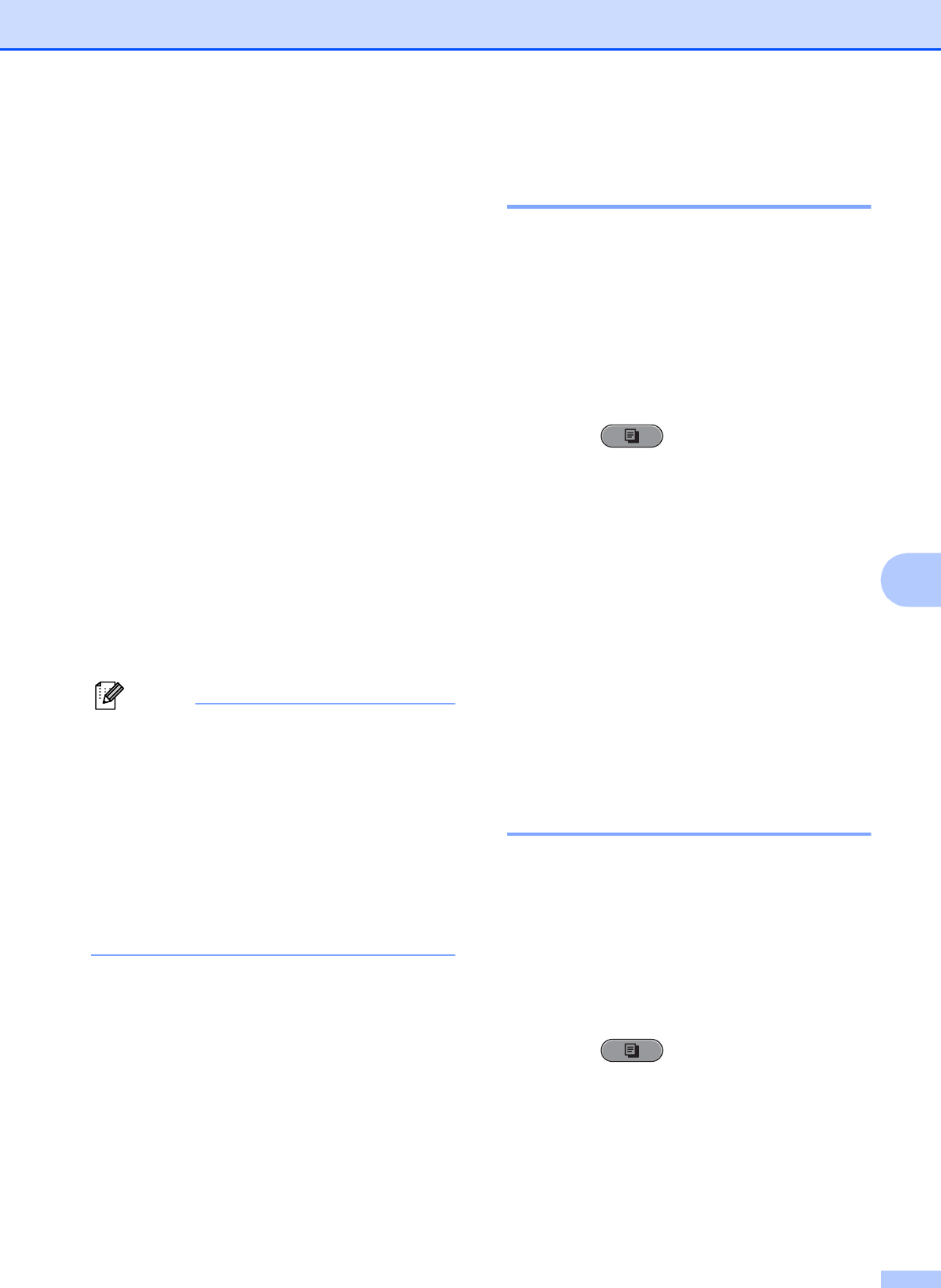
Making copies
49
7
j Enter the number of copies you want.
k Press Black Start or Color Start.
If you placed the document in the ADF,
the machine scans the pages and starts
printing.
If you are using the scanner glass, go to
step l.
l Do one of the following:
Place the next page on the scanner
glass.
Press 1. Go to step m.
After all the pages have been
scanned, press 2.
m Press OK.
The machine starts scanning and
printing the page.
DO NOT touch the printed page until it is
ejected the second time. The machine will
print the first side and eject the paper and
then pull the paper in to print the second side.
• If you get a paper jam, press a or b to
choose Advanced and then press OK
after step e, and then press one of the
jam prevention settings: DX1 or DX2.
DX1 uses a longer print time for the ink to
dry.
DX2 uses a longer print time and will also
print in lighter colors.
• DX1 is not available for Ledger or A3 size
paper.
Setting your changes as the
new default 7
You can save the copy settings for Quality,
Tray Select (MFC-J6710DW),
Enlarge/Reduce, Density,
Page Layout, Skew Adjustment,
Ink Save Mode, Thin Paper Copy and
Duplex Copy that you use most often by
setting them as the default settings. These
settings will stay until you change them again.
a Press (COPY).
b Press a or b and d or c to choose your
new setting.
Press OK.
Repeat this step for each setting you
want to change.
c After changing the last setting, press
a or b to choose Set New Default.
Press OK.
d Press 1 to choose Yes.
e Press Stop/Exit.
Restoring all settings to the
factory settings 7
You can restore the copy settings
Quality, Tray Select (MFC-J6710DW),
Enlarge/Reduce, Density,
Page Layout, Skew Adjustment,
Ink Save Mode, Thin Paper Copy and
Duplex Copy, that you have changed, to
the factory settings.
a Press (COPY).
b Press a or b to choose
Factory Reset.
Press OK.
c Press 1 to choose Yes.
d Press Stop/Exit.