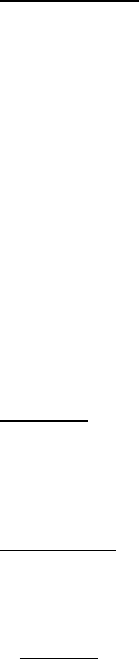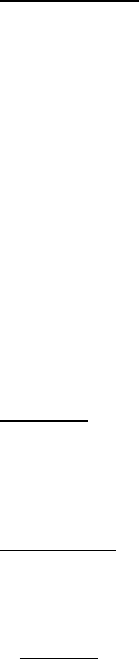
Page 7
Manual Install
You may want to manually install a Windows version. View the “Readme.txt” fi le
on the CD for more information. Note that every driver can be installed manually if
necessary.
1. Place the installation CD into the host CD drive.
2. Browse the CD to fi nd the directory for your printer model.
3. Browse the CD to fi nd the proper operating system folder (for Windows, either
“<CD Drive>:\<printer>\Win2000-XP” or “<CD Drive>:\<printer>\Vista”.
4. For Vista only, browse the “x86” directory if you have 32-bit Vista or the “amd64”
directory if you have 64-bit Vista.
5. Double-click on the appropriate fi le. For Windows, “PJ3-Install-2KXP.exe”,
“PJ3-Install-Vista32.exe” or “PJ3-Install-VistaXP64.exe” according to your printer.
6. Follow the on-screen instructions. Be sure to select the appropriate communication
interface during installation, since this will provide helpful hints.
Accessing Advanced Software Features
Text Mode:
The Printers (PJ-522 / PJ-523 / PJ-562 / PJ-563) can print either Raster Graphics or
Text Mode. The choice is determined automatically by the data stream sent from the
host device to the printer.
Raster Graphics is the most common form of usage for the PocketJet. The printer
uses bit-mapped graphics as opposed to text. What you will see is WYSIWYG
– what you see is what you get – meaning that what is on your computer screen is
what is printed.
In Text Mode, the Printers will print only the characters contained in the resident
character set. For the Printers this character set is the Epson
®
ESC/P emulation in
native serif and sans serif fonts in 10, 12, 15 cpi and proportional sizes.