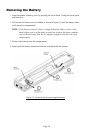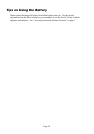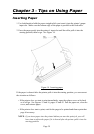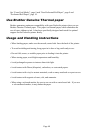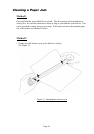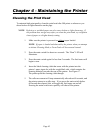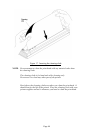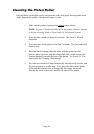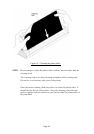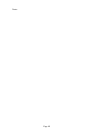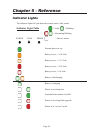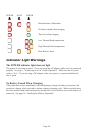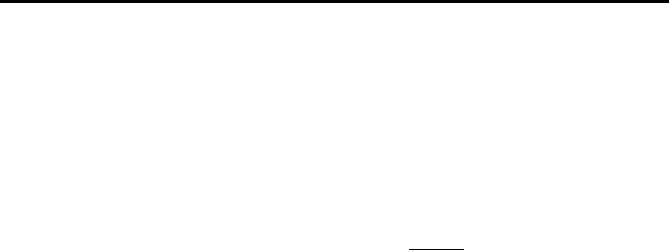
Page 43
Chapter 4 - Maintaining the Printer
Cleaning the Print Head
To maintain high print quality, clean the print head after 500 prints or whenever you
detect broken or light characters on the page.
NOTE: Defective or wrinkled paper can also cause broken or light characters. If
the problem does not go away after you clean the print head, try a different
sheet of paper or a higher density setting.
1. Make sure the printer is powered on without paper loaded.
NOTE: If paper is loaded and detected by the printer when you attempt
to initiate Cleaning Mode, a Form Feed will be executed instead.
2. Press the main switch for about two seconds. The “Data” LED will
illuminate.
3. Press the main switch again for less than 2 seconds. The feed motor will
begin to turn.
4. Insert the black cleaning cloth that came with the printer into the
printer’s paper input slot with the rough black side, which contains the
cleaning material, towards the rear of the printer. See Figure 17.
The printer pulls the cleaning cloth through.
5. The roller movement will stop automatically after about 60 seconds, and
the printer returns to an idle state. If you press the main switch before
60 seconds has elapsed, this will toggle the feed motor on and off.
Pressing the main switch twice quickly will shut off the printer.