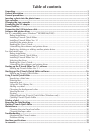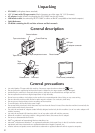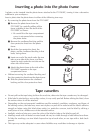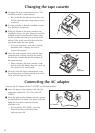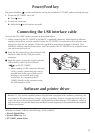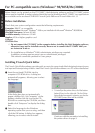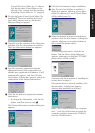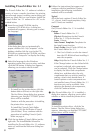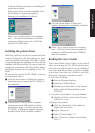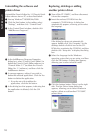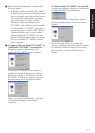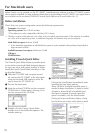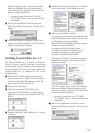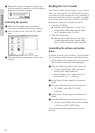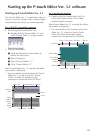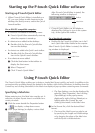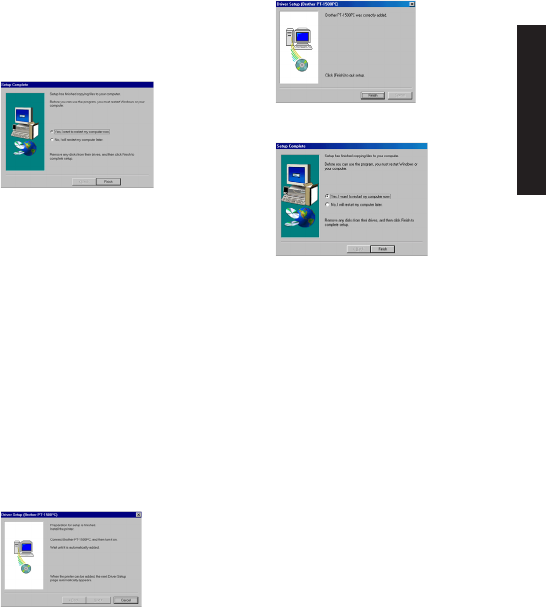
9
Continue with the procedure in
Installing the
printer driver
below.
If the printer driver is already installed, click
the No button. A dialog box appears,
showing that installation is finished.
Select “Yes, I want to restart may computer
now.”, click the Finish button to restart the
computer, and then remove the CD-ROM
from the CD-ROM drive.
Installing the printer driver
With Plug-and-Play, new devices connected to the
system are detected, and their drivers are auto-
matically installed. Since the PT-1500PC will be
connected through the USB port, its driver will be
installed with Plug-and-Play. Be sure to read the
installation instructions described below before
installing the printer driver supplied on the CD-
ROM.
Be sure not to connect the PT-1500PC until you
are instructed to do so.
1 Click the Next button. A dialog box appears,
instructing you to connect the PT-1500PC to
the computer.
2 Connect the PT-1500PC to the computer
using the enclosed USB interface cable as
described on page 5, and then turn on the
PT-1500PC. A dialog box appears, showing
that the printer driver has been installed.
3 Click the Finish button. A dialog box
appears, showing that installation is finished.
4 Select “Yes, I want to restart my computer
now.”, click the Finish button to restart the
computer, and then remove the CD-ROM
from the computer.
Reading the User’s Guide
The P-touch Editor User’s Guide can be viewed
either by inserting the CD -ROM into the drive
each time you wish to refer to it or by installing it
onto your hard disk so that it is quickly available
at any time. Since the User’s Guide is an HTML
document, a browser is needed to read it.
• From the CD-ROM:
1 Start up Windows Explorer.
2 Select the CD-ROM drive.
3 Double-click “Main.htm” in the Manual
folder within the Ptouch folder on the
CD-ROM.
• From the P-touch Editor 3.1 group window:
Double-click The User’s Guide P-touch
Editor Ver3.1 icon.
• With the Start button:
1 Click the Start button in the taskbar to
display the Start menu.
2 Select “Programs”.
3 Select “P-touch Editor 3.1”.
4 Click “The User’s Guide P-touch Editor
Ver3.1”.
For Windows®