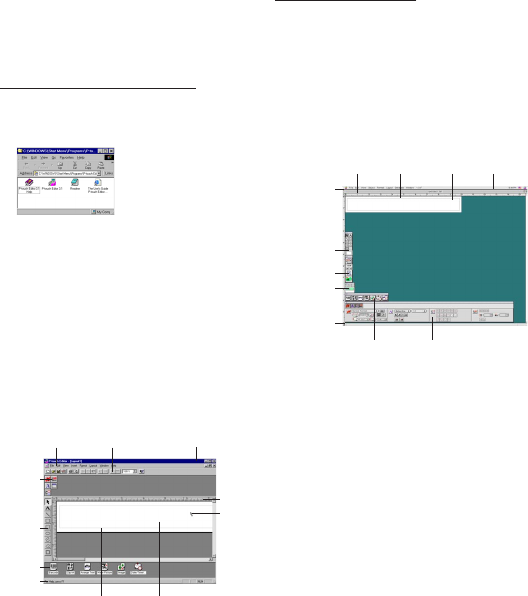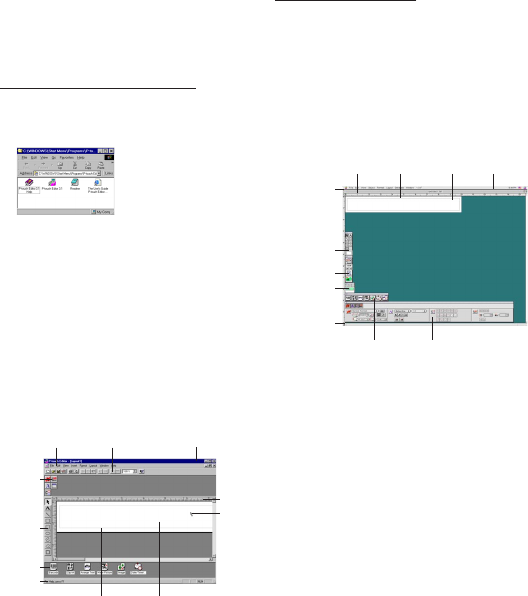
15
Starting up the P-touch Editor Ver. 3.1 software
Starting up P-touch Editor Ver. 3.1
The P-touch Editor Ver. 3.1 application makes it
easy for anyone to design more complex labels
and print them for almost any need imaginable.
On an IBM PC-compatible computer:
• By clicking the P-touch Editor icon:
Double-click the P-touch Editor 3.1 icon
in the P-touch Editor 3.1 group window.
•With the Start button:
1 Click the Start button in the taskbar to
display the Start menu.
2 Select “Programs”.
3 Select “P-touch Editor 3.1”.
4 Click “P-touch Editor 3.1”.
After P-touch Editor Ver. 3.1 is started, the follow-
ing window is displayed.
For more details on the functions of P-touch
Editor Ver. 3.1, refer to its User’s Guide,
which can either be installed on the
computer or viewed from the CD-ROM .
Menu bar Standard toolbar
Property
dock
Layout area
Print area
Object
dock
Title bar
Rulers
Cursor
Status
bar
Draw
toolbar
Menu bar
Draw toolbar
Print toolbar
Database
toolbar
Status bar
Object dock Property dock
Rulers Layout area Print area Title bar
On a Macintosh computer:
• Double-click the P-touch Editor Ver3.1.6
icon in the P-touch Editor Ver3.1 folder
installed on the computer.
After P-touch Editor Ver. 3.1 is started, the follow-
ing window is displayed.
For more details on the functions of P-touch
Editor Ver. 3.1, refer to its User’s Guide,
which can either be installed on the
computer or viewed from the CD-ROM .