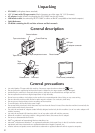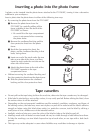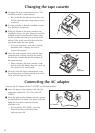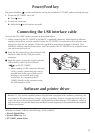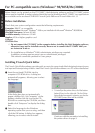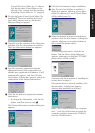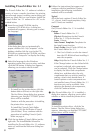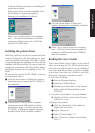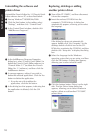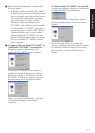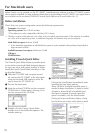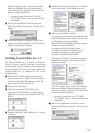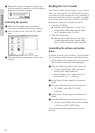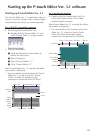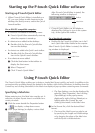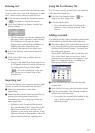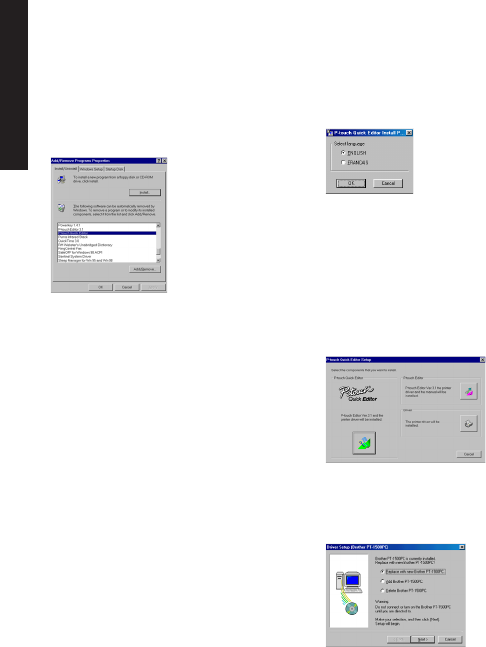
10
Uninstalling the software and
printer driver
Uninstall the P-touch Editor Ver. 3.1/P-touch Quick
Editor software from a PC as described below.
1 Start up Windows
®
98/98SE/Me/2000.
2 Click the Start button in the taskbar, select
“Settings”, and then click “Control Panel”.
3 In the Control Panel window, double-click
“Add/Remove Programs”.
4 In the Add/Remove Programs Properties
dialog box, select "P-touch Quick Editor" (to
delete the P-touch Quick Editor software) or
“P-touch Editor 3.1” (to delete the P-touch
Editor Ver. 3.1 software), and then click the
Add/Remove button.
5 A message appears, asking if you wish to
delete the selected application. Click the Yes
button to delete the application.
If you do not wish to delete the
application, click the No button.
6 In the dialog box that appears, indicating that
the application is deleted, click the OK
button.
Replacing, deleting or adding
another printer driver
1 Turn off the PT-1500PC, and then disconnect
it from the computer.
2
Insert the enclosed CD-ROM into the
computer’s CD-ROM drive. A dialog box
automatically appears, allowing you to select
the language.
If the dialog box does not automatically
appear, double-click “My Computer” on the
desktop, double-click the icon for the CD-
ROM drive containing the CD-ROM, and then
double-click “Setup.exe” to display the dialog
box.
3 Select the language for the Windows
operating system that you are using, and then
click the OK button. A dialog box appears,
allowing you to select what to install.
4 Click the bottom button (Driver) on the right
side. The first Driver Setup dialog box
appears, allowing you to select whether to
replace, delete or add another PT-1500PC
printer driver.
For Windows®