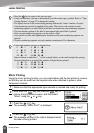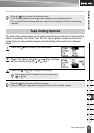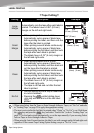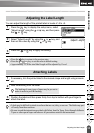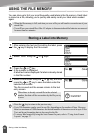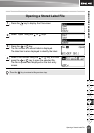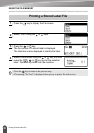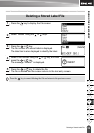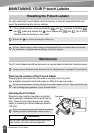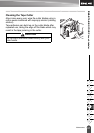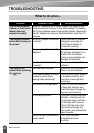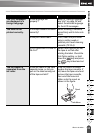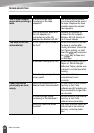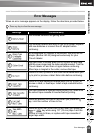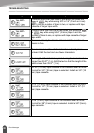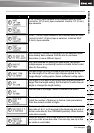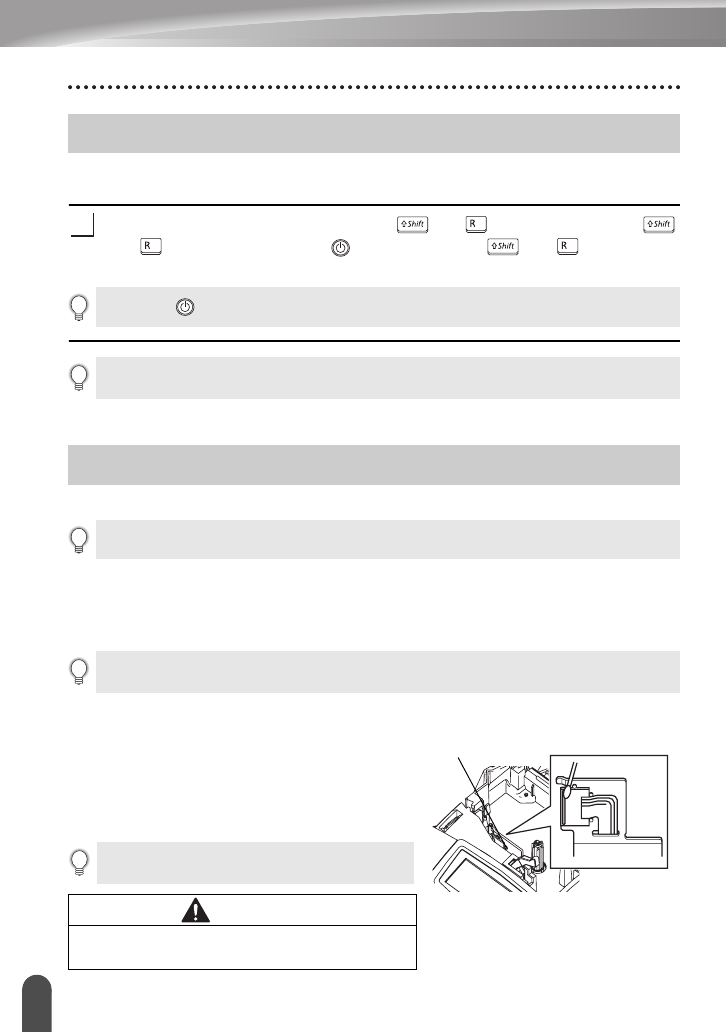
60
Resetting the P-touch Labeler
MAINTAINING YOUR P-touch Labeler
You can reset the P-touch labeler internal memory to clear all saved label files and
revert the machine back to factory settings.
Turn off the machine. Press and hold the and . Continue to hold the
and , press and release the . Now, release the and . The P-touch
labeler's internal memory is now reset.
Your P-touch labeler should be cleaned on a regular basis to maintain its performance.
Cleaning the exterior of the P-touch labeler
Wipe any dust and marks from the main unit using a soft, dry cloth.
Use a slightly dampened cloth with water on difficult to remove marks.
Cleaning the Print Head
Streaks or poor quality characters on printed
labels generally indicates that the print head is
dirty. Clean the print head using a dry cotton
swab or optional print head cleaning cassette
(TZ-CL4).
Resetting the P-touch Labeler
1
Release the key before releasing the other keys.
All text, format settings, option settings and stored label files are cleared when you reset the
P-touch labeler. Language and unit settings will also be cleared.
Maintenance
Always remove the batteries and disconnect the AC adapter prior to cleaning the P-touch labeler.
Do not use paint thinner, benzene, alcohol or any other organic solvent. These may deform the
case or damage the appearance of your P-touch labeler.
Refer to the instructions provided with the print head
cleaning cassette for directions on how to use it.
WARNING
Do not touch the print head directly with your
bare hands. The print head maybe hot.
Print head