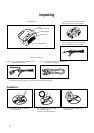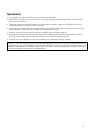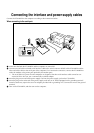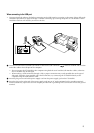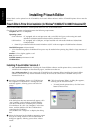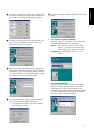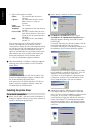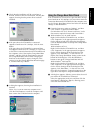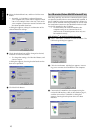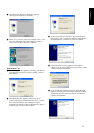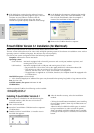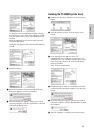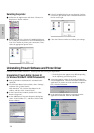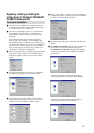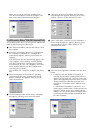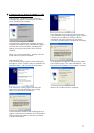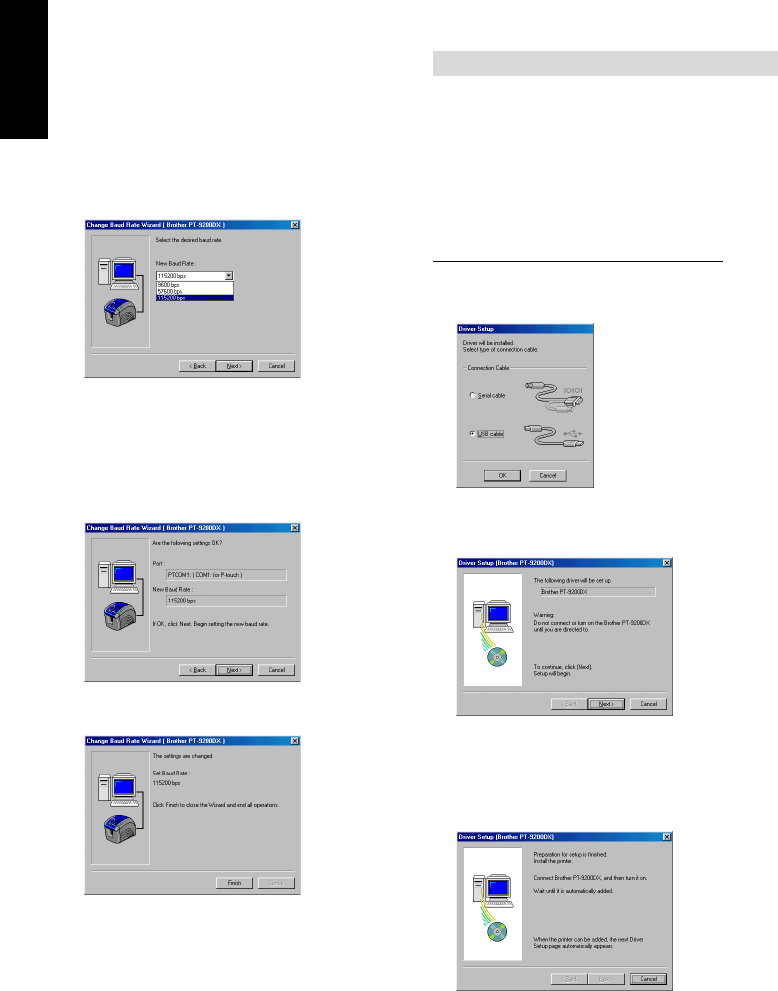
10
4 Select the desired baud rate, and then click the Next
button.
Normally “115,200 bps” is selected; however,
your computer may not be able to support a baud
rate of 115,200 bps. If this is the case, refer to the
your computer’s instruction manual and select the
maximum possible baud rate.
A dialog box appears, asking for confirmation of the
selected baud rate settings.
5 Check that the baud rate will be changed as desired,
and then click the Next button.
To change the settings, click the Back button, and
return to step 4.
A dialog box appears, showing that the baud rate has
been set as specified.
6 Click the Finish button.
For a USB connection (Windows
®
98/Me/2000 Peofessional/XP only)
With Plug-and-Play, new devices connected to the system
are detected, and their drivers are automatically installed. If
the PT-9200DX is to be connected through the USB port, its
driver will be installed with Plug-and-Play. Be sure to read
the installation instructions described below before install-
ing the file supplied on the CD-ROM.
Do not connect the P-touch 9200DX to the
computer until you are instructed to do so,
otherwise the PT-9200DX printer driver may not
be installed correctly.
With Windows
®
98/98SE/Me/2000 Professional:
1 Select “USB cable”, and then click the OK button. The
USB message dialog box appears.
2 Click the Next button. A dialog box appears, instruct-
ing you to connect the PT-9200DX to the computer.
3 Connect the PT-9200DX to the computer using the
enclosed USB interface cable as described on page 5,
and then turn on the PT-9200DX. A dialog box
appears, showing that the printer driver has been
installed.
For Windows®