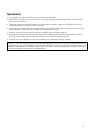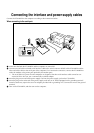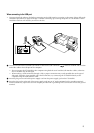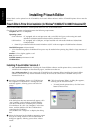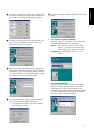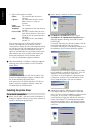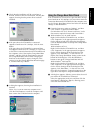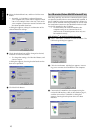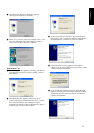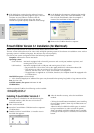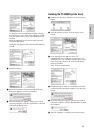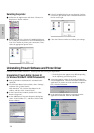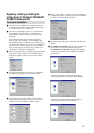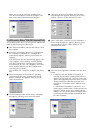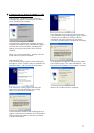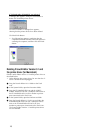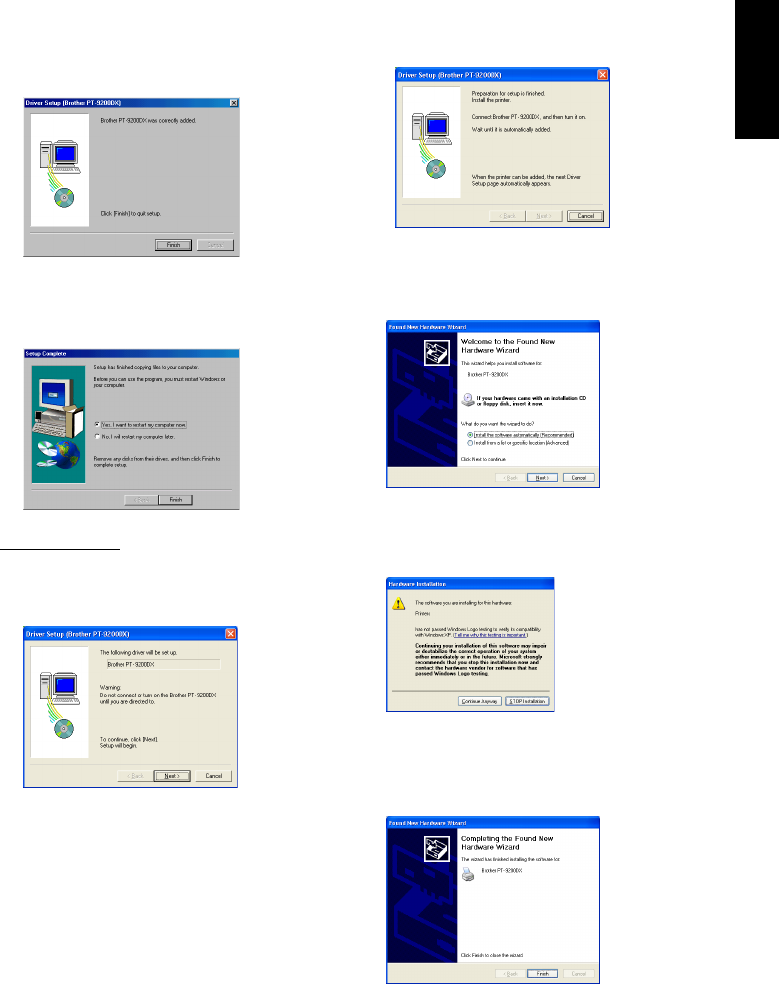
11
4 Click the Finish button. A dialog box appears,
showing that installation is finished.
5 Select “Yes, I want to restart my computer now.”, click
the Finish button to restart the computer, and then
remove the CD-ROM from the computer.
With Windows
®
XP:
1 In the dialog box that appears, informing you that the
PT-9200DX printer driver will be installed, click the
Next button.
2 After the dialog box appears, instructing you to
connect the P-touch 9200DX and turn it on, connect
the P-touch 9200DX to the computer using the
enclosed USB interface cable as described on page 5,
and then turn on the P-touch 9200DX.
3 In the first Found New Hardware Wizard dialog box
that appears, select “Install the software automatically
(Recommended)”, and then click the Next button.
4 If the dialog box warning appears indicating the
software has not passed Windows Logo testing, simply
continue with the installation.
5 In the Found New Hardware Wizard dialog box that
appears, indicating that installation of the PT-9200DX
and the Found New Hardware Wizard are finished,
click the Finish button.
For Windows®