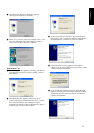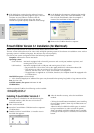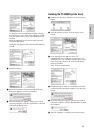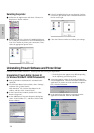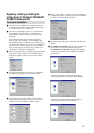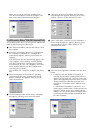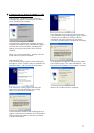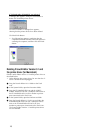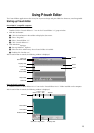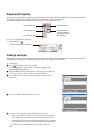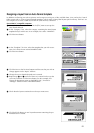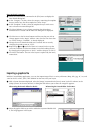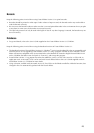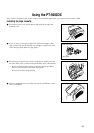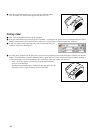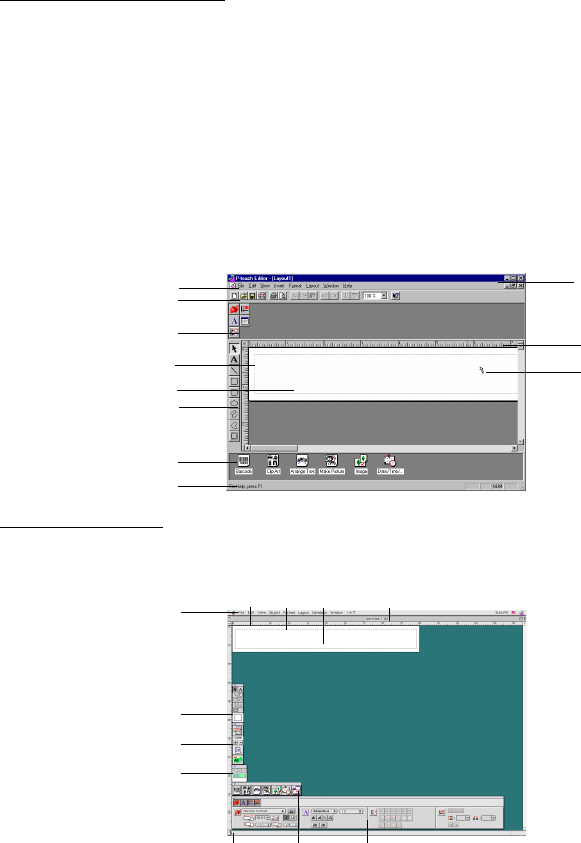
19
Using P-touch Editor
The P-touch Editor application makes it easy for anyone to design and print labels for almost any need imaginable.
Starting up P-touch Editor
On an IBM PC-compatible computer:
• By clicking the P-touch Editor icon:
Double-click the “P-touch Editor 3.1” icon in the “P-touch Editor 3.1” group window.
• With the Start button:
1 Click the Start button in the taskbar to display the Start menu.
2 Select “Programs”.
3 Select “P-touch Editor 3.1”.
4 Click “P-touch Editor 3.1”.
• With Windows
®
Explorer:
1 Start up Windows
®
Explorer.
2 Select the drive and directory where P-touch Editor is installed.
3 Double-click “Ptedit3.exe”.
After P-touch Editor is started, the following window is displayed.
On a Macintosh computer:
• Double-click the “P-touch Editor Ver3.1” icon in the “P-touch Editor Ver3.1” folder installed on the computer.
After P-touch Editor is started, the following window is displayed.
Menu bar
Draw toolbar
Rulers
Layout
area
Print
area
Title bar
Status bar
Object dock Property dock
Title bar
Menu bar
Standard toolbar
Draw toolbar
Layout area
Print area
Object dock
Status bar
Property dock
Rulers
Cursor
Print toolbar
Database toolbar