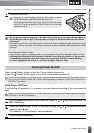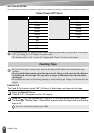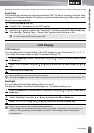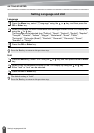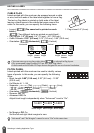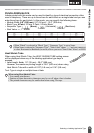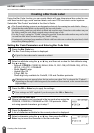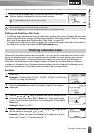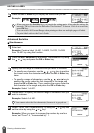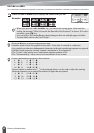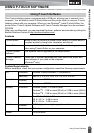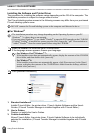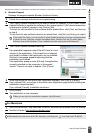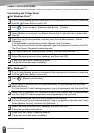EDITING A LABEL
37
Entering a Serialize Label
Press the OK or Enter key to insert the bar code in the label.
The bar code is displayed on the text entry screen.
Editing and Deleting a Bar Code
• To edit bar code parameters and bar code data, position the cursor beneath the bar code
mark on the data entry screen and then open the Bar Code Setup screen. Refer to "Setting
Bar Code Parameters and Entering Bar Code Data" on page 36.
• To delete a bar code from a label, position the cursor to the right of the bar code mark on
the data entry screen and press the BS (backspace) key.
Numerically serialized labels can be created. You can set the increment and count for the
series. In serialize mode, you can create a series of labels by incrementing one numeric
character in the pattern. In advanced serialize mode, you can choose simultaneous or
advanced. Simultaneous mode creates a series of labels by incrementing two different
numbers at the same time. Advanced mode creates a series of labels by allowing you to
select two sequences in the pattern and increment them consecutively.
Serialize
Enter text.
Example: Create a label 1A-A01, 1A-A02, 1A-A03, 1A-A04 from
1A-A01 by using this function.
Press the Serialize key and the screen to specify the range is
displayed.
Use the , , or keys to position the cursor under the first
character, and then press OK or Enter key. Then position the
cursor under the last character to be incremented. Press OK or
Enter key.
Example: Select 1 of A01.
Select "Count" and "Incremented by" by using the or key and
set the value by using the or key.
Example: When you want to increase the number by one four
times, set "Count": 4, "Incremented by": 1.
To print labels refer to the User’s Guide.
7
•Press the Esc key to return to the previous step.
•Press the Space key to set the selected attribute to the default value.
Entering a Serialize Label
1
3
2
3
4