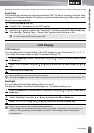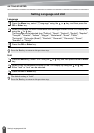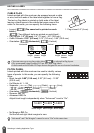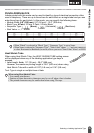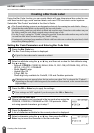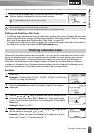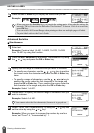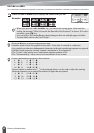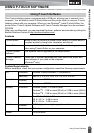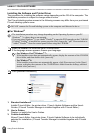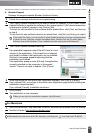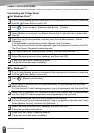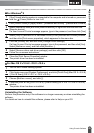EDITING A LABEL
39
Entering a Serialize Label
Press the OK or Enter key to display the screen that you set.
Example:
Advanced
Enter text.
Example: Create a label 1A-A01, 1A-A02, 1A-A03, 1A-A04 and
1A-B01, 1A-B02, 1A-B03, 1A-B04 from 1A-A01 by using this
function.
Press the Adv. Serialize key and select "Advanced" by using the
or key and press the OK key.
Specify the first range of characters that you want to increase.
• To specify one character, use the , , or key to position
the cursor under the character and press the OK or Enter key
twice.
• To specify a range of characters, use the , , or key to
position the cursor under the first character in the range and
press the OK or Enter key. Then, position the cursor under the
last character in the range and press the OK or Enter key.
Example: Select 1 of A01.
Select "Count" and "Incremented by" by using the or key and
set the value by using the or key.
Example: When you want to increase the number by one four
times, set "Count": 4, "Incremented by": 1.
Repeat steps 3 and 4 to specify the second range of characters
that you want to increase, the increment value, and the count
value.
Example: Select A of A01. When you want to increase the
number by one twice, set "Count": 2, "Incremented by": 1.
6
• When you press the Adv. Serialize key, you can do the setting again. After redo the
setting, the message "OK to Overwrite the Data after This Position?" is shown. If it's ok to
overwrite, press OK key.
• You can select All/Current/Range when printing as there are multiple pages of labels.
• To print labels refer to the User's Guide.
1
2
3
You cannot select the first character(s) because it is greyed out.
4
5