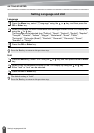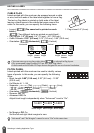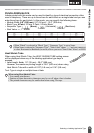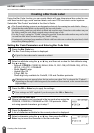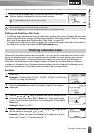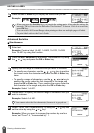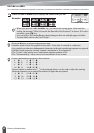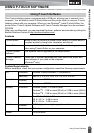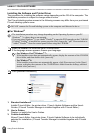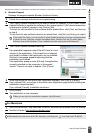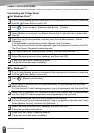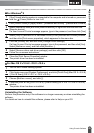USING P-TOUCH SOFTWARE
44
Using P-touch Software
Uninstalling the Printer Driver
For Windows Vista
®
If the P-touch labeling system is connected to the computer and is turned on, press and
hold the (Power) button to turn it off.
Click - [Control Panel] - [Hardware and Sound] - [Printers].
Select [Brother xx-xxxx] and click [Delete this printer], or right-click the icon and click
[Delete].
Right-click the [Printers] window, and then click [Run as administrator] - [Server
Properties...].
If the authorization confirmation window appears, click [Continue].
If the [User Account Control] window appears, type in the password, and then click [OK].
The [Print Server Properties] window appears.
Click the [Drivers] tab, select [Brother xx-xxxx], and then click [Remove...].
Select [Remove driver and driver package], and then click [OK].
Close the [Print Server Properties] window.
The printer driver has been uninstalled.
For Windows
®
7
If the P-touch labeling system is connected to the computer and is turned on, press and
hold the (Power) button to turn it off.
Click - [Devices and Printers].
Select [Brother xx-xxxx] and click [Remove device], or right-click the icon and click
[Remove device].
If a User Account Control message appears, type in the password, and then click [Yes].
Select [Fax] or [Microsoft XPS Document Writer] in the [Devices and Printers] window,
and then click [Print server properties], which appeared on the menu bar.
Click the [Drivers] tab, and then click [Change Driver Settings].
If a User Account Control message appears, type in the password, and then click [Yes].
Select [Brother xx-xxxx], and then click [Remove...].
Select [Remove driver and driver package], and then click [OK].
Follow the on-screen instructions.
Close the [Print Server Properties] window.
The printer driver has been uninstalled.
1
2
3
4
5
6
7
1
2
3
4
5
6
7