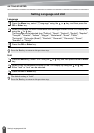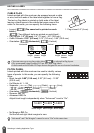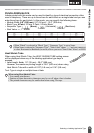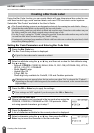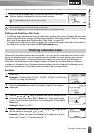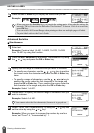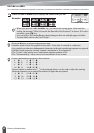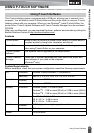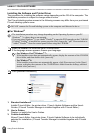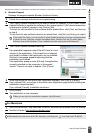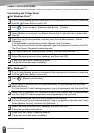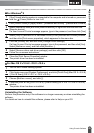USING P-TOUCH SOFTWARE
42
Using P-touch Software
Installing the Software and Printer Driver
The procedure for installing the software varies depending on the OS of the computer. The
installation procedure is subject to change without notice.
The P-touch labeling system names in the following screens may differ from your purchased
P-touch labeling system name.
For Windows
®
Insert the installer CD-ROM into your CD-ROM drive.
If the language screen appears, choose your language.
Click [Standard Installation].
1. Standard Installation
Installs P-touch Editor, the printer driver, P-touch Update Software and the User's
Guides. (P-touch Transfer Manager is installed together with P-touch Editor.)
2. User’s Guides
Displays or installs the User's Guides.
3. Custom Installation
Allows P-touch Editor, the printer driver, P-touch Update Software to be individually
selected for installation. (P-touch Transfer Manager is installed together with P-touch
Editor.)
DO NOT connect the P-touch labeling system to the computer until directed to do so.
• The installation procedure may change depending on the Operating System on your PC.
Windows
®
7 is shown here as an example.
• If you are using Windows
®
8, use Adobe
®
Reader
®
to open the PDF manuals on the CD-ROM.
If Adobe
®
Reader
®
is installed but cannot open the files, change the ".pdf" file association to
"Adobe
®
Reader
®
" from the control panel before using the CD-ROM.
1
• For Windows Vista
®
/Windows
®
7:
If the installer screen does not automatically appear, display the contents of the CD-ROM
drive folder, and then double-click [start.exe].
• For Windows
®
8:
If the installer screen does not automatically appear, click [Run start.exe] in the [Start]
screen, or display the contents of the CD-ROM drive folder from the desktop, and then
double-click [start.exe].
2
1
2
3
4