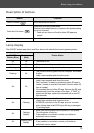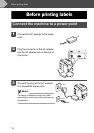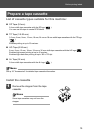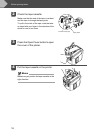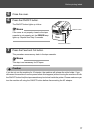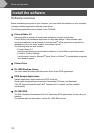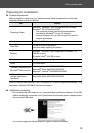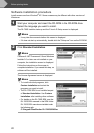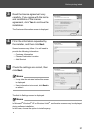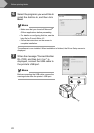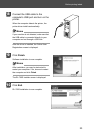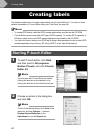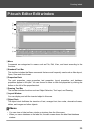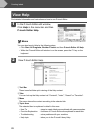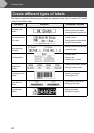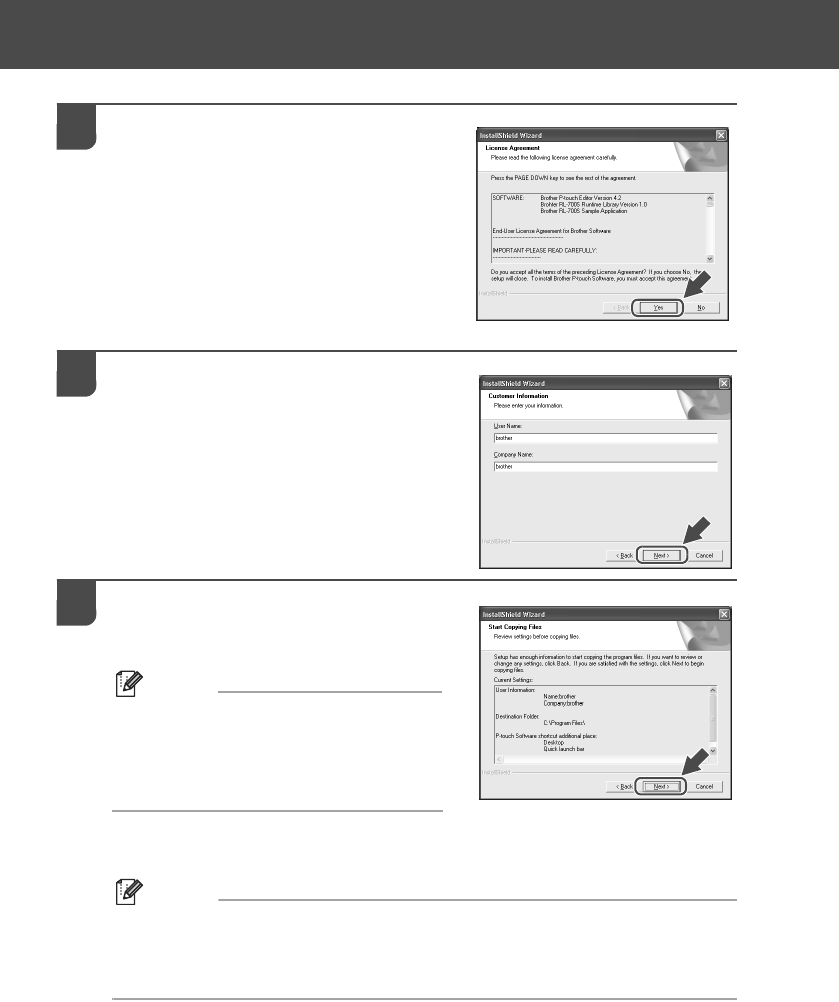
21
Before printing labels
3 Read the license agreement very
carefully. If you agree with the terms
and conditions of the license
agreement, click Yes to continue the
installation.
The Customer Information screen is displayed.
4 Fill in the information requested by
the installer, and then click Next.
Several screens may follow. You will need to
provide the following information:
• Customer Information
• Choose Destination Location
• Add Shortcut
5 Check the settings are correct, then
click Next.
Memo
• It may take few minutes before this screen
is displayed.
• If any information is incorrect, click Back to
re-enter it.
The Add-In Settings screen is displayed.
Memo
In Microsoft
®
Windows
®
XP or Windows Vista
®
, confirmation screens may be displayed
during software installation.
In this case, choose the option to install anyway.