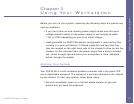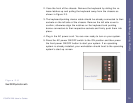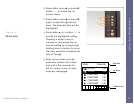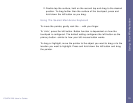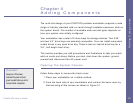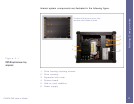18
PCATX-R9 User’s Guide
Using Your Input Devices
Your workstation is available with two types of keyboards. The standard
keyboard has an integrated touchpad pointing device compatible with the
Microsoft PS/2 mouse. A sealed membrane keyboard compliant with NEMA
4/12 specifications for water and dust resistance is available as an option. The
optional keyboard comes with a Hula-Point pointing device. You can configure
your pointing device through the operating system’s control panel. Please
refer to your operating system setup guide for more information.
Using The Standard Keyboard
To move the pointer, lightly glide your finger across the surface of the
touchpad. It responds best to a light touch; no pressure is required.
To ‘click’, do one of the following:
1. Press the left button. Button function is dependent on how the touchpad
is configured. The default setting configures the left button as the pri-
mary button--similar to how your left mouse button works.
2. Gently and quickly tap the surface of the touchpad. A single tap is a
single click while two rapid taps correspond to a double click.
To drag or highlight, do one of the following:
1. Move the pointer to the object you want to drag or to the location you
want to highlight. Press and hold down the left button and drag the
pointer.
Using Your Workstation