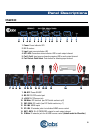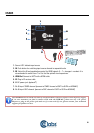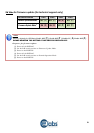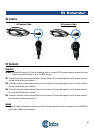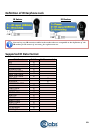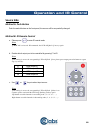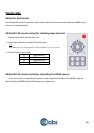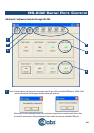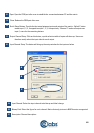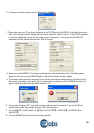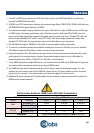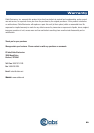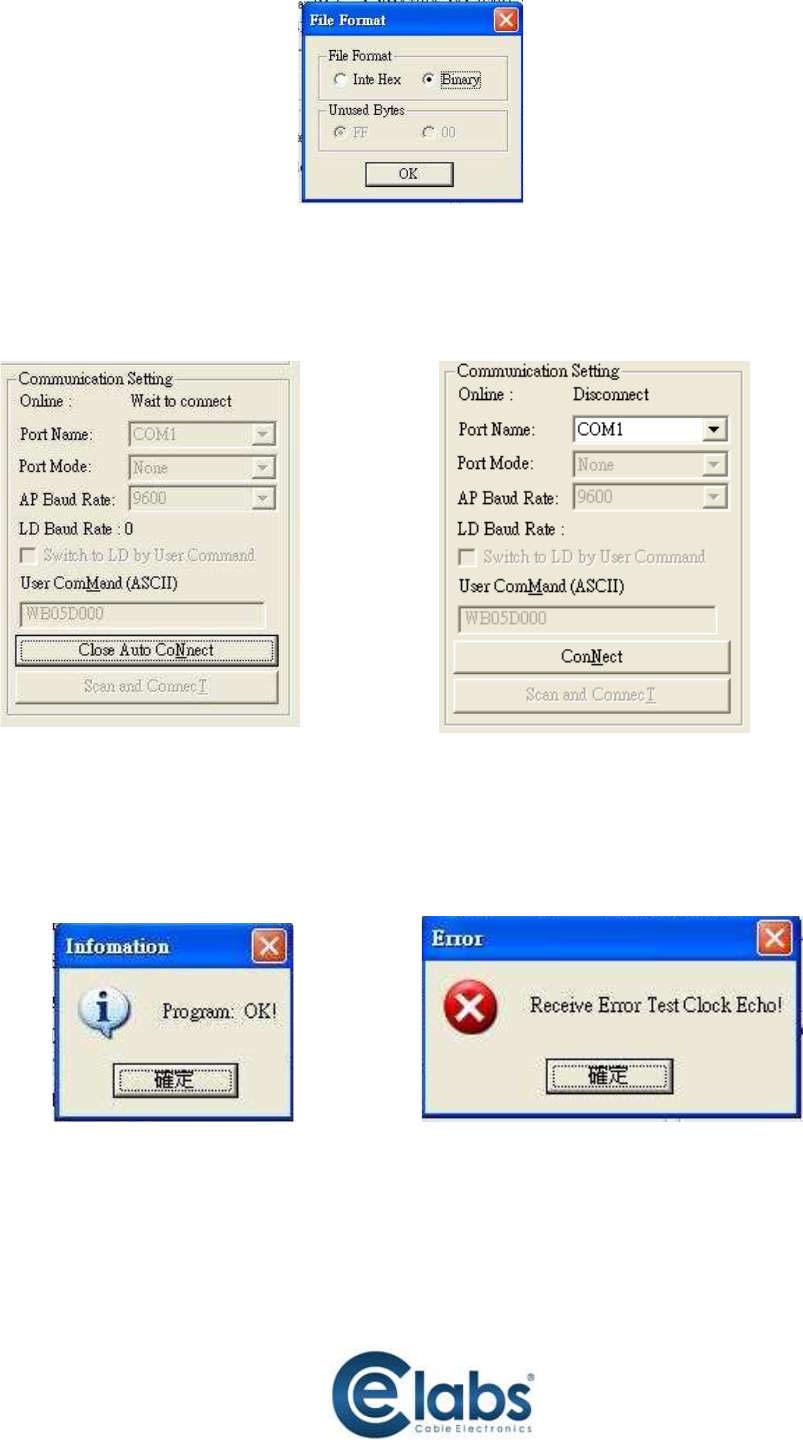
18
6. In the pop-up window, please select the [File Format] to Binary.
7. Please make sure your PC has direct connection to the RS-232 port of the HSW44C, as shown in the picture
(left), that in [Communication Setting] the onlne status should be “Wait to connect”. If the RS-232 connection
is not firmly established, you will see the online status is “Disconnect.” If so, please check the RS-232
connection until the online status becomes “Wait to Connect.”
8. Please turn on the HSW44C. The firmware update process will automatically initiate. If nothing happens,
please turn off and turn on the HSW44C again to initiate the automatic firmware update.
9. The firmware update process is successful if you see the [Information] window pops up to inform you that
the process is complete. If you see the [Error] window pops up, please turn off the HSW44C and turn it on
again. If necessary, please redo the whole sequences 1-9.
10. The message “Program: OK!” means the firmware update process is successful. If you see the [Error]
window pops up after the message [Program: OK!], please ignore it.
11. Turn off HSW44C. Set DIP location of [SW Main] at Pin#1-OFF(), Pin#2-OFF(), Pin#3-ON(), &
Pin#4-OFF().
12. Turn the HSW44C back on and return to normal operation.