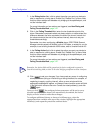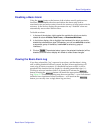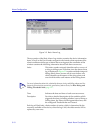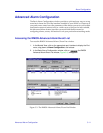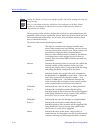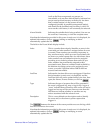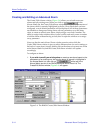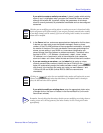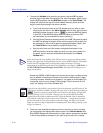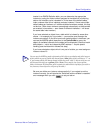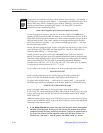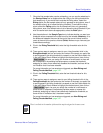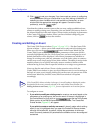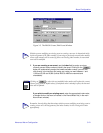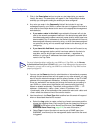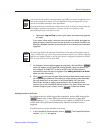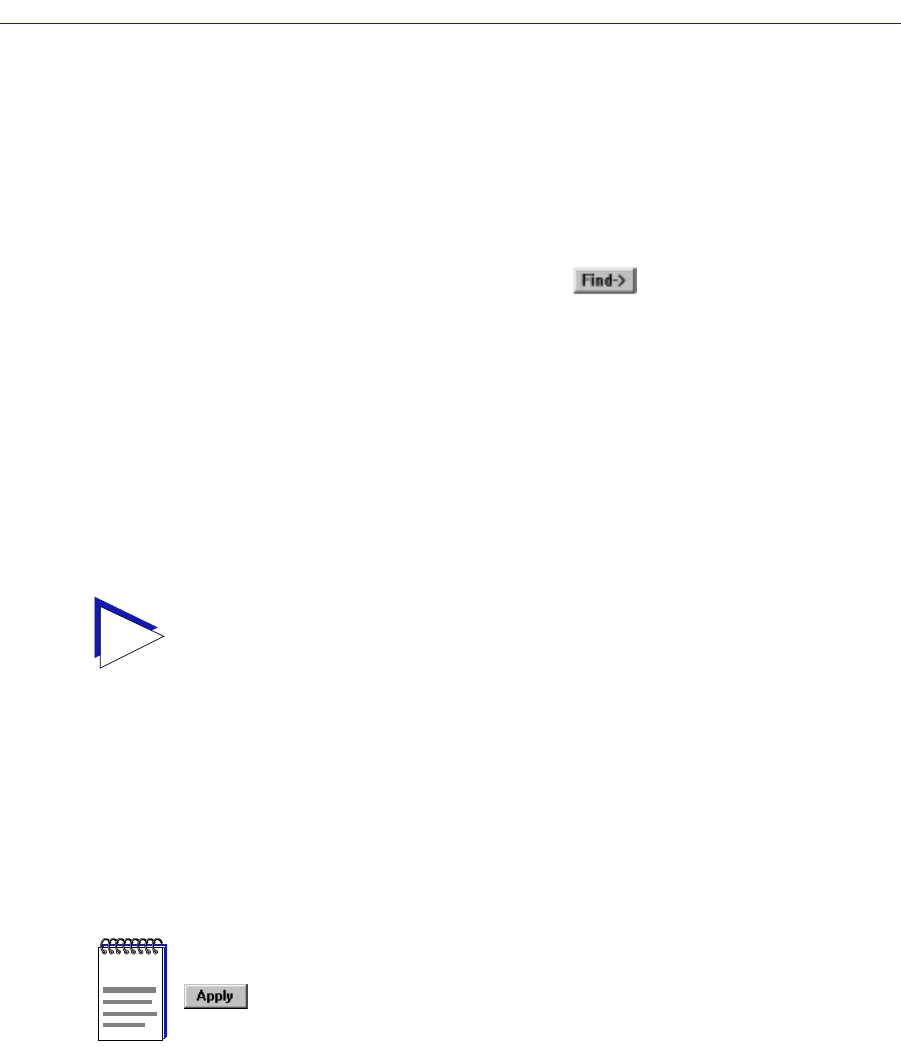
Alarm Configuration
3-16 Advanced Alarm Configuration
4. To select the Variable to be used for your alarm, use the MIBTree panel
provided on the right side of the window. (For more information about how to
use the MIBTree panel, see the MIB Tools chapter in the Tools Guide.) The
display will default to the top of the tree (labeled Internet); there are three
ways to locate and/or assign the correct variable:
a. If you know the exact name of the OID whose value you wish to track,
simply enter the name in the Alarm Variable field; to verify that you have
entered the name correctly, click on to move the MIBTree display
to that OID. (If the MIBTree display does not adjust to show the OID
you’ve entered, you’ve entered the name incorrectly.)
b. Use the Radar View panel located just left of the MIB Tree panel to adjust
the MIB Tree display to the part of the tree that contains the variable you
are interested in, then click to open the appropriate folders. (Again, see
the Tools Guide for more details on using the Radar View.)
c. Use the scroll bars and click to open the appropriate folders in the
MIBTree panel to locate the object you wish you use; click to select it in
the panel, and its name will automatically be entered in the Alarm
Variable field.
Almost any RMON or MIB-II object can be used as an alarm variable as long
as it is resident in the device firmware and its value is defined as an integer
(including counters, timeticks, and gauges). If you select an invalid object (i.e.,
one whose value is not an integer), the message “!!Can’t set alarm on this
type!!” will display in the Alarm Variable field.
5. Once you have selected the object you wish to use for your alarm variable,
you must assign the appropriate instance value in the Alarm Instance field.
Most RMON objects are instanced by the index number assigned to the table
in which they reside; for example, if you wish to set an alarm on an object
TIP
If you don’t know the exact spelling of the OID you wish to use for your alarm variable,
and you can’t find it by searching through the tree, use the MIBTree utility’s Find feature
to locate the OID and determine its exact spelling (and tree location). For more
information on the MIBTree panel and its Find capabilities, see Chapter 3, MIB Tools, in
the SPECTRUM Element Manager Tools Guide. Note that this Find feature is no
longer case-sensitive.
NOTE
If you select an object which is not resident in the device firmware, you will receive a “Set
Failed; ensure variable is readable” message when you try to set your alarm by clicking on
. If you are unsure just which objects are resident on your device, and you find
yourself receiving a lot of “Set Failed” messages, you can use the MIB Tools utility
(accessed from the primary window menu bar or from the Module View) to determine
which objects are and are not part of your device’s firmware — simply query the object
you are interested in; if the query response comes back empty, the object is not present
(make sure you are using the appropriate community name when making a query, or you
will get no response).